If our ISP allocates a block public IP addresses for us, then we may use the public IP address with IP Routed Subnet or Routing Usage LAN. This article describes how to use a public iP address with Routing Usage LAN. If our ISP allocates a block public IP addresses for us, then we may use the public IP address with IP Routed Subnet or Routing Usage LAN. This article describes how to use a public iP address with Routing Usage LAN.
Suppose ISP provides a public IP subnet 211.100.200.152/255.255.255.252 for us, and the gateway IP is 211.100.200.158. The public IP addresses we can use are between 211.100.200.153 to 211.100.200.154. The following shows how to set up a non-NAT subnet so that the server behind Vigor Router can use the public IP address 211.100.200.154. 
WAN Setup
Go to WAN >> Internet Access and configure the WAN connection according to what ISP provides. (Note: If it is necessary to specify an IP address manually, remember that subnet mask for WAN interface should be larger than that of LAN interface.)

LAN Setup
1. Go to LAN >> VLAN,
- Enable VLAN Configuration
- Set up a VLAN for LAN2 Subnet
- Specify the LAN ports that belongs to LAN2 subnet (which is port 5 and 6 in this example), note that these are the ports to which the host should connect

2. Go to LAN >> General Setup, click on Details Page for LAN 2.
3. Set up TCP/IP details for LAN 2,
- Enable LAN2
- Select For Routing Usage
- Enter the IP Address for the router. Note that this could be the same as router's WAN IP
- Enter the Subnet Mask according to ISP.

4. For DHCP Server Configuration, we may either:
- Disable DHCP Server, and manually set a fixed IP/Subnet Mask on the host

- Enable DHCP Server, and set up the DHCP IP pool according to IP range which the ISP provides

After finishing the above configurations, PC or Server that connects to Port 5 or Port 6 with IP settings as IP 211.100.200.154/ mask 255.255.255.252/ Gateway IP 211.100.200.153 will be able to access Internet through Vigor Router.
WAN Setup
Go to Configuration / WAN and configure the WAN connection according to what ISP provides. (Note: If it is necessary to specify an IP address manually, remember that subnet mask for WAN interface should be larger than that of LAN interface.)
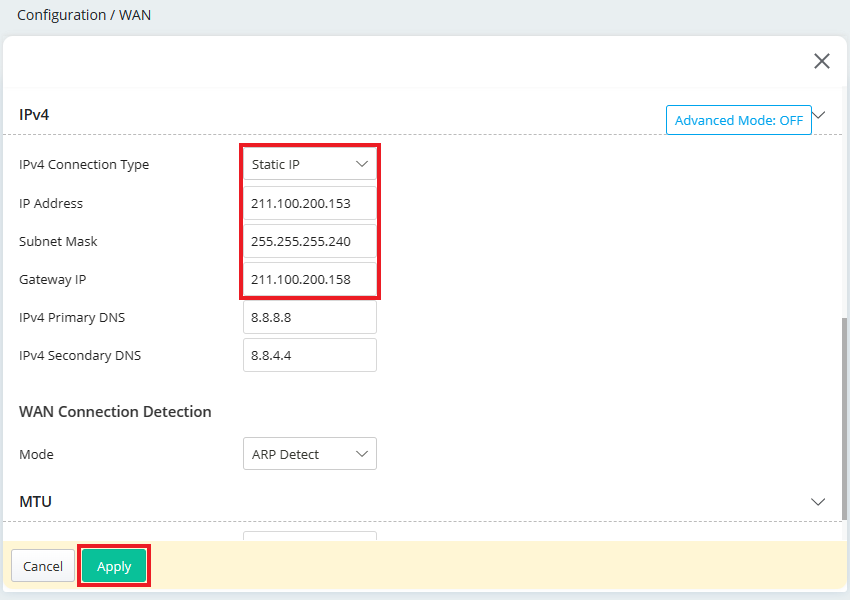
LAN Setup
- Go to Configuration / LAN / LAN Networks page, click "Add" and create LAN profile as follows:
- Select Routing for Usage.
- Enter the IP Address for the router. Note that this could be the same as router's WAN IP Address.
-
Enter the Subnet Mask according to ISP.
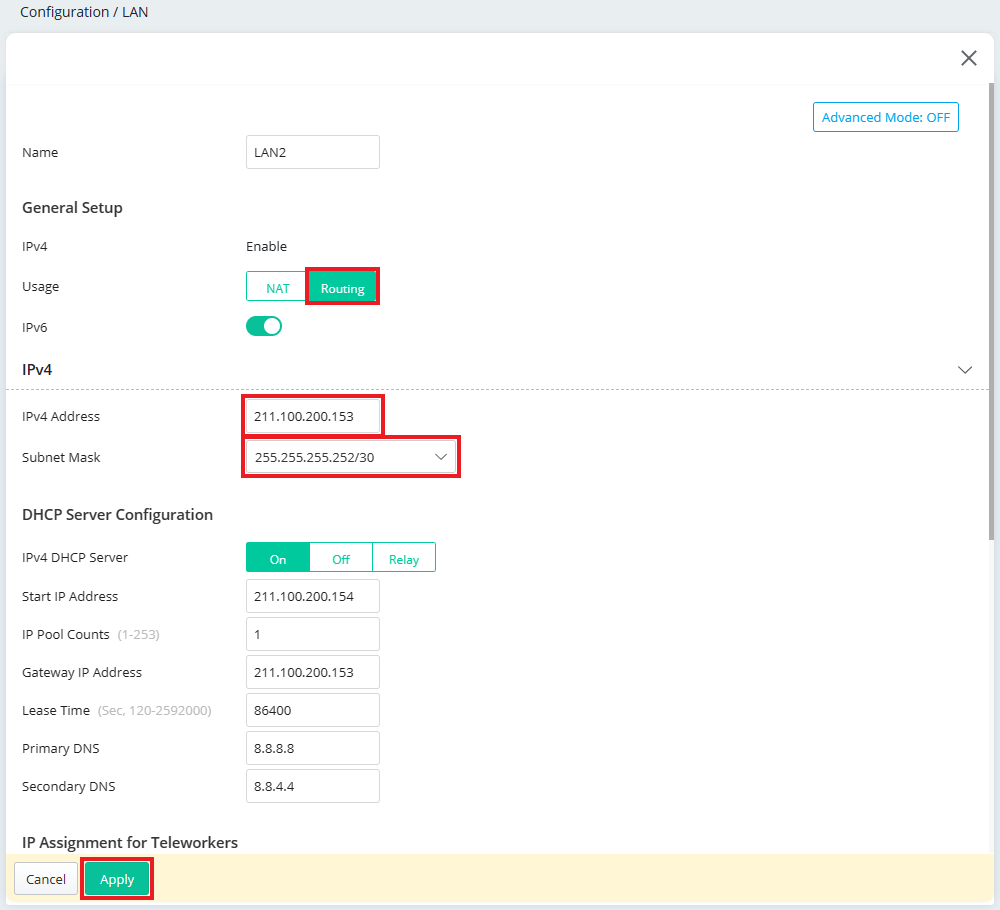
- For DHCP Server Configuration, we may either:
-
Disable DHCP Server, and manually set a fixed IP/Subnet Mask on the host.
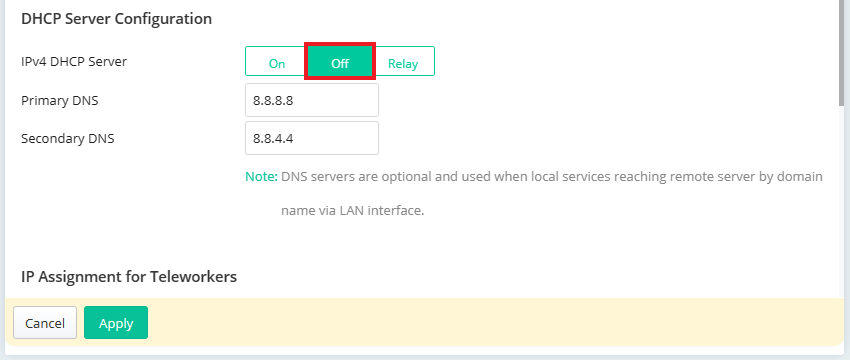
-
Enable DHCP Server, and set up the DHCP IP pool according to IP range which the ISP provides.
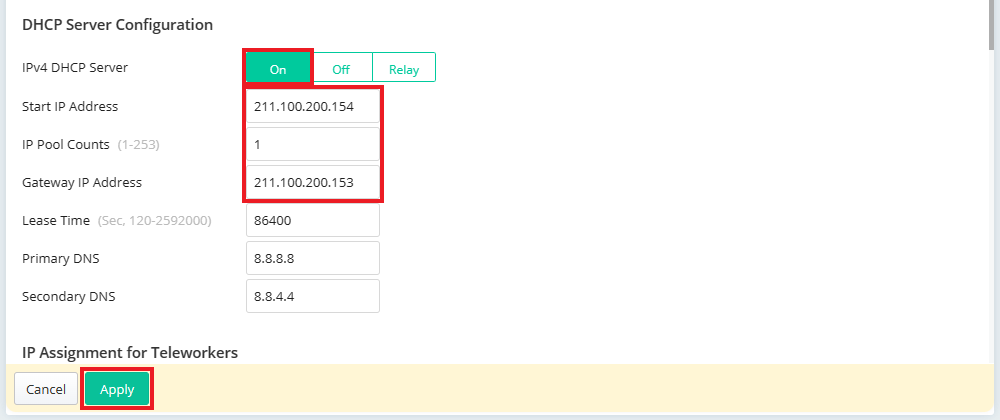
- Go to VLAN List tab, click "Add" to create VLAN ID as follows:
- Input the VLAN ID number in range 1~4096.
- Enter a Name of the VLAN.
- Select the LAN network we just created.
-
Click Apply to save the profile.
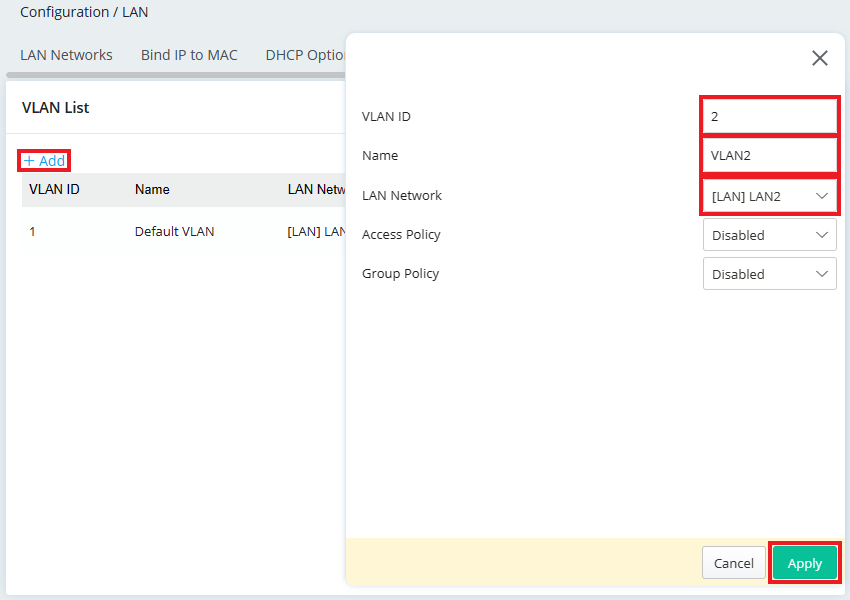
- Go to Interface VLAN tab, configure the Interface VLAN Settings as follows:
- Select "Access" as Port Type. We use Port 3, Port 4 as example.
- Select the VLAN ID we just created on step 3.
-
Click Apply to save the profile.
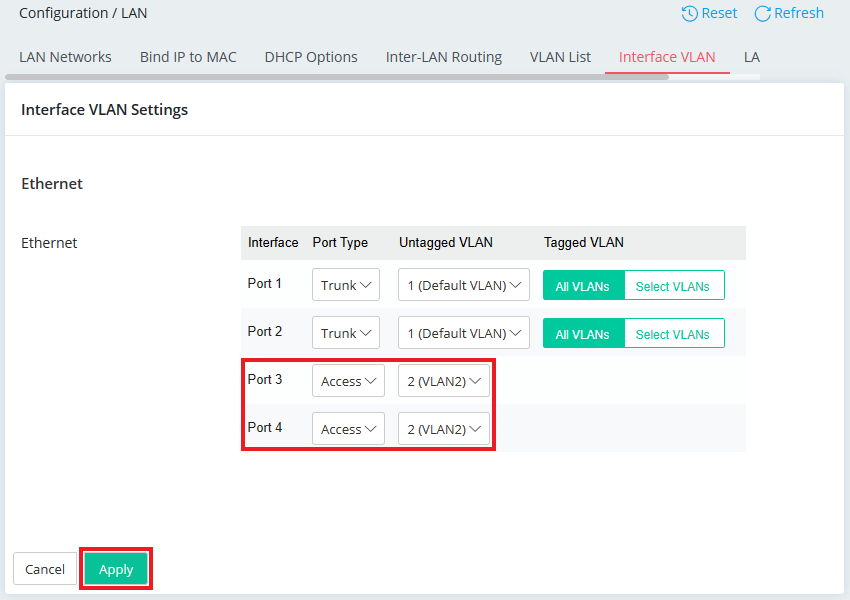
After finishing the above configurations, a PC or Server that connects to Port 3 or Port 4 with IP address 211.100.200.154, subnet mask 255.255.255.252, and Gateway IP 211.100.200.153 can access Internet through the Vigor Router.
Published On: 2018-03-23
&type=share&url=https%3A//www.draytek.com/support/knowledge-base/4797">Was this helpful?
