A one-time password (OTP) is a password that is valid for only one login session, it can protect the password-based authentication from replay attacks. For the router's remote access (log in from the WAN interface), you may use OTP and add a layer of security to your router and the local network. This requires a device, usually a mobile phone, generating the one-time password.
1. Install a mOTP APP (e.g., mOTP - mobile OneTimePasswords(iOS), OTP Authenticator(iOS), imOTP(iOS), DroidOTP(Android)) on your smart phone.
2. Create a new profile, define 4 digits PIN code and 16 digits Secret, then click Save.

3. On the router, go to System Maintenance >> Administrator Password Setup page, enter the PIN Code and same Secret defined in step 2.

4. When logging in to the router, first you need to generate the one time password on the mobile APP. Enter the same PIN Code on the app, then click Generate.

5. You can log into your router from the internet with this one time password, which is valid for one minute. You will need to generate the password again if the password expired.

- Install a mOTP APP (e.g., mOTP - mobile OneTimePasswords(iOS), OTP Authenticator(iOS), imOTP(iOS), DroidOTP(Android)) on your smart phone.
-
Create a new profile, define 4-digit PIN code and 16 digits Secret, then click Save.
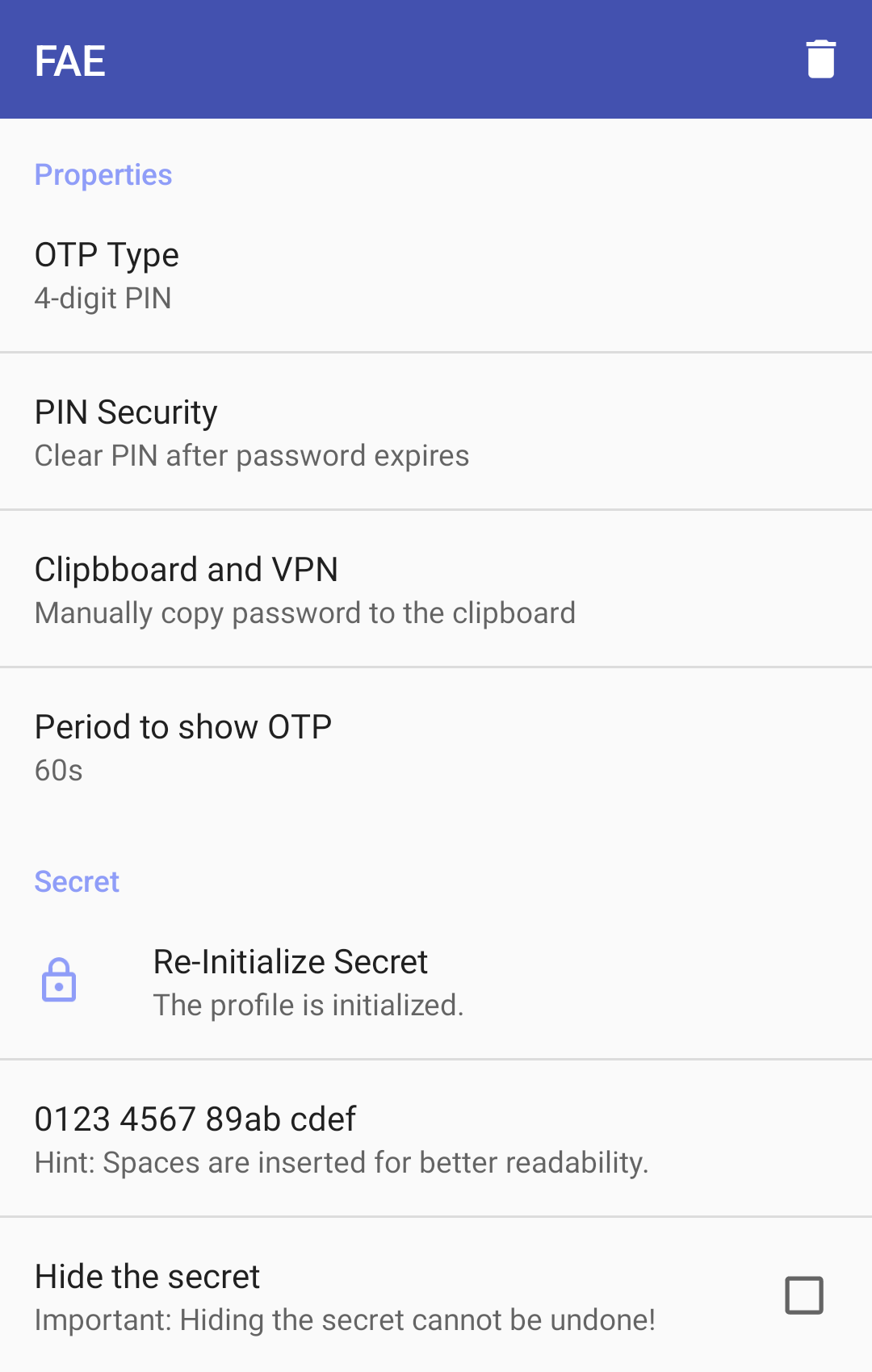
- On the router, go to System Maintenance / Account & Permission / Local Admin Account page, click Edit and setup mOTP as follows:
- Enable MFA and select mOTP.
- Enter PIN Code and Secret defined in step 2.
- Click Apply to save the profile.
-
When logging in to the router, first you need to generate the one time password on the mobile APP. Enter the same PIN Code on the app, then click New OTP.
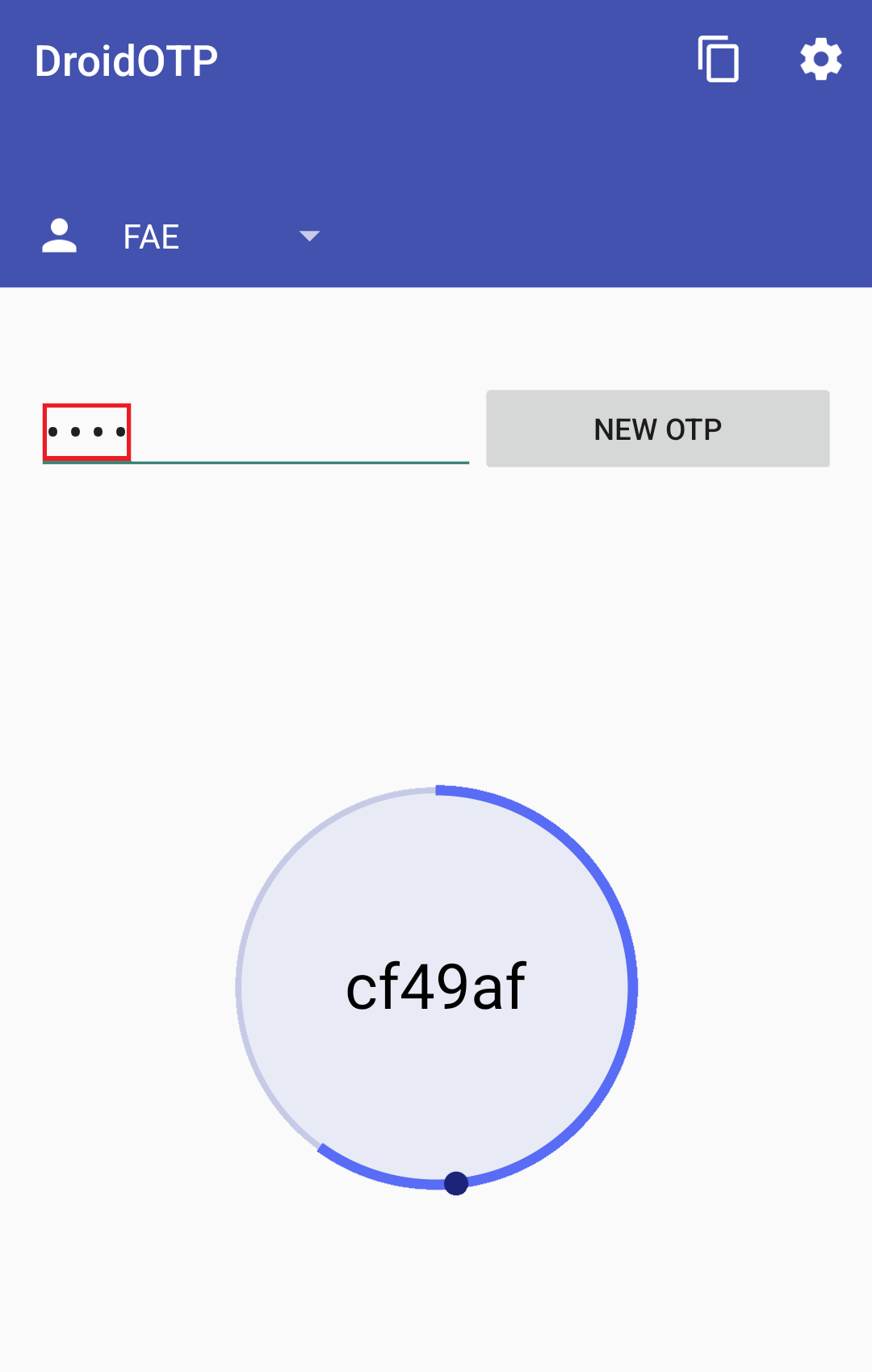
-
After entering username and password, choose mOTP and log in to the router with this one time password.
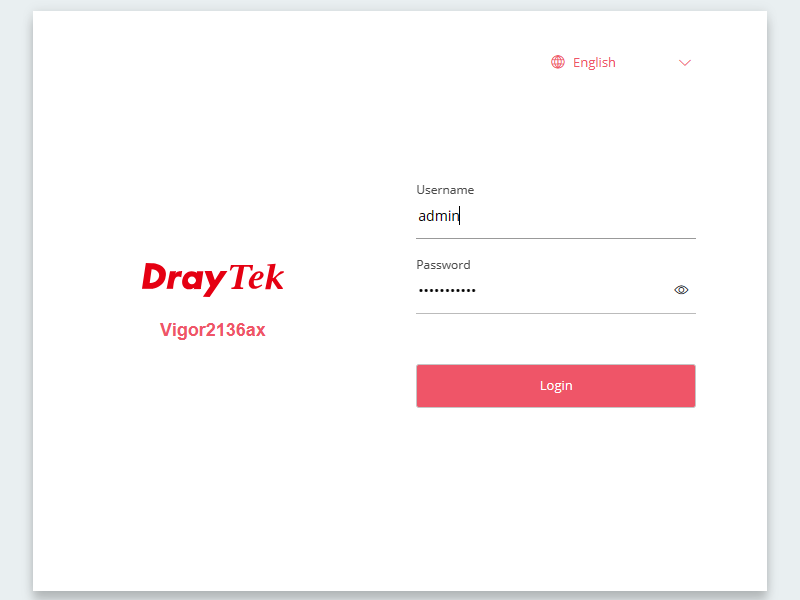
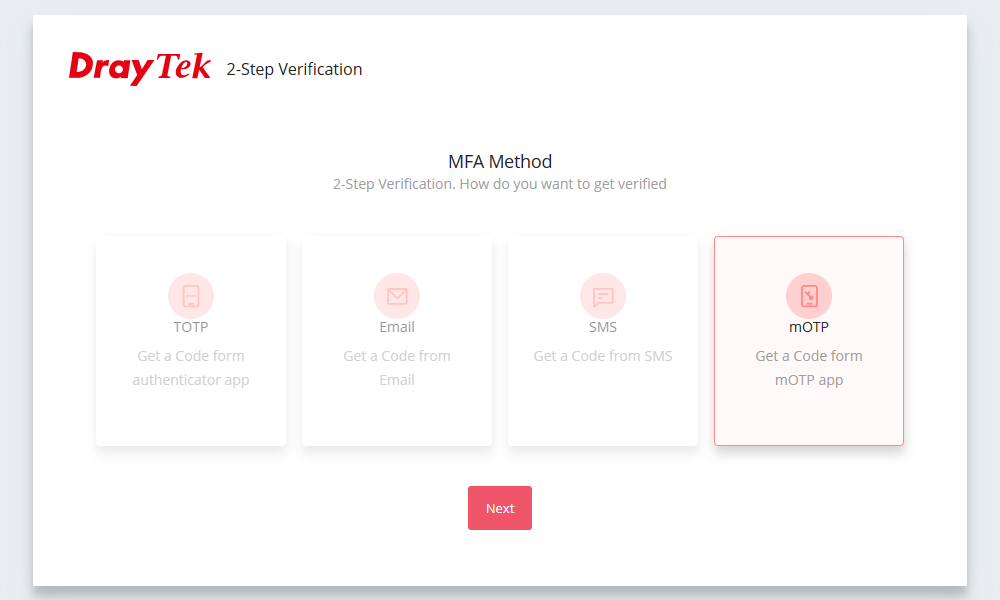
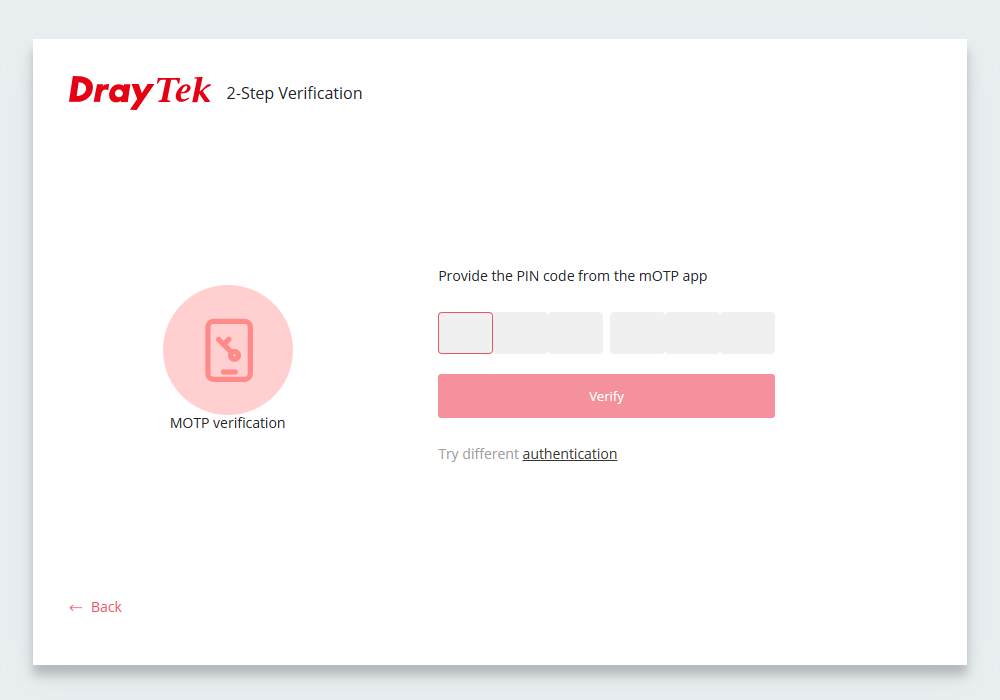
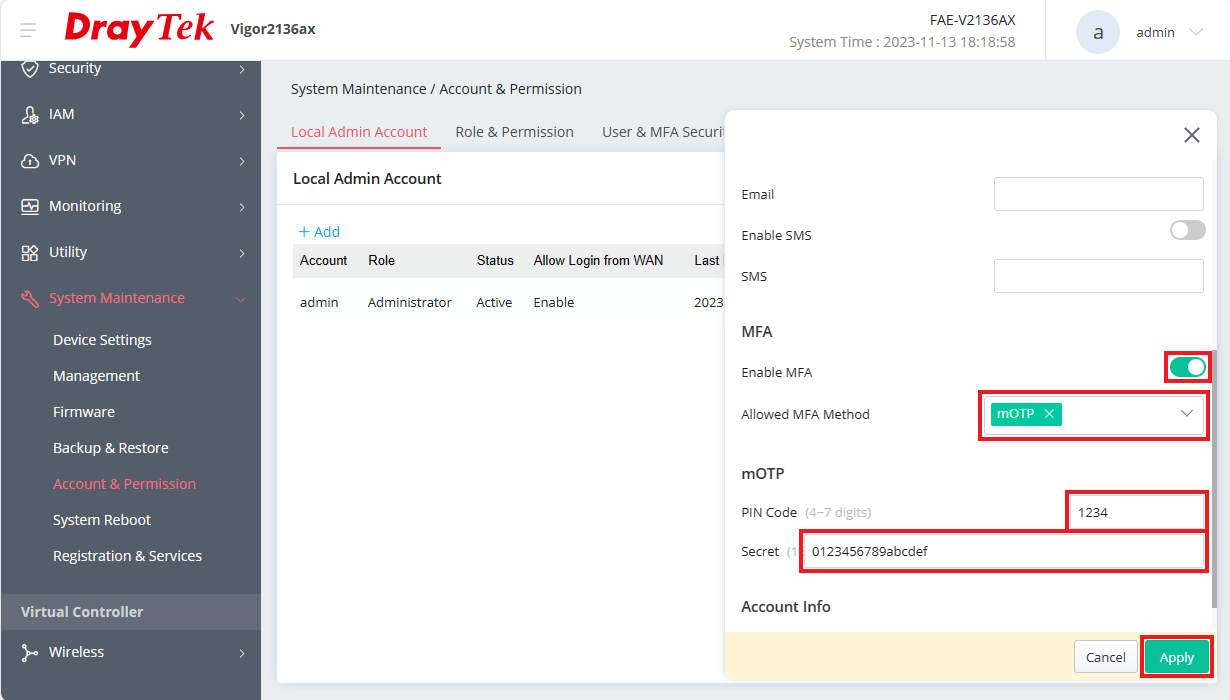
1. Install a mOTP APP (e.g., mOTP - mobile OneTimePasswords(iOS), OTP Authenticator(iOS), imOTP(iOS), DroidOTP(Android)) on your smartphone, and create a new profile, define 4 digits PIN code and 16 digits Secret, then click Save Profile
2. On the router, go to User Management>>User profile, and click add.
- Choose the interface you want to apply to.
- Enable Two-FA via mOTP.
- Enable Use mOTP, then enter the PIN code and the same Secret as Step 1.
- Click Apply.

3. Here is how you log in to the Router with mOTP.
- First, generate the one time password on the smartphone. Enter the same PIN code as the user profile, and click Generate OTP.
- After entering the user name and password, you can log in to the router with this one time password.

Published On: 2021-01-19
Was this helpful?
