In order to activate licenses for some kinds of service, such as WCF and DDNS, you need to register your Vigor router to MyVigor server. This document demonstrates how to do the Vigor router registration.
1. Before the registration, make sure the router is running on the latest firmware.
2. First, you need a MyVigor account. You can create one at myvigor.draytek.com.
3. Log into the router's web user interface, of which you would like to be registered.
4. Click "Product Registration" at the bottom of the left menu. It will open MyVigor login page.

5. Log in with your MyVigor account.

6. Go to My Information > My Product, enter a name for the router then click "Submit".

7. Then you should see the device and service status

Troubleshooting :
If the router cannot redirect to the MyVigor web page, please try to :
- Check if the browser would block the pop-up window.
- Telnet/SSH to the router CLI. https://www.draytek.com/support/knowledge-base/4923
- Use router to ping auth.draytek.com "ip ping auth.draytek.com", the address should be 35.189.201.134, if the IP is wrong, please change WAN DNS server to 8.8.8.8
- Command "sys admin drayteker" and "sys lic licauth 1" to force the router to sync with myvigor.
- Reboot the router to force router to update myvigor.
- Send issue report from page. https://www.draytek.com/about/contact-us/
If the troubleshoot methods do not help, please send issue report from page
https://www.draytek.com/about/contact-us/ and provide LAN MAC address or S/N number of the router.
It is helpful if you can provide the remote access of the router for us to debug remotely.
To activate licenses for some services, such as WCF, DDNS, and APPE, you need to register your Vigor router with the MyVigor server.
This document demonstrates how to do this.
1. Ensure the router is running the latest firmware before registering.
2. To get started, you will require a MyVigor account. You can create one easily by visiting myvigor.draytek.com.
3. Log into the router's web user interface you wish to register.
4. Go to the System Maintenance / Registration & Services menu page. In the Product Registration tab, click on Register. This will redirect you to the MyVigor login page.
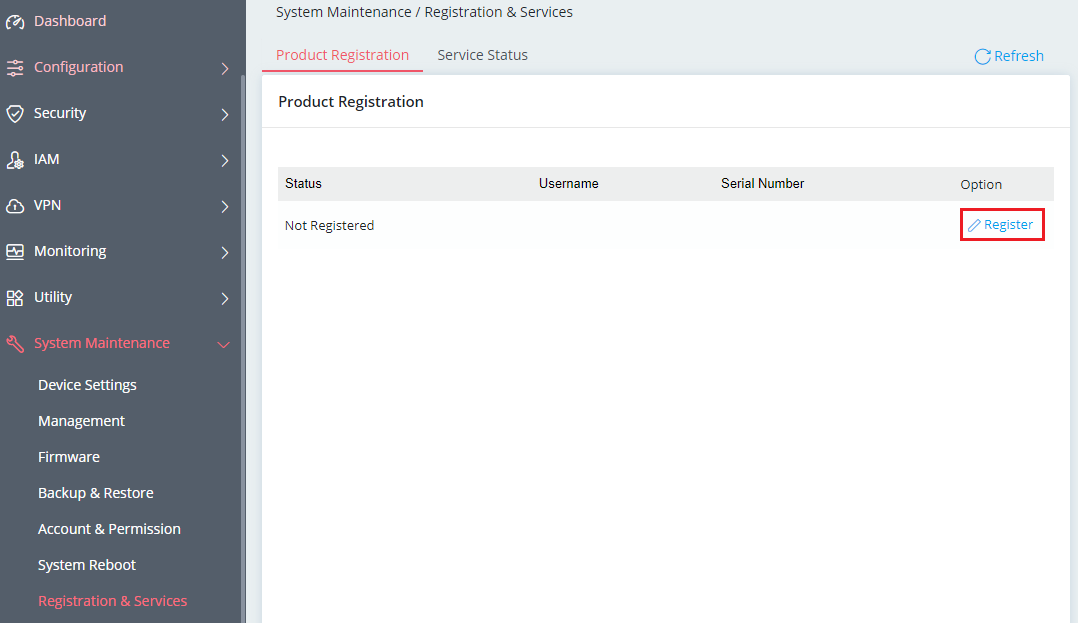
5. Log in with your MyVigor account.
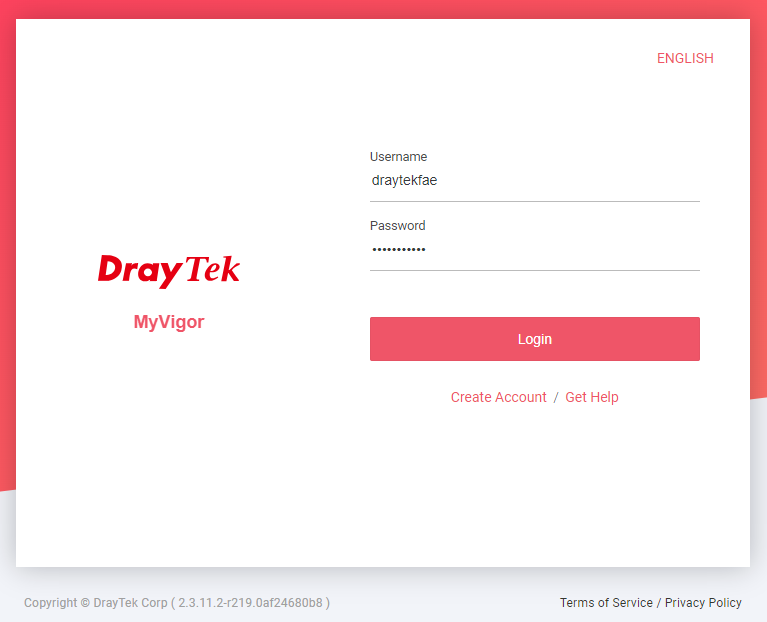
6. Enter a device name for the router, then click Submit.
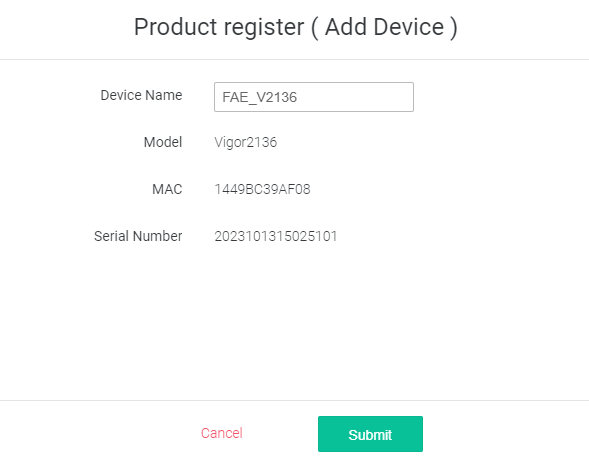
7. You should now see the device and service status on MyVigor.
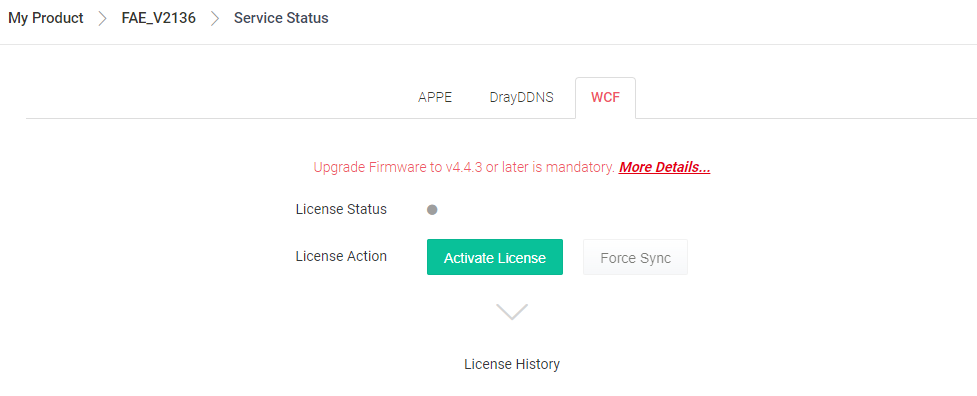
Published On: 2019-06-18
Was this helpful?
