OSPF(Open Shortest Path First) is a dynamic routing protocol which let network administrator create the routing easily between two routers by just adding the LAN interface into the profile. OSPF also makes the routing more flexible. If the LAN setting is changed, Network Administrator does not need to change the routing setting. The router will send the OSPF LS Update packet to update new information with another router. After the exchange finishes, the router will update the routing information in Routing Table.
Suppose the two Vigor3910 both have several routing subnets, and we would like them to exchange the routing information with each other. This article demonstrates how to set up OSPF routing on Vigor3910 for meeting the purpose.
Supported Model/ Firmware: Vigor3910 firmware version 3.9.7

On both routers :
1 .Go to Routing >> OSPF. Check Enable OSPF.
2 .In the Profile setting, choose the Interface which the routers use to exchange the routing information with each other.
- Check Enable for Index1.
- Select the Interface which the router uses to exchange the routing information with each other.
- Give an Area value.
- Enter a Password.
- Give a Key ID.

Note:
Both WAN interfaces must be in the same network.
3 .Add the Routing LAN networks which would be exchanged.
- Check Enable for the Index.
- Select the LAN Interface.
- Enter Area value, Password, and Key ID set on step2.
- Click OK to save.

Please note that the Area ID, Password, and Key ID must be the same on both routers so that two routers can exchange the routing information.
Wait for a moment. Vigor Router will exchange the routes via OSPF. We can see if the routes are exchanged successfully via Diagnostics >> View Routing Table page.
Vigor2962

Vigo3910

Note :
For OSPF routing, you need to use routing LAN instead of NAT LAN to make the device from the outside network access your network. Because your router won't allow unknown IP to access its local LAN (even though the device has had router's LAN IP) with NAT LAN.
Troubleshooting :
If the route cannot be seen on Routing Table after setting the OSPF, please try to do the troubleshooting ways below.
1 .Check if the interface which connects with another router is correct in the OSPF setting. If the interfaces two routers connect with are LAN-WAN, please make sure the LAN interface is routing LAN.
2 .Capture Wireshark packets of the interface. Check if the LS Update packets of both routers are sent to each other.
Vigor2136 can also support OSPF since firmware version 5.3.0. This article demonstrates how to set up OSPF routing on Vigor2136 for two Vigor2136 that both have several routing subnets and would like to exchange the routing information with each other.
On both routers:
-
Go to Configuration / OSPF / General Setup, select Enabled and enter the WAN IP as Router ID.
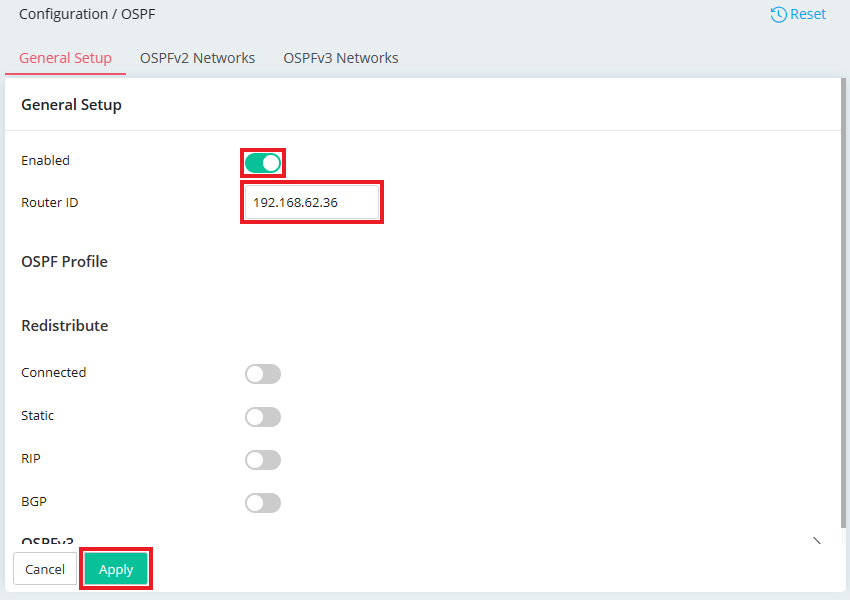
- Go to OSPFv2 Networks tab, click "Add" to create WAN interface as follows:
- Select the WAN interface which the router uses to exchange the routing information with each other.
- Give an Area ID
- Enter a Password
- Give a Key ID
-
Click Apply to save the profile.
Note: WAN interface must be under same network.
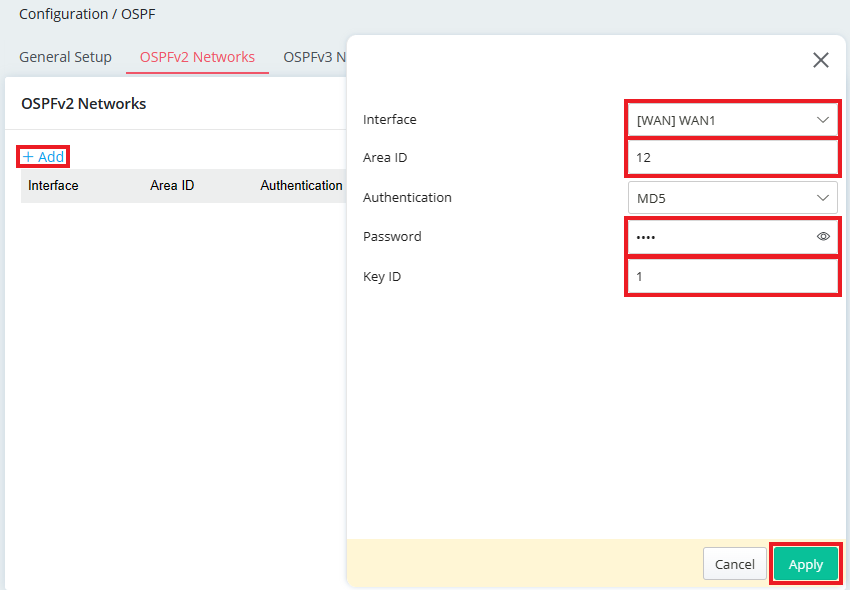
- Click "Add" to create the Routing LAN networks as follows:
- Select the LAN interface to be exchanged.
- Enter Area ID, Password and Key ID configured in step 2.
-
Click Apply to save the profile.
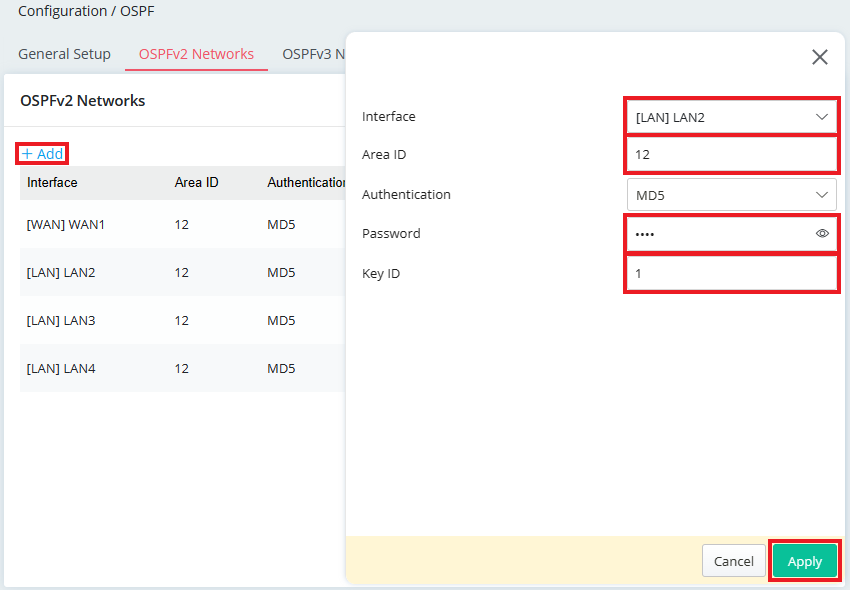
Note: Area ID, Password, and Key ID must be the same on both routers so that two routers can exchange the routing information. -
Wait for a moment. Vigor Router will exchange the routes via OSPF. We can see if the routes are exchanged successfully via Monitoring / Route Table page.
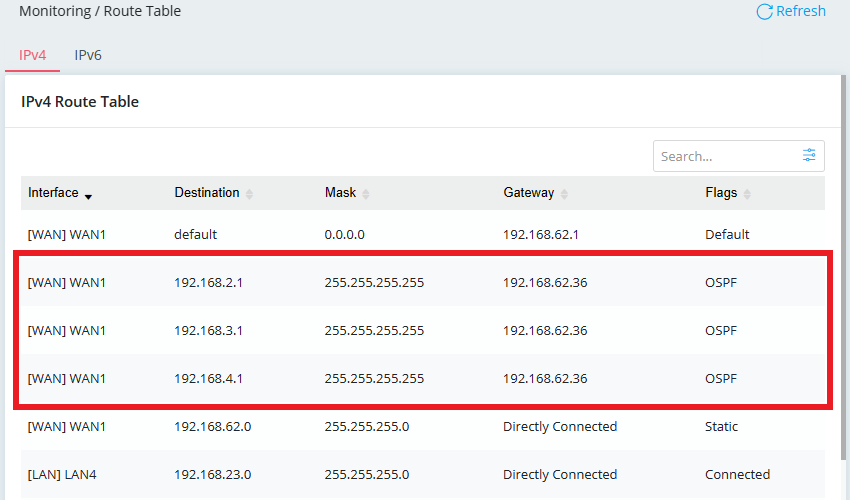
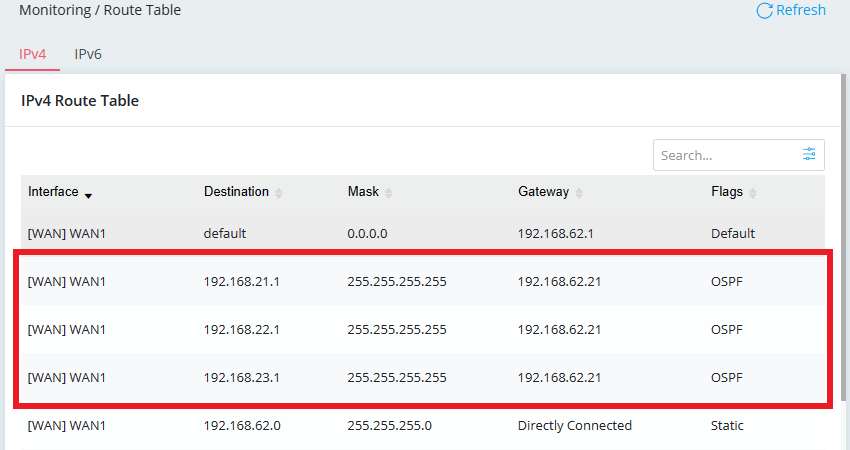
Note:
For OSPF routing, you need to use routing LAN instead of NAT LAN to make the device from external network access your local network. Because your router won't allow unknown IP to access its local LAN (even though the device has had router's LAN IP) with NAT LAN.
Published On: 2021-07-30
Was this helpful?
