Telegram is a popular instant messaging (IM) service that allows users to exchange messages, share media and files, make private and group voice or video calls, and conduct public live broadcasts. Using IM services is becoming more and more popular in today's world. Following the trend, Vigor routers can also be configured to send notifications/alarms of network events through Telegram Bot, including VPN disconnected/ reconnected, WAN disconnected/ reconnected, and Web login/SSH login/ Configuration change events. All the current Vigor Router support sending notifications via Telegram. The complete list of supported events will be listed in the Notification Object and can be various depending on the model and firmware version.
Imagine that the Vigor router encounters an abnormal situation when the IT staff is not in the office during non-working hours. Users continue to try to create connections but fail due to the VPN being down or the server being interrupted due to WAN downtime. If the IT staff can receive warning messages from the Vigor router through Telegram on his phone, it will help to solve the problem rapidly and shorten the time it takes for the server to return online.
This article will guide you through the configuration steps to set this up in a Vigor router.

Step 1: Create a chatbot on Telegram from your phone
-If it replies “choose a name for your bot”, you can enter the name like Vigor3912_Bot. The name must end in _Bot.
-If it replies, “This username is already taken,” the name is already used. You must try a different name (also ending in _bot).
-When the Bot is created successfully, it will reply to the token info.
The token info will be used on the Vigor Router’s configuration later.
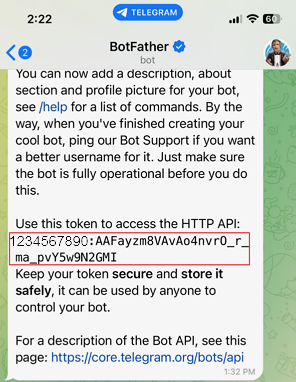
Add your bot to your contacts by clicking the t.me/XXXX_Bot link
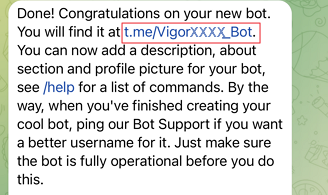
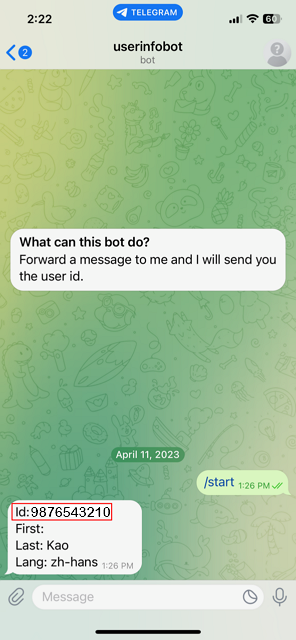
Step 2: Router Configuration
2.1 Create a customized SMS provider profile
Enter the following API of the Telegram Bot. The token we got from Step 1.2 needs to be filled in the API without double quotes. https://api.telegram.org/bot”Your Bot Token”/sendMessage?chat_id=###txtDest###&text=###txtMsg###

2.2 Send a Test message
This will confirm if the Telegram Bot created can send the message correctly.
Click Send a Test Message button.

Enter the Telegram ID from step 1.3 as the cellphone number, then click OK. Vigor Router will send the test message to the Telegram ID.

Then check the Telegram App on the phone and see if the test message is received.

2.3 Create Notification Object
Go to Objects Setting >> Notification Object, select an index, and configure the events that need the notification.

2.4 Configure SMS/Mail Alert Service
Go to Applications >> SMS/Mail Alert Service, check to Enable an index, select the SMS service provider we created for TelegramBot, the notification profile, and enter the Recipient Number. The Recipient Number is the network administrator's Telegram User Chat ID got from step 1.3.

The network administrator will now receive the notification of Vigor Router on the Telegram App when the defined events happen.

Published On:2023-04-14
Was this helpful?
