Docker is a popular virtualization software that helps users develop, deploy, monitor, and run applications in a Docker Container with all their dependencies. Unlike the Virtual Machine, each workload needs a complete OS or hypervisor; Docker containers share the host OS kernel, and multiple workloads can run on a single OS.
Vigor3912S supports the Docker application and can install and run the VigorConnect container by default. With a few clicks on the Router's WUI, the VigorConnect server will install and run successfully. The network administrator doesn't need an additional computer to install the VigorConnect server for monitoring the DrayTek devices in the network but can run the VigorConnect server on the router itself directly.
This article will demonstrate how to run the VigorConnect server on Vigor3912S.

1. Ensure Vigor3912S can access the Internet before the setup.
2. Go to Linux Applications >> General Setup, enter the Linux IP address, and Gateway IP address, select the LAN interface, and tick to enable the Linux SSH service.

3. Go to Linux Applications >> VigorConnect, and check Enable to enable VigorConnect. The router will start downloading the Docker firmware image from the Internet. Wait for a minute. When seeing the VigorConnect Core Status changed from unavailable to running, it means the VigorConnect installation is successful.
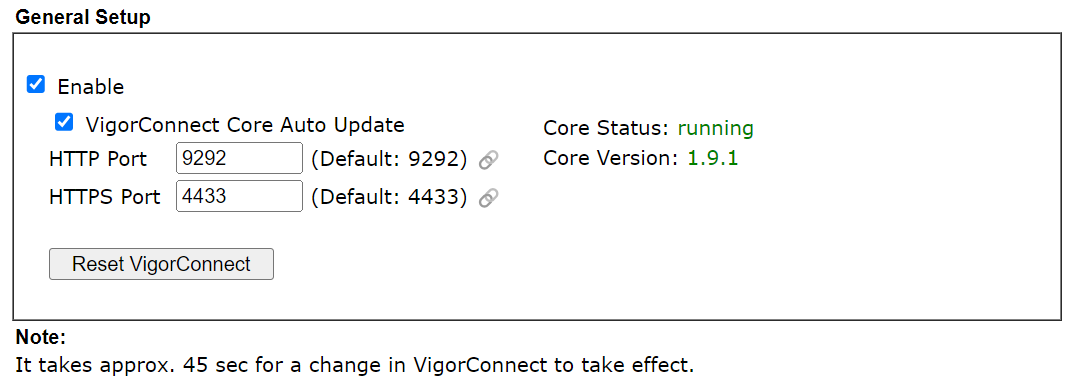
To keep the VigorConnect version the latest one, enabling the VigorConnect Core Auto Update option is recommended. Then, Vigor3912S will check if there is any new core version daily and install the latest version when available.
Reset VigorConnect means to reset the data in the VigorConnect server.
4. Configure the TR069 client setting (default username password is acs/ password) on the DrayTek AP or DrayTek Switch in LAN to connect to the Vigor Connect server.
Note: the Discovery feature on Vigor Connect is not supported when the server is running on Vigor3912S.
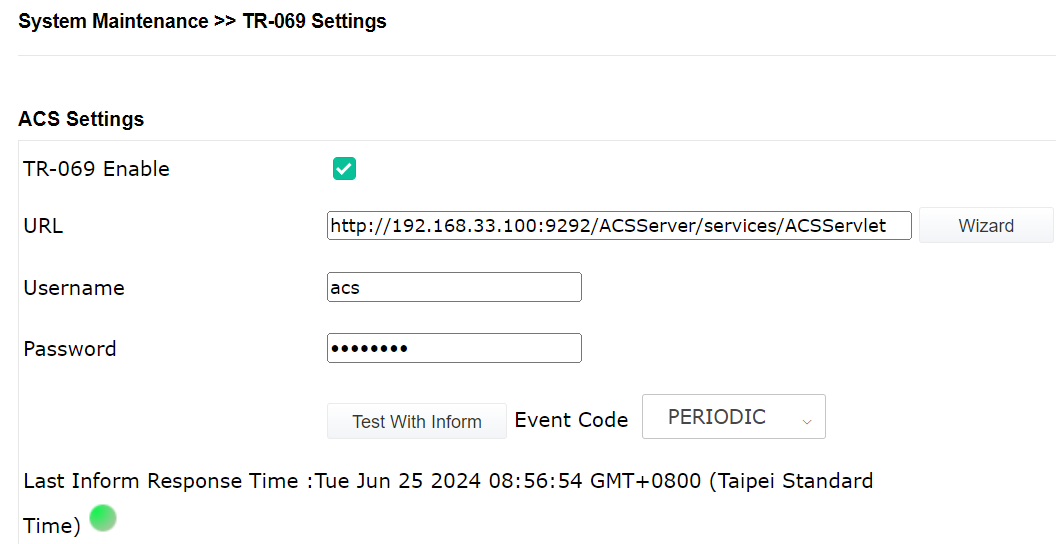
5. Login Vigor Connect server. The online DrayTek devices will show on the Dashboard.
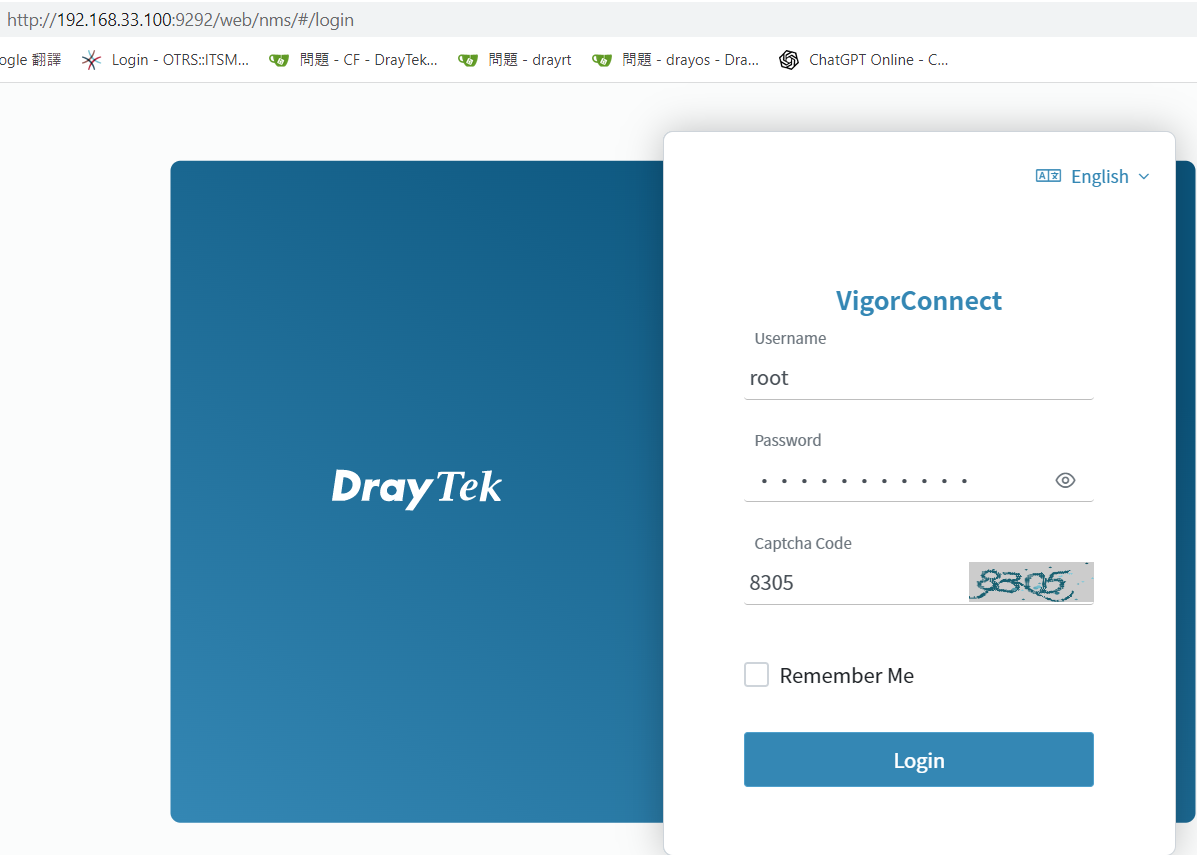
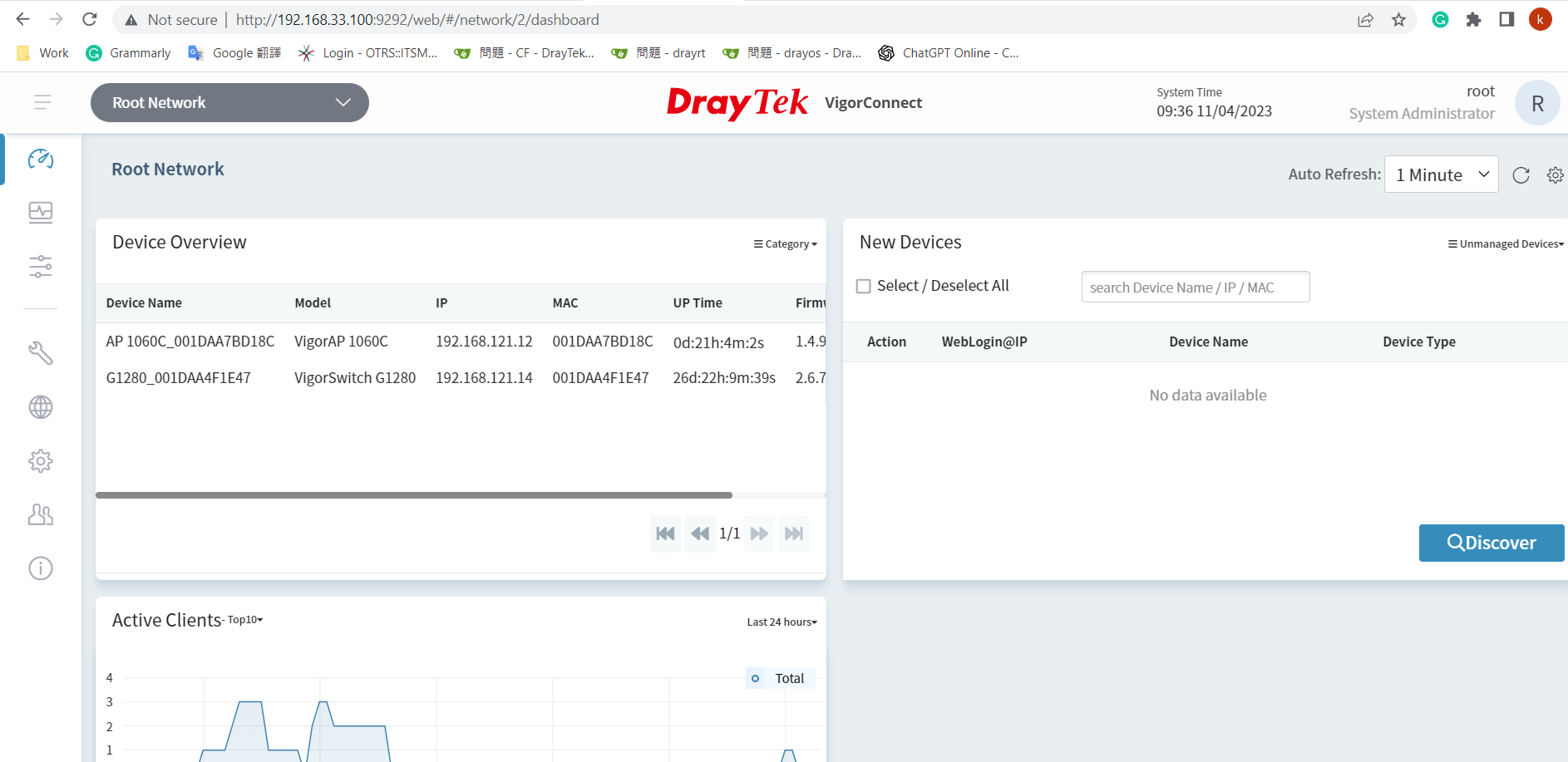
6. We can use the Vigor Connect server as a Syslog server to receive the Syslog of the DrayTek devices for monitoring.

7. We can also use the VigorConnect server to do scheduled System Maintenance work, e.g., Configuration Backup.
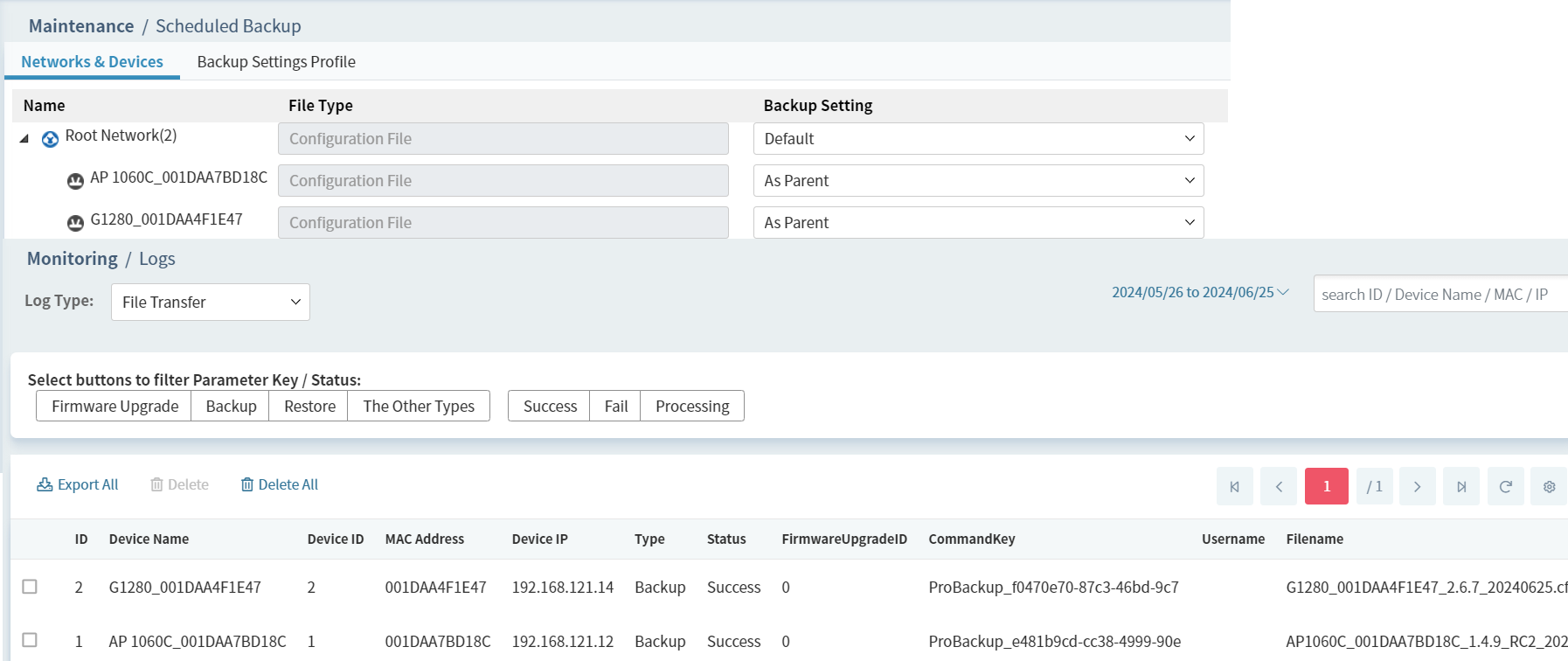
Published On:2024-06-26
Was this helpful?
