VigorACS provides OTA script for Download and Upgrade, this article will guide you on how to upgrade your ACS and keep all your data.
1. Backup the database
The database will remain after the upgrade; however, we still strongly recommend backup the database of VigorACS before you start. Please refer to this article to see how to backup the database.
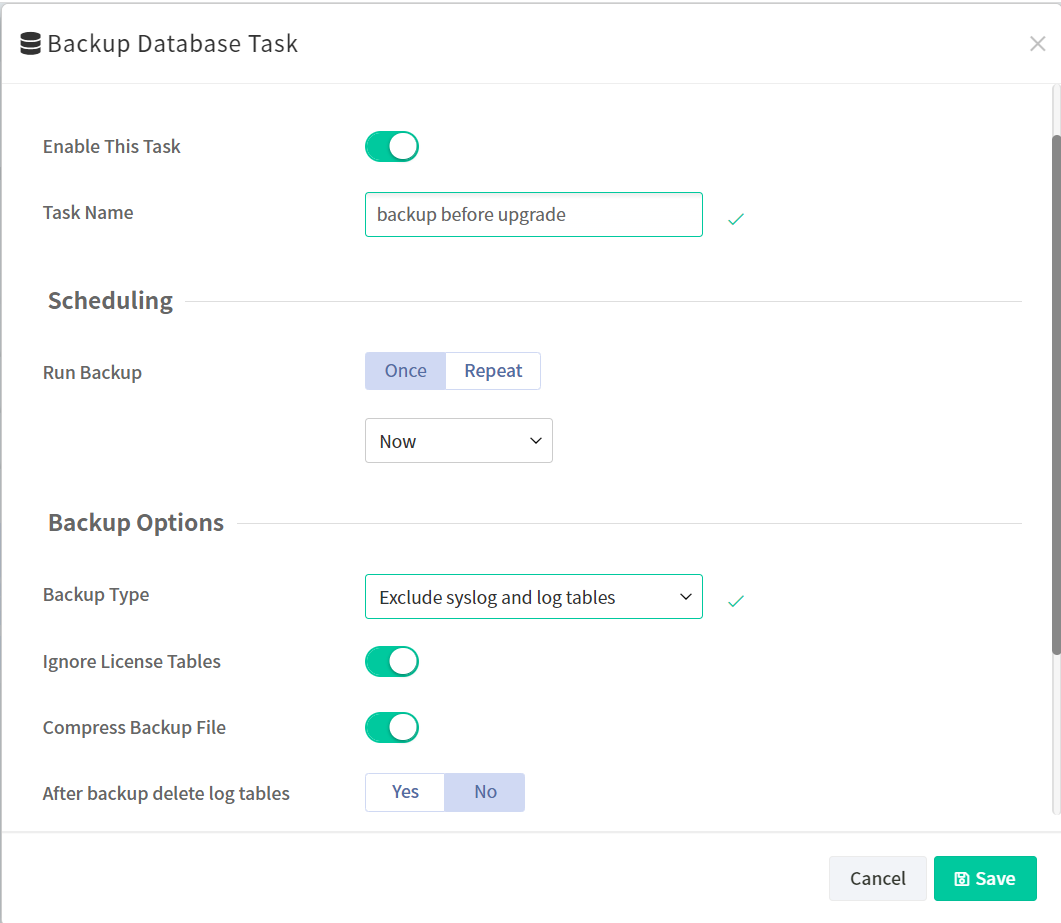
2. Stop ACS service
# cd /usr/local/vigoracs/VigorACS/bin/vigoracs.sh
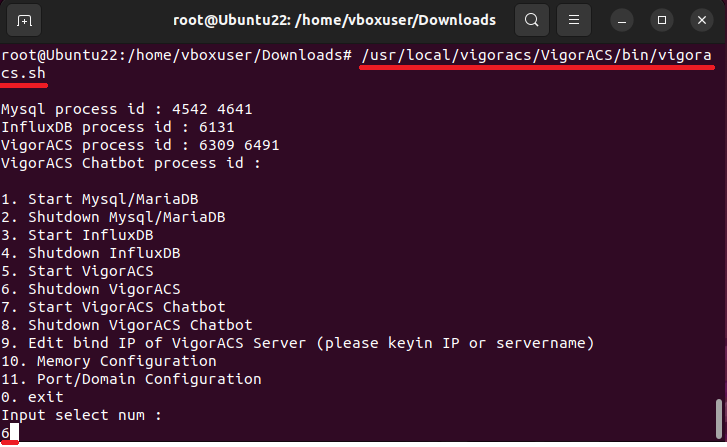
3. Download ACS 3
# tar -jxv -f VigorACS_OTA_Linux_3.5.0_r4522.tar.bz2 (-C /path/for/extract/file)
※ you can use the parameter: -C to designate extracted file path.
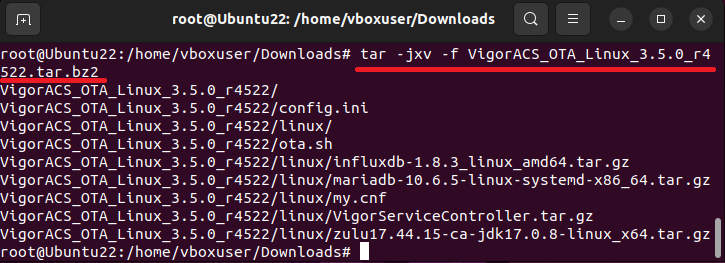
# cd /path/for/extract/file
# chmod 755 ota.sh
# ./ota.sh

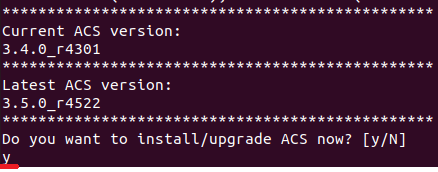
4. Upgrade Java
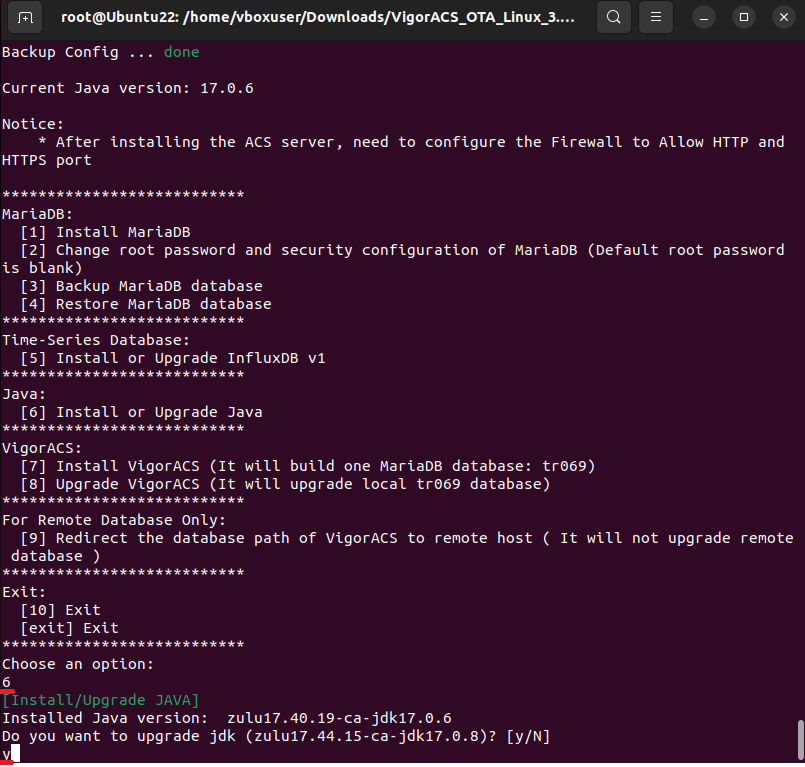
5. Upgrade ACS3
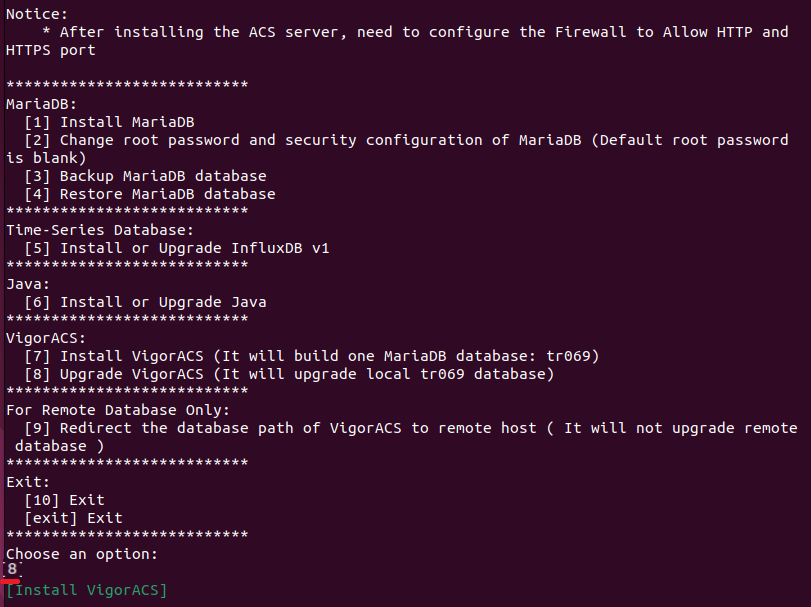
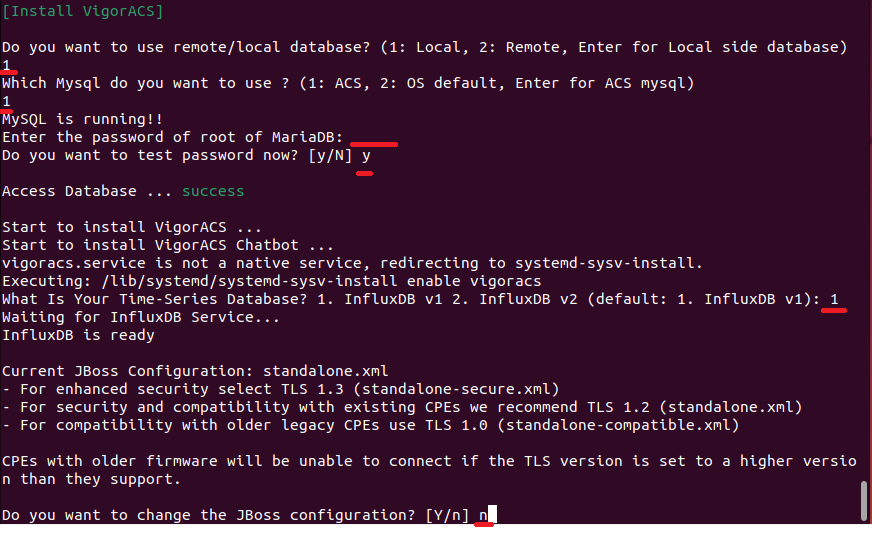
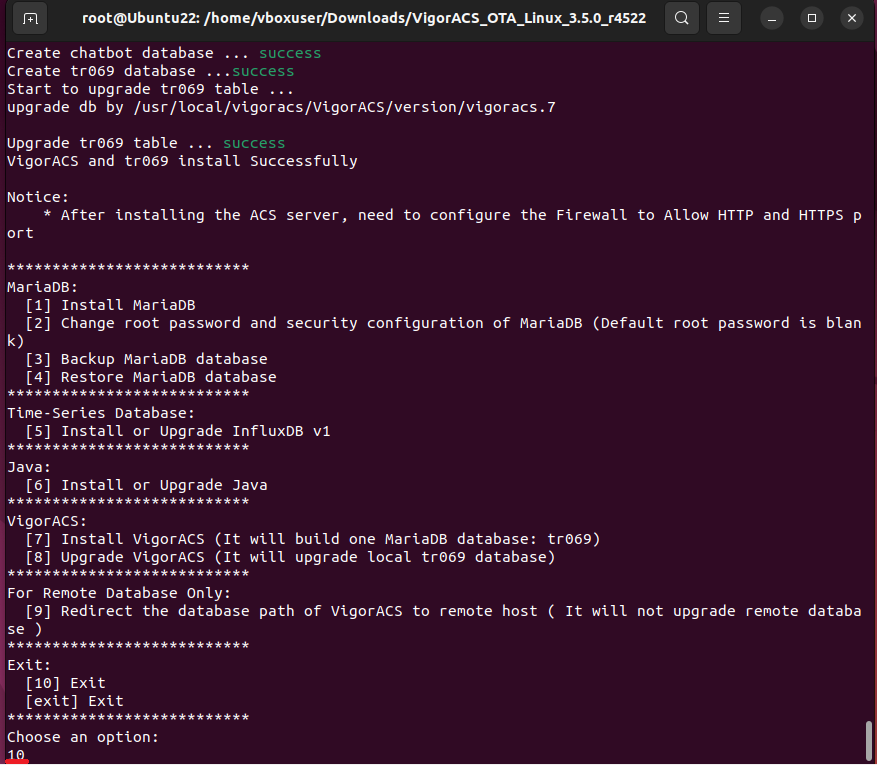
6. Start ACS3 service
# cd /usr/local/vigoracs/VigorACS/bin/vigoracs.sh
Input 5 to start ACS
Enter ACS port and memory configuration
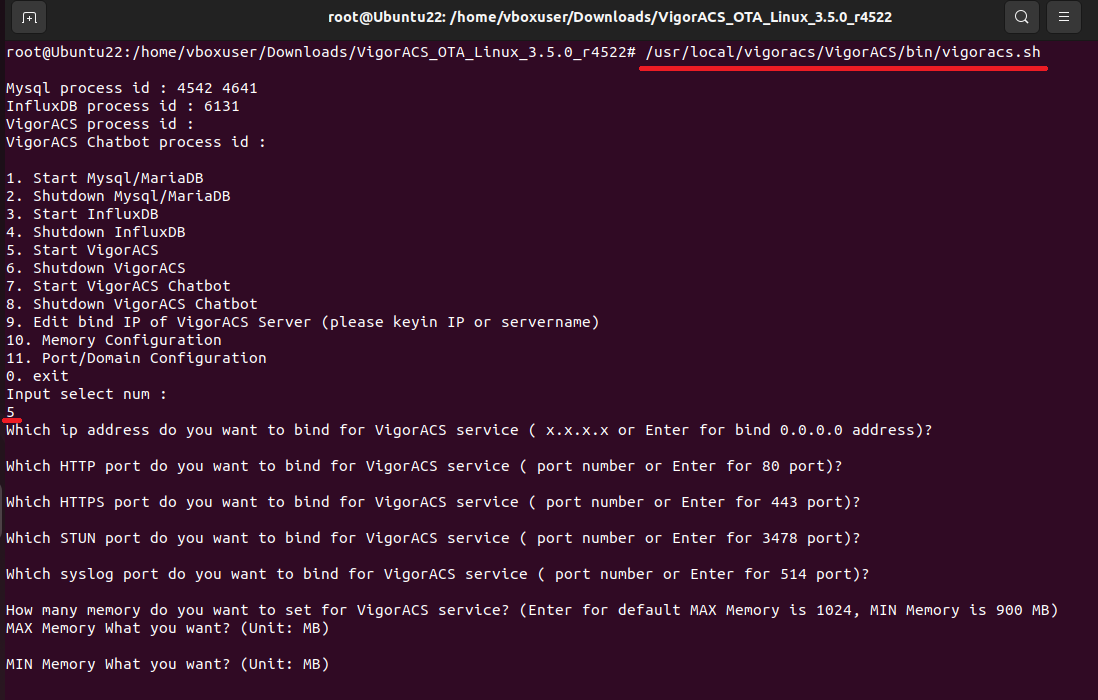
We will see VigorACS PID after it starts.
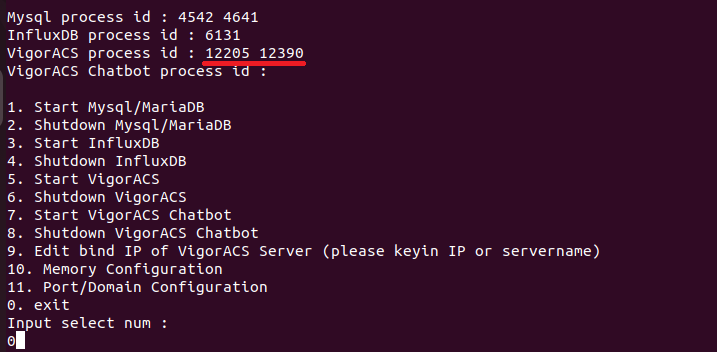
Now new VigorACS3 is ready to go
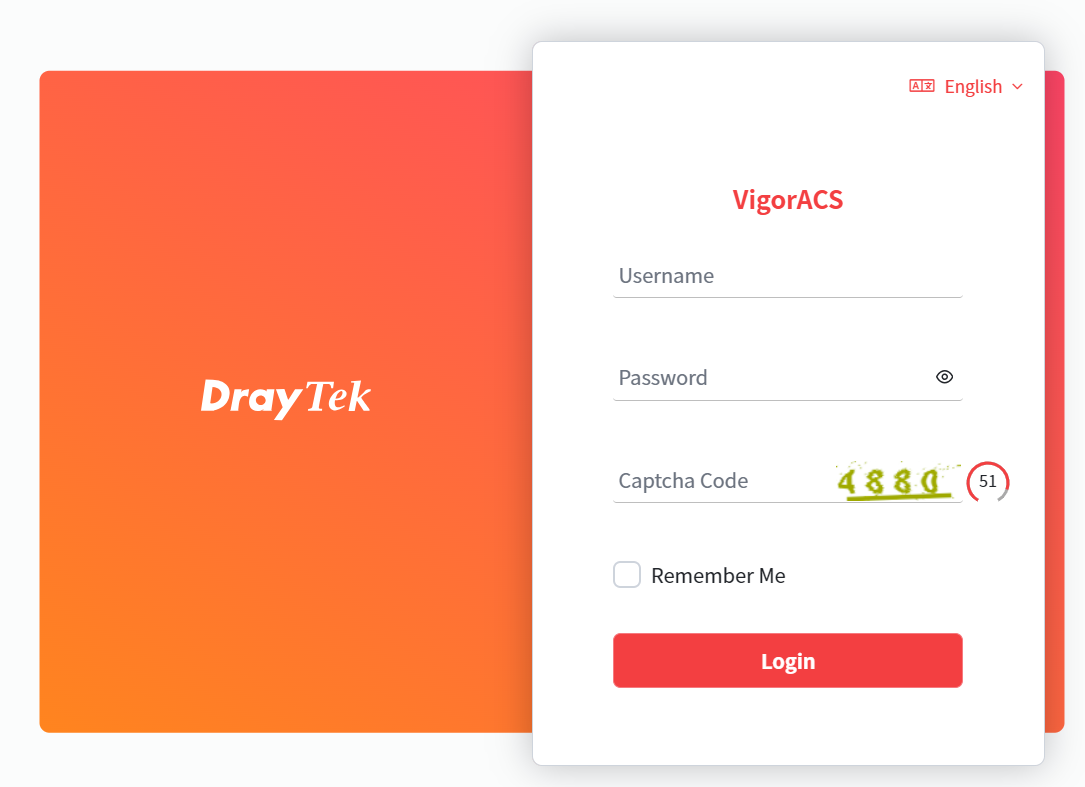
After ACS upgrade by ota.sh, the auto software upgrade will be available on ACS UI when there is a new version. ACS can be upgraded in the background by just clicking Download and Upgrade.
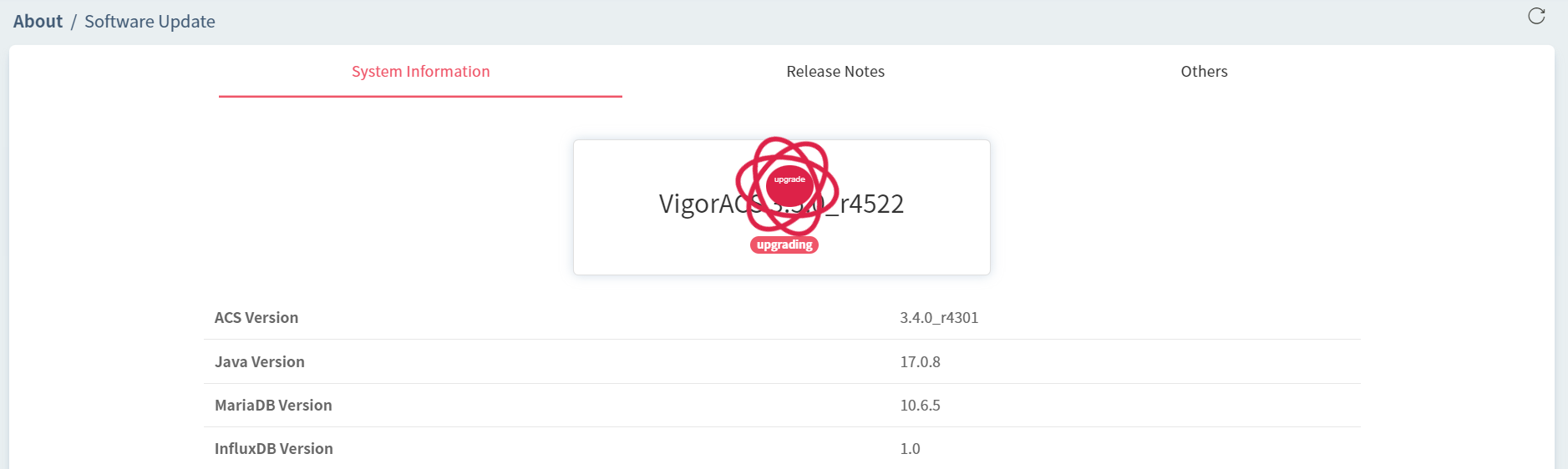
Published On:2023-11-01
Was this helpful?
