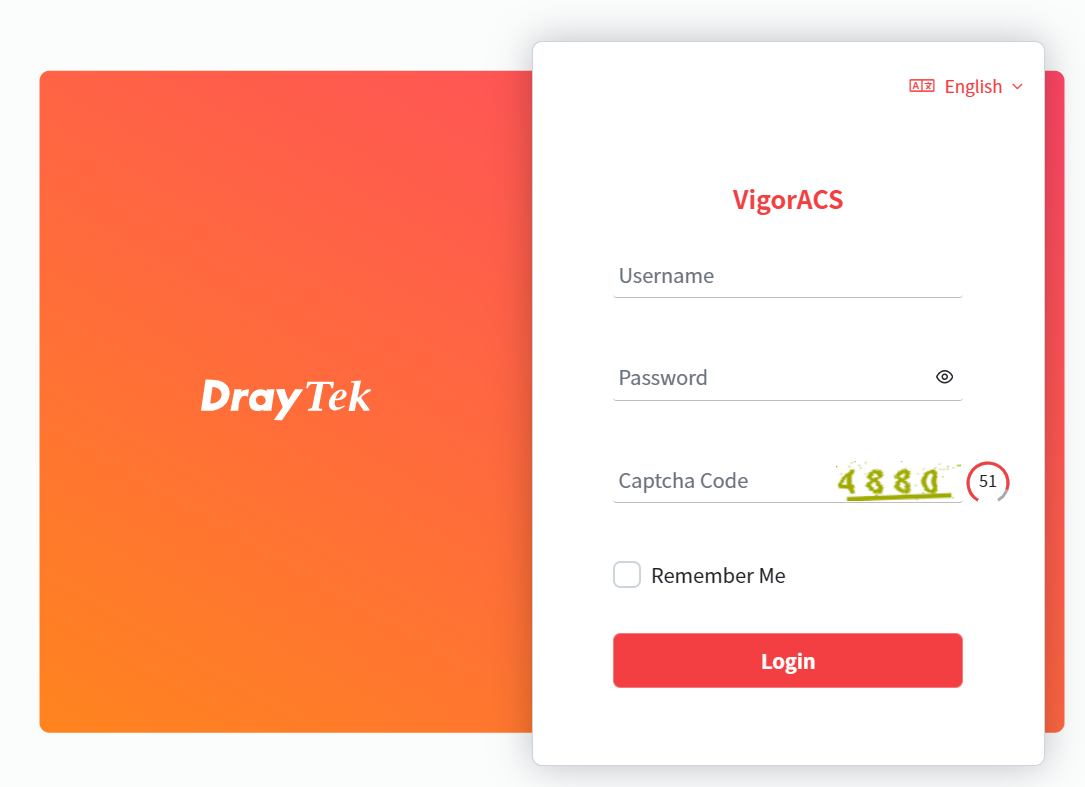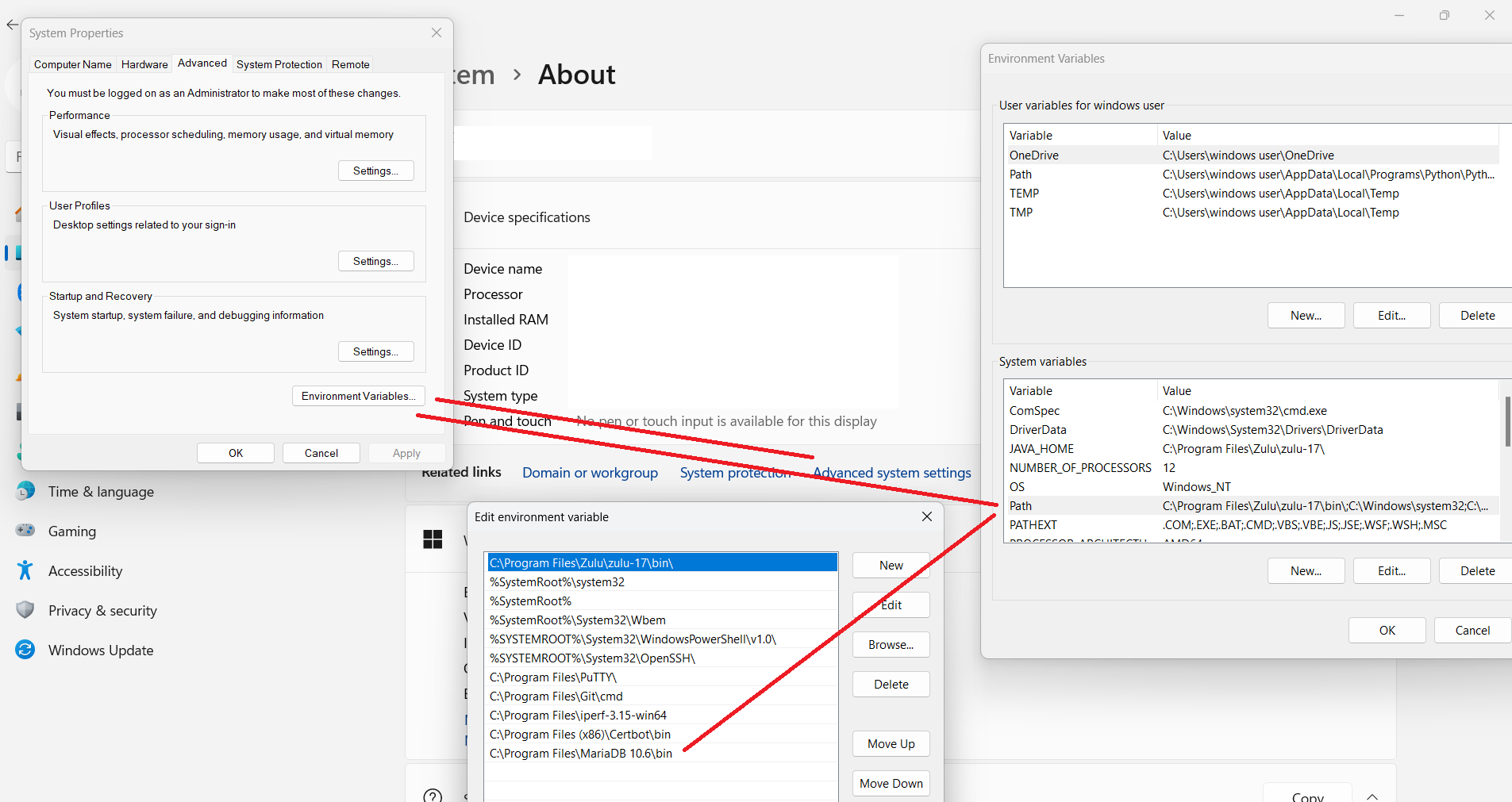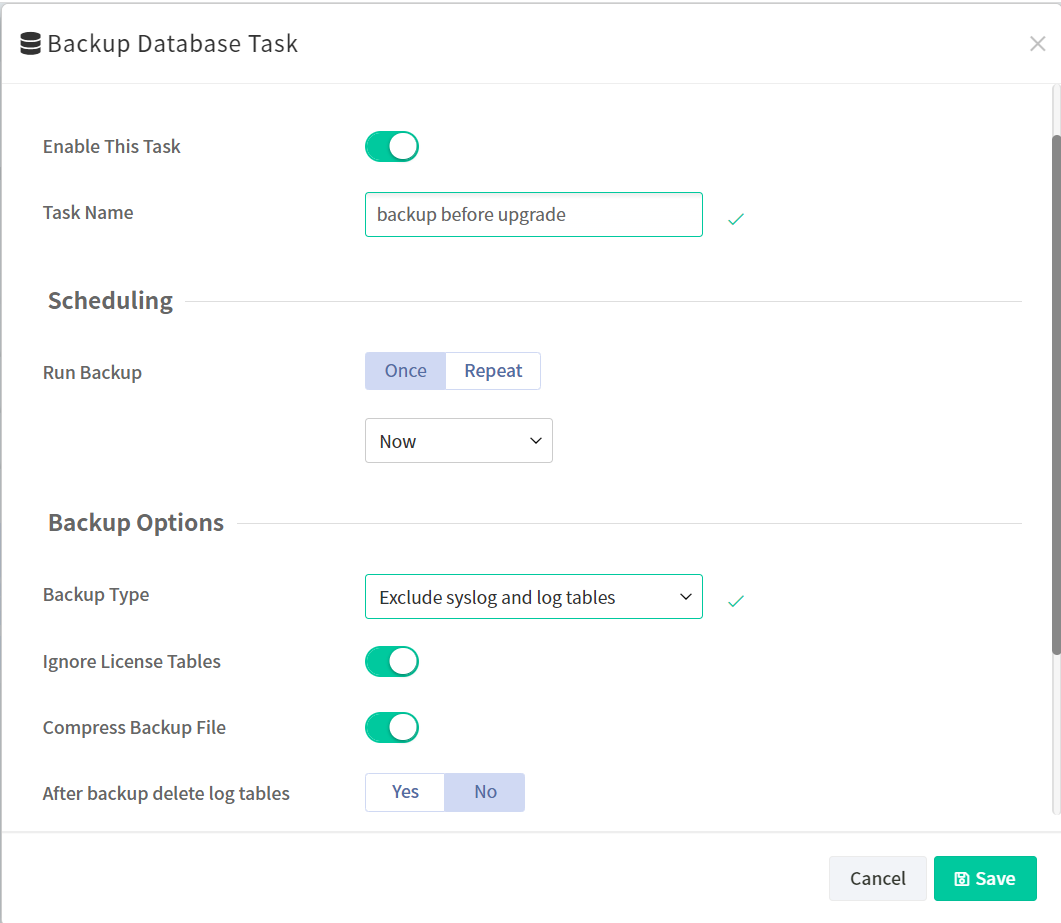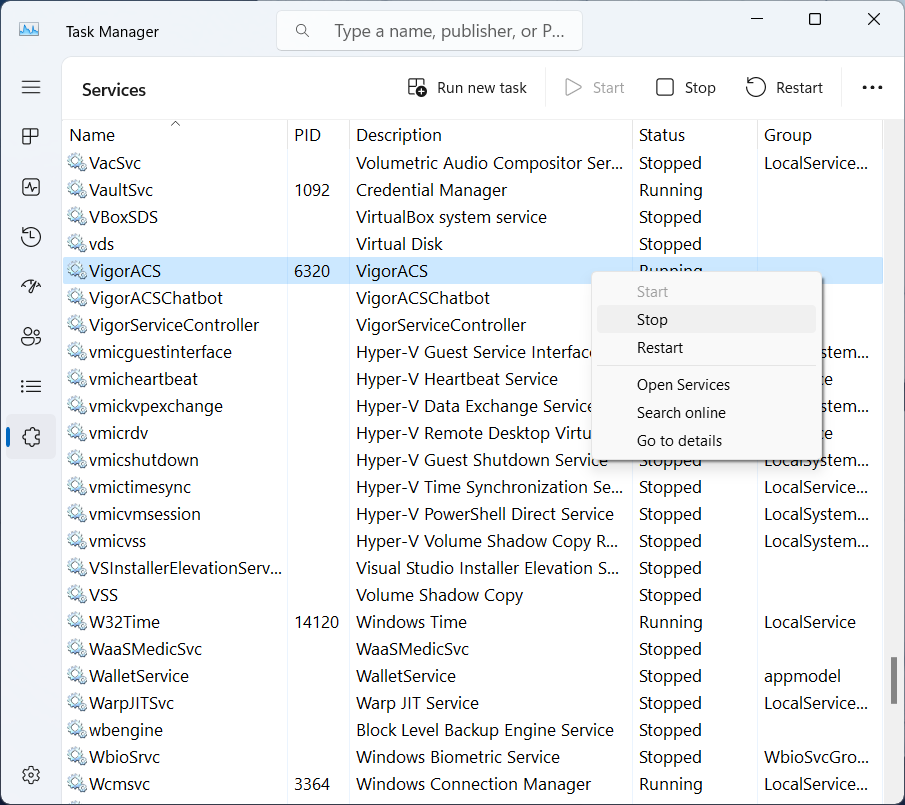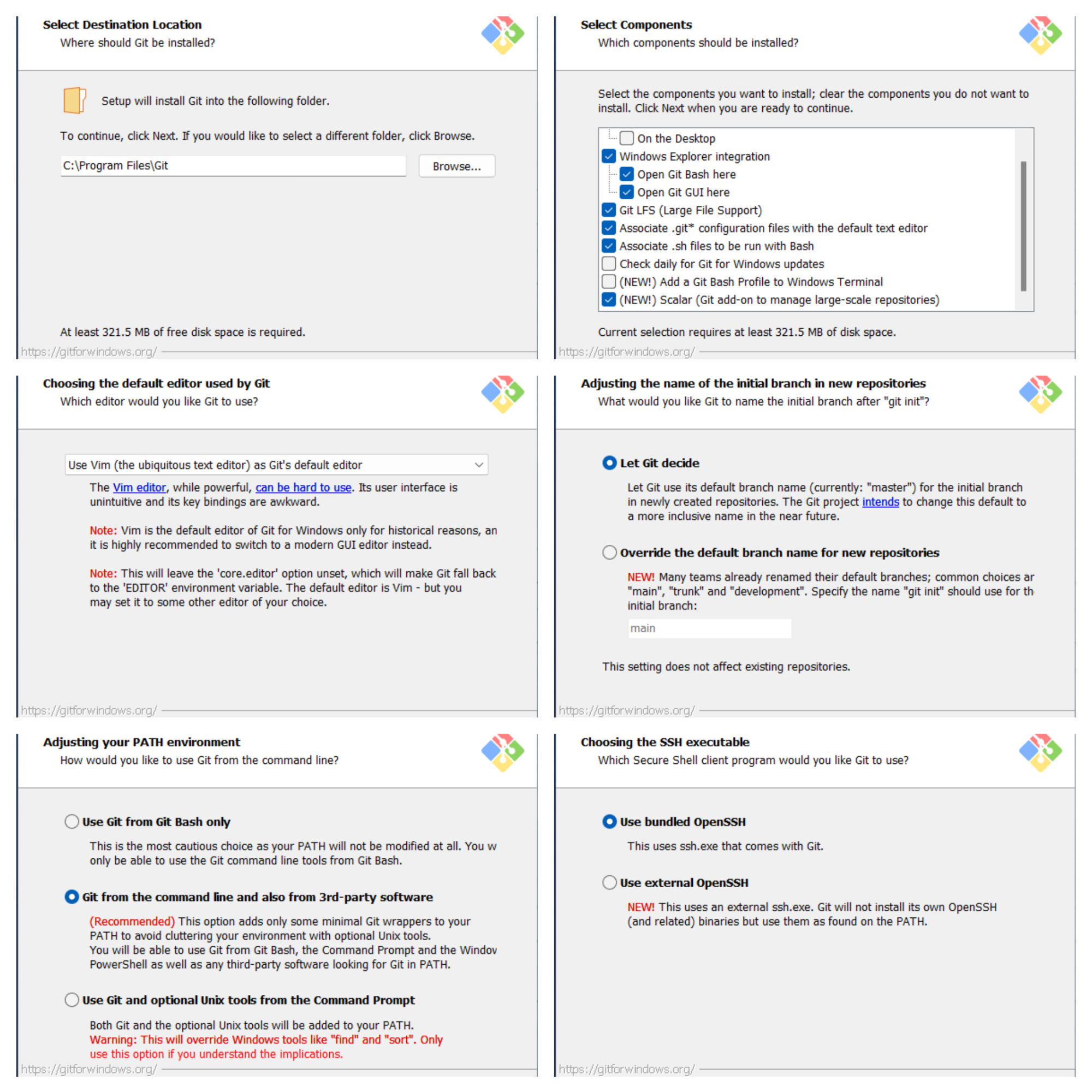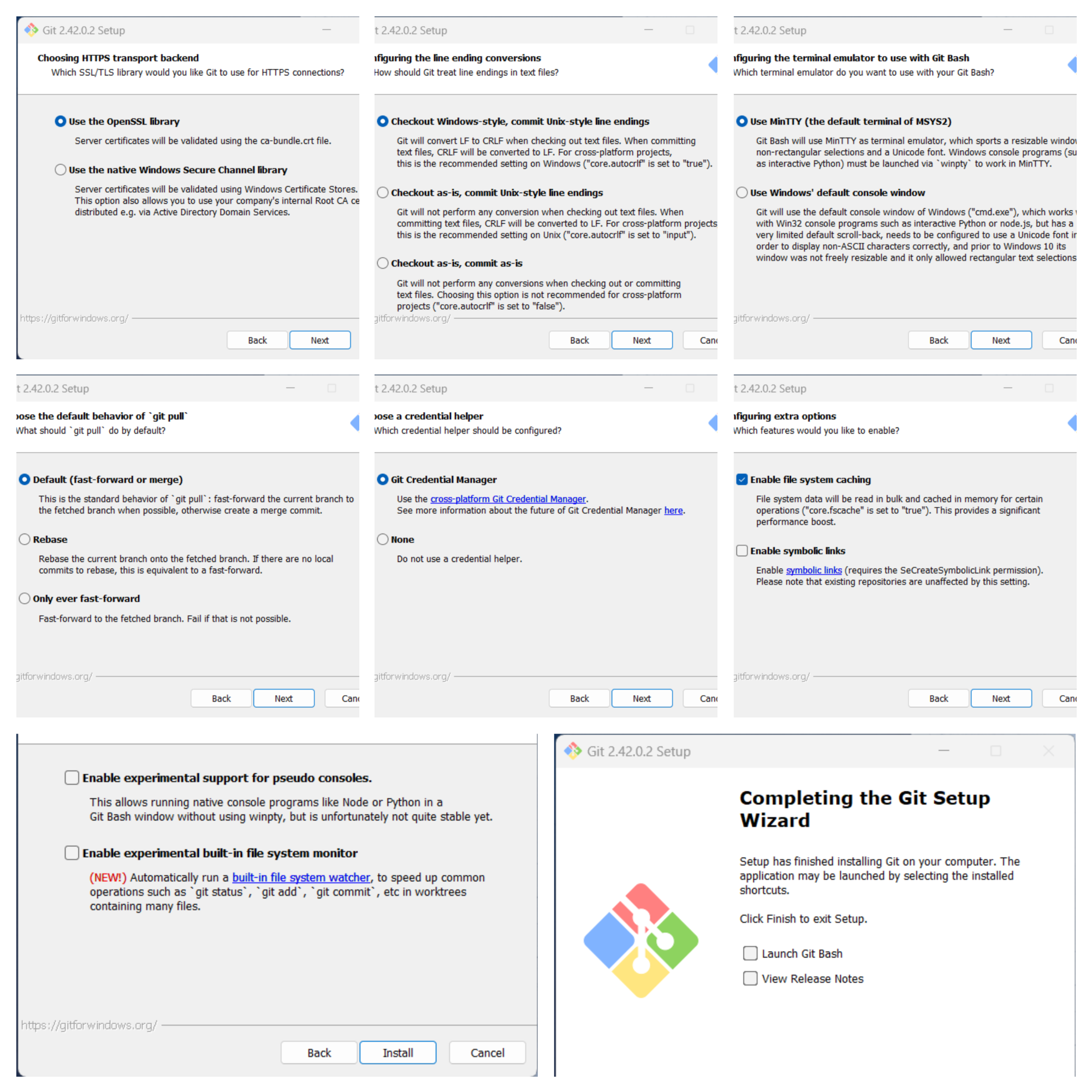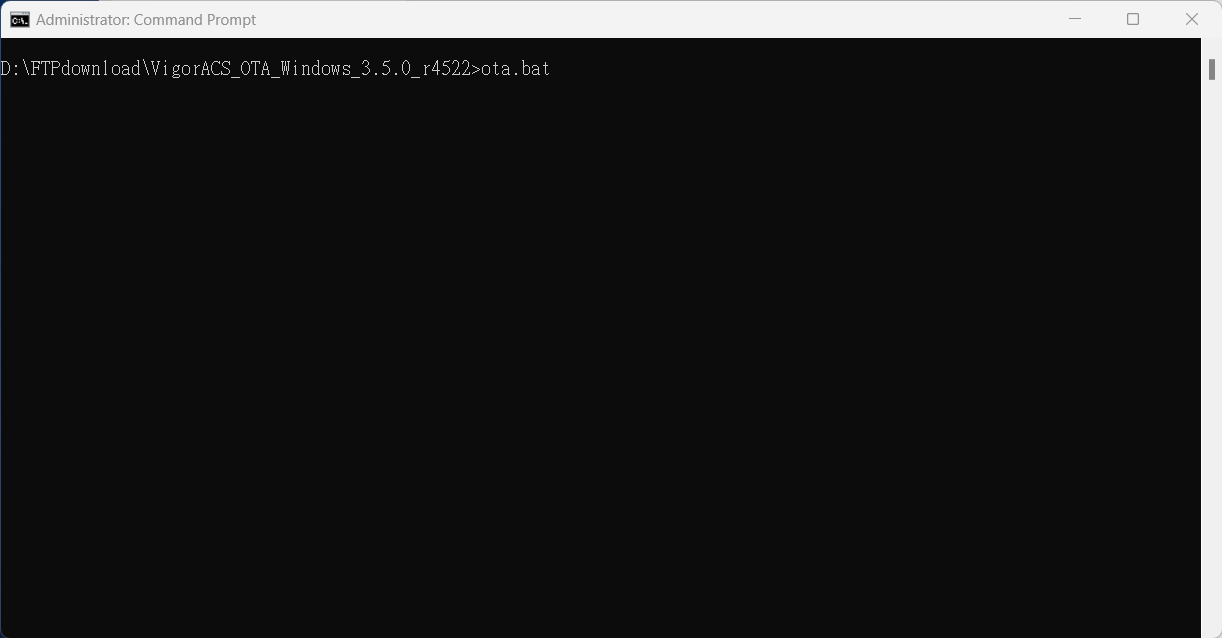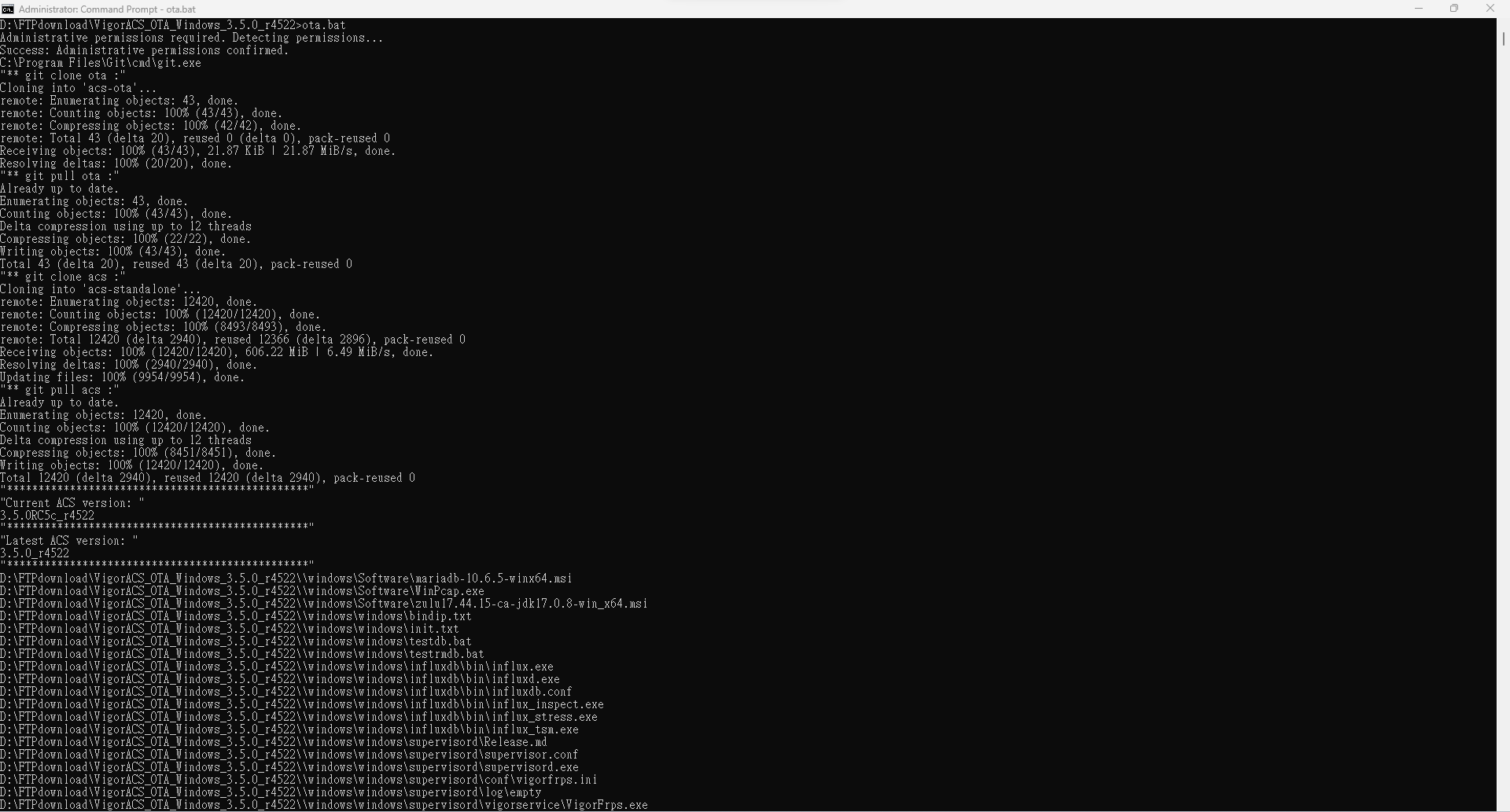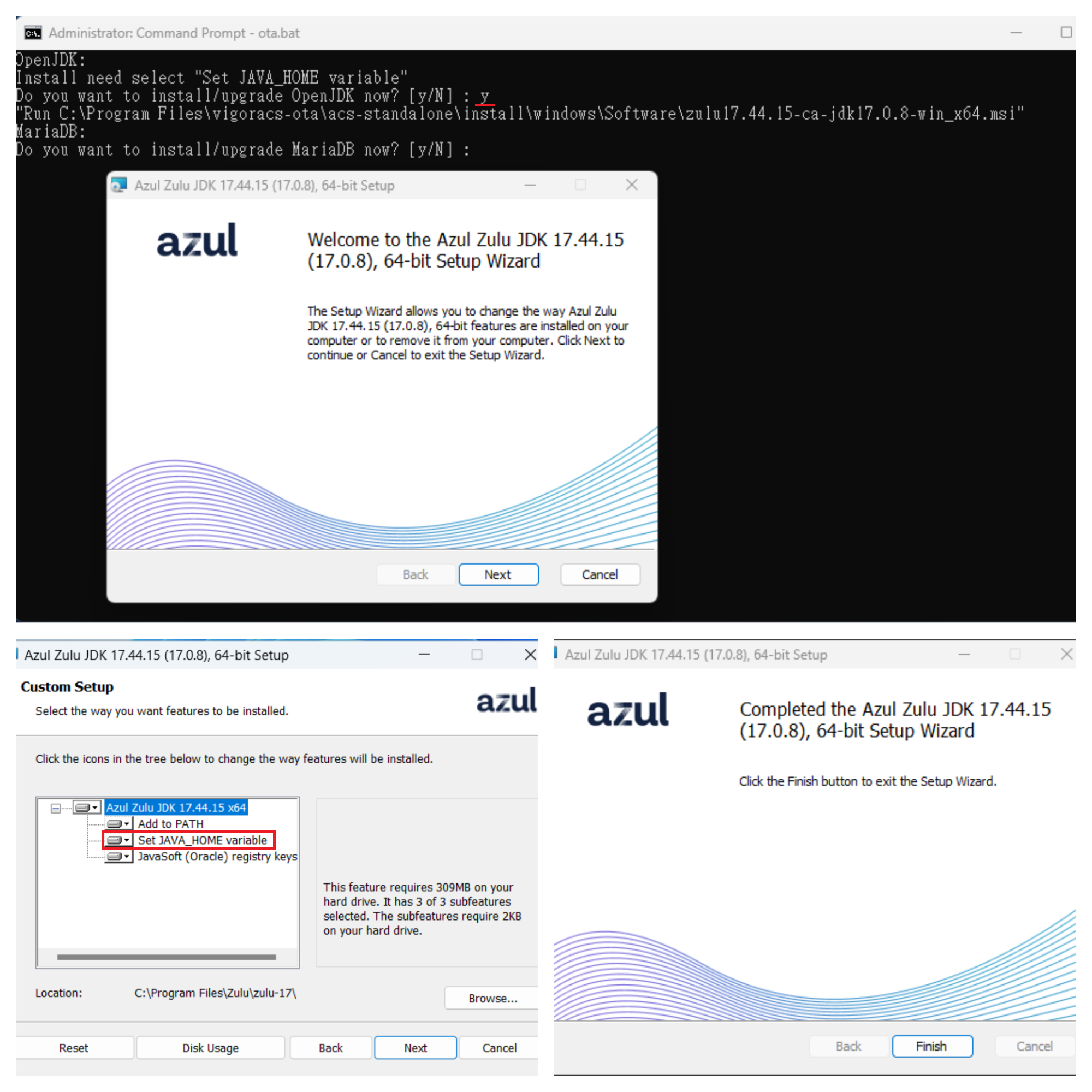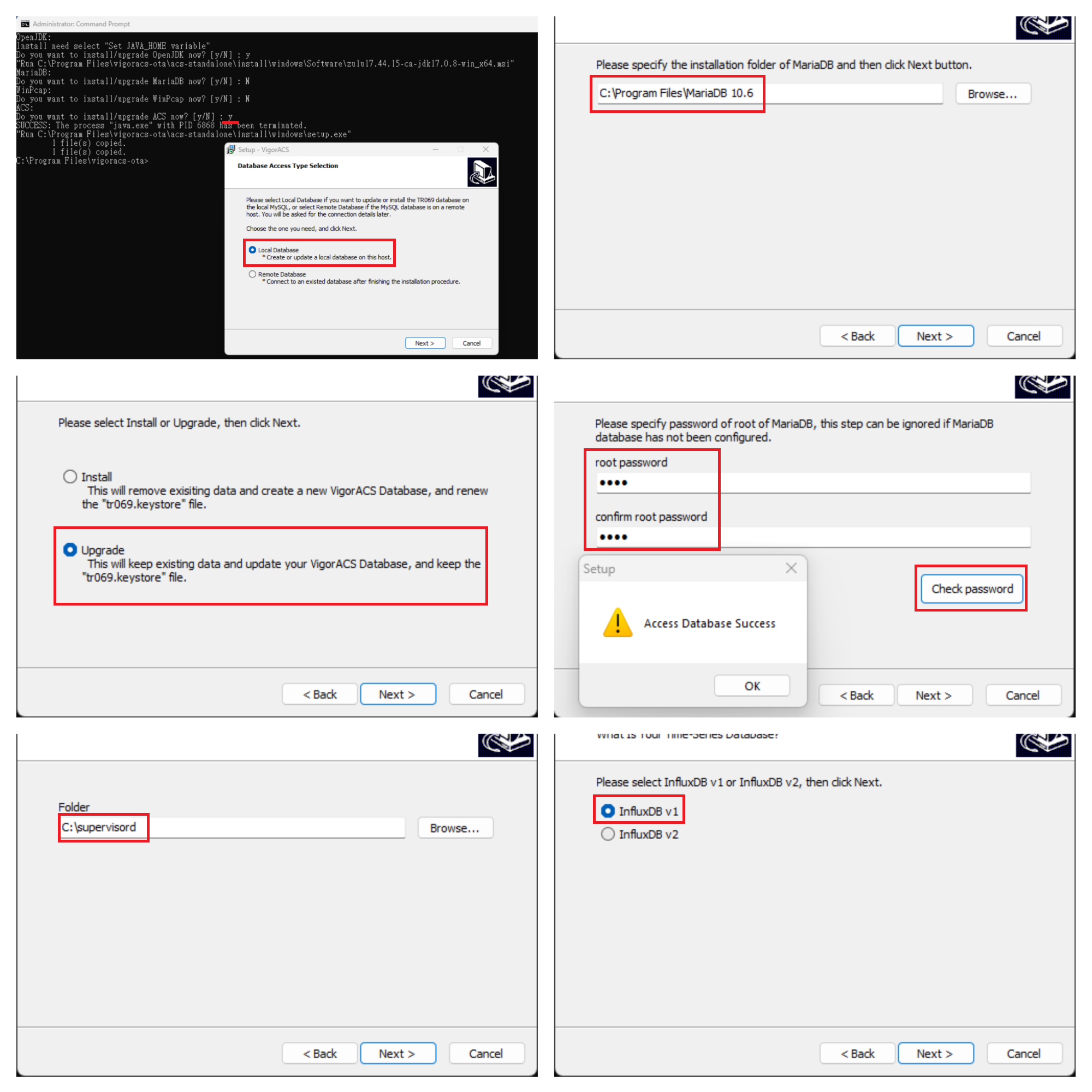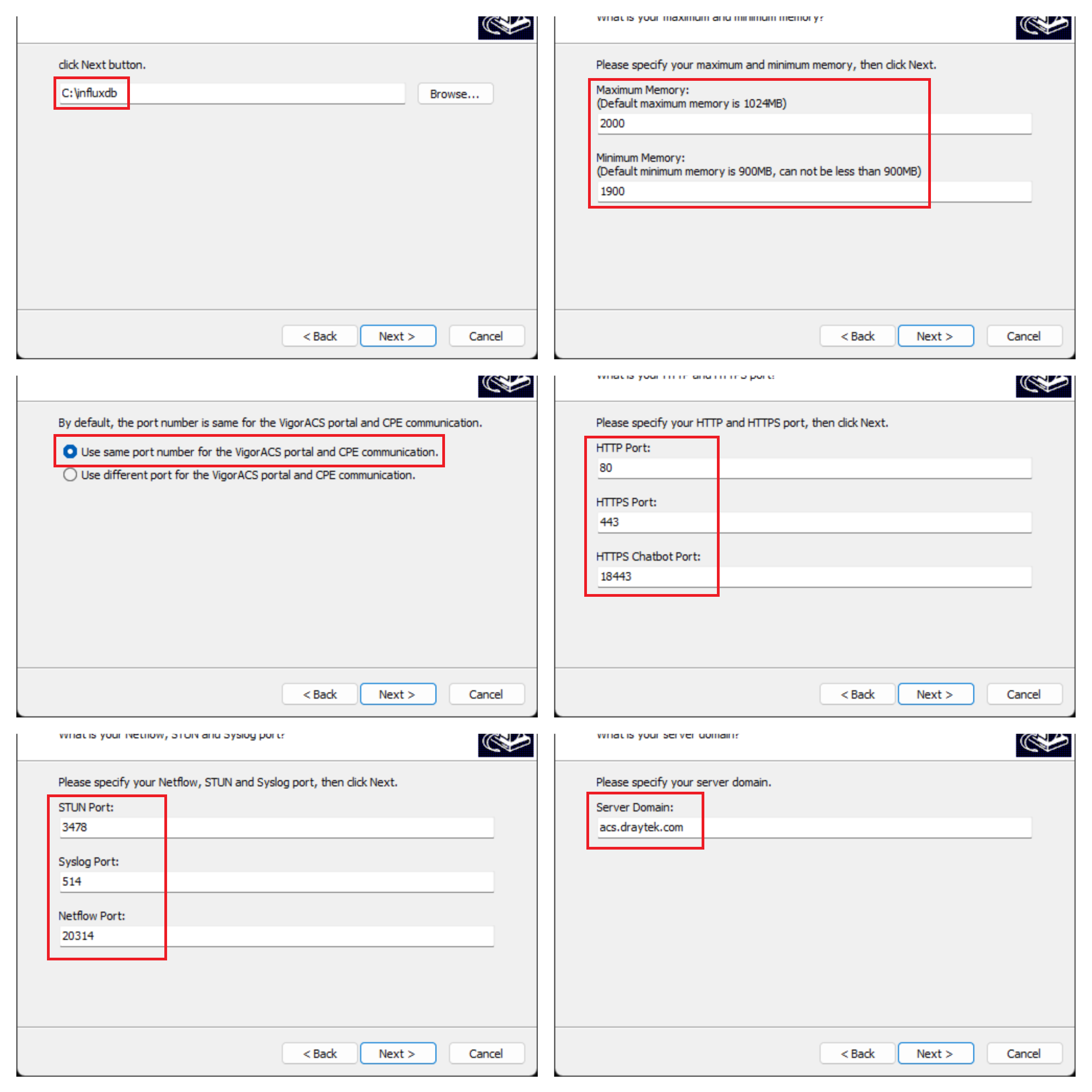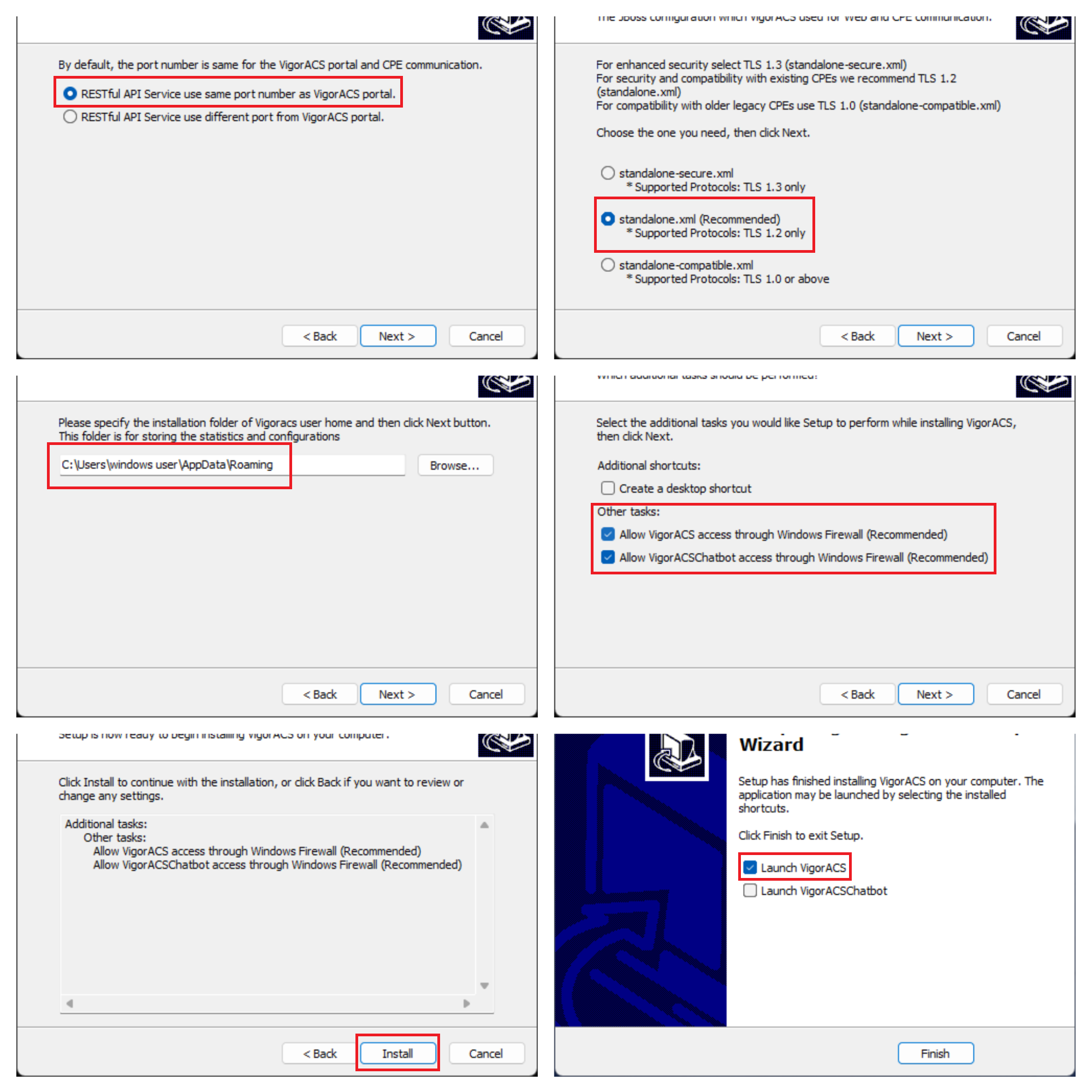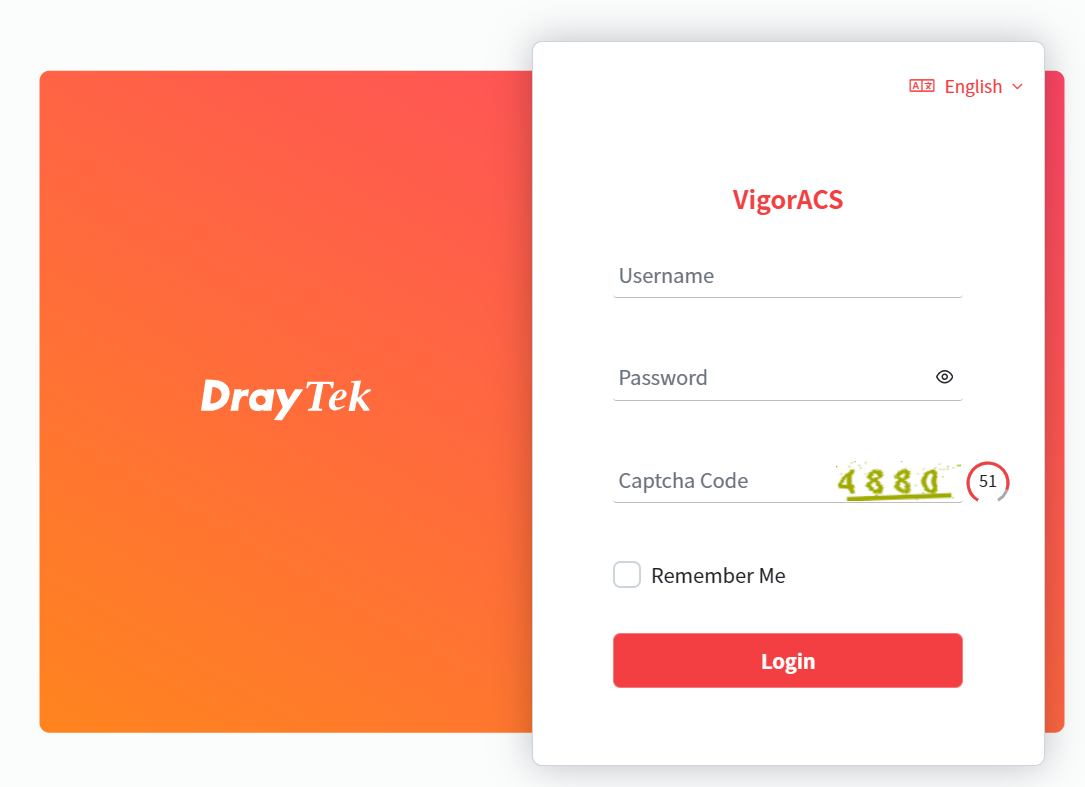VigorACS provides OTA script for Download and Upgrade, this article will guide you on how to upgrade your ACS and keep all your data.
VigorACS 3 is only compatible with MariaDB 10 and above. If your MariaDB version isn’t current, please backup the database and upgrade MariaDB with VigorACS 3 installation.
OTA requires adding MySQL to env path in Windows, please add the MariaDB bin directory as MySQL in the Environment Variables.
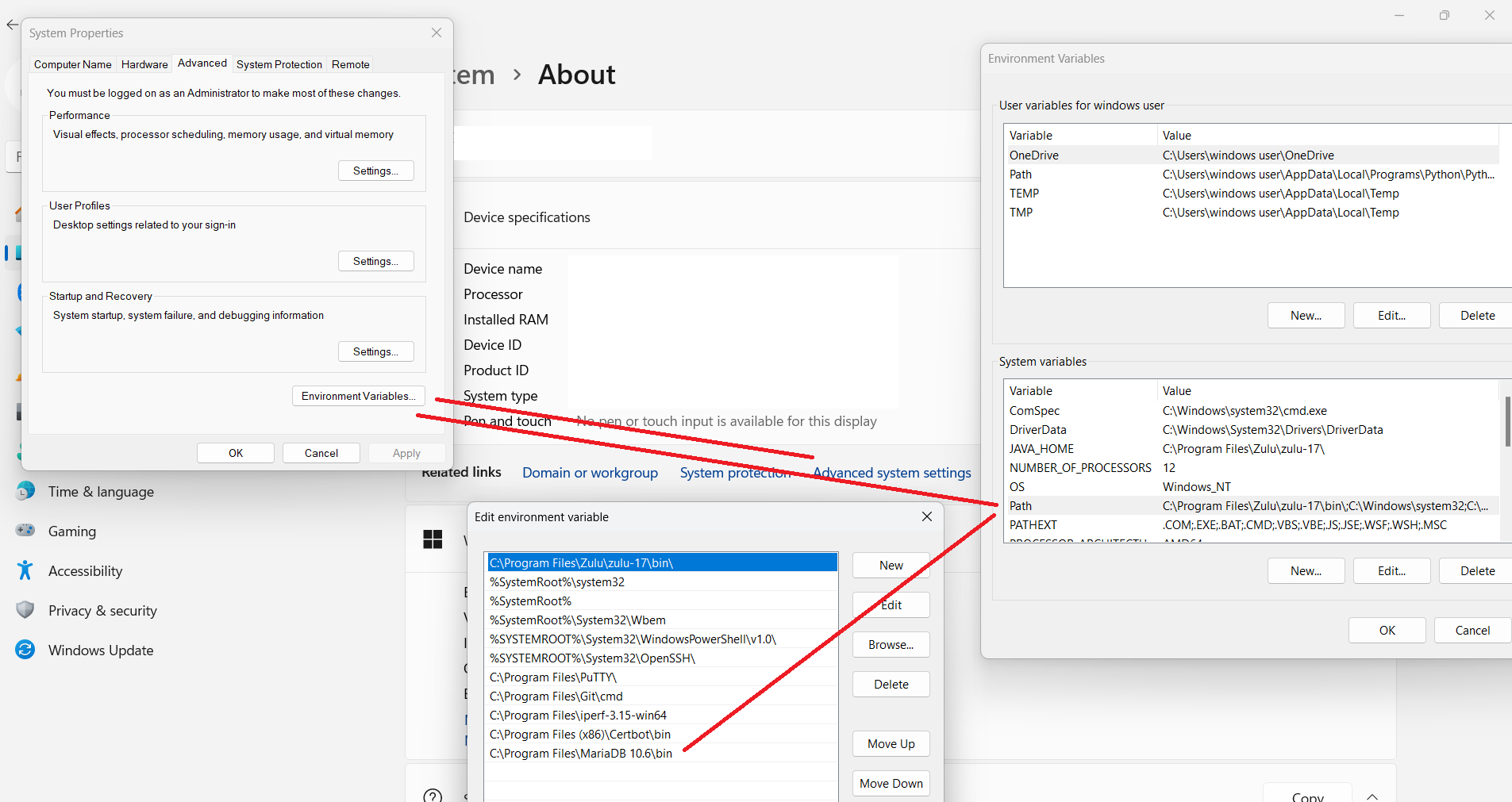
1. Backup the database
The database will remain after the upgrade; however, we still strongly recommend backup the database of VigorACS before you start. Please refer to this article to see how to backup the database.
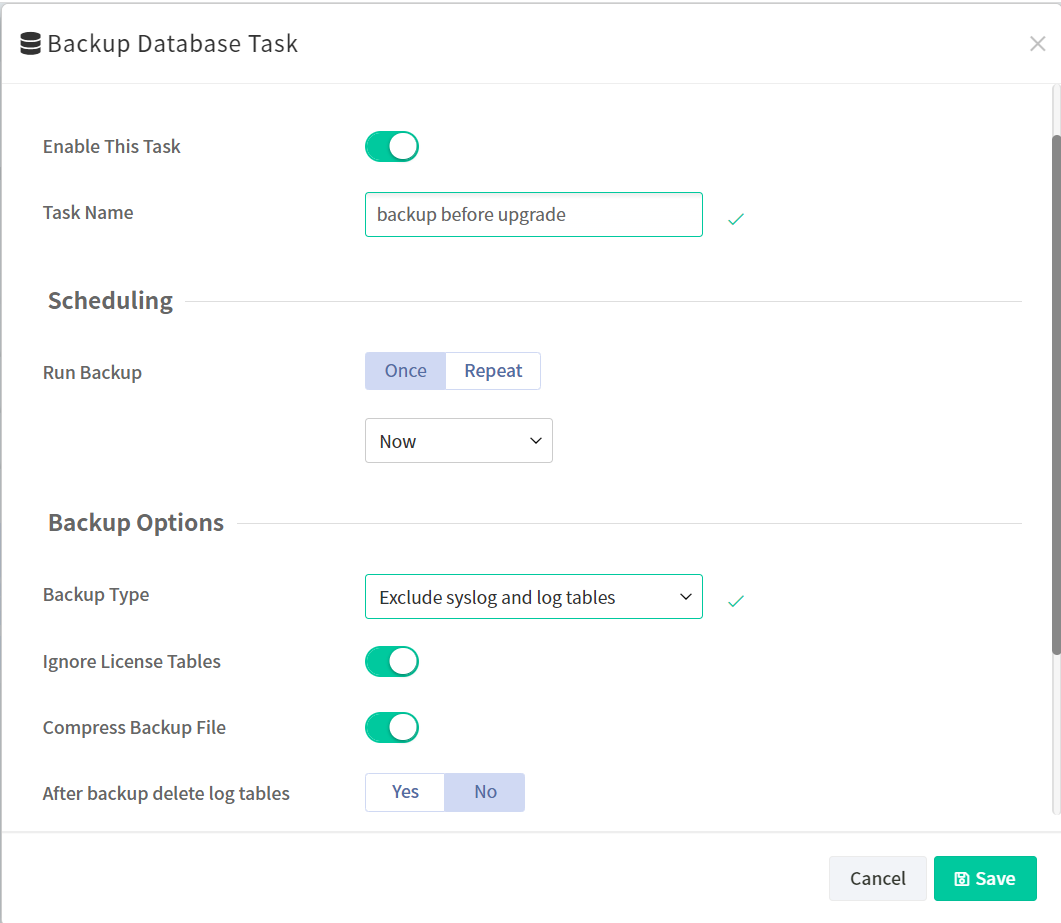
2. Stop ACS service
Go to Task Manager>Service to stop VigorACS
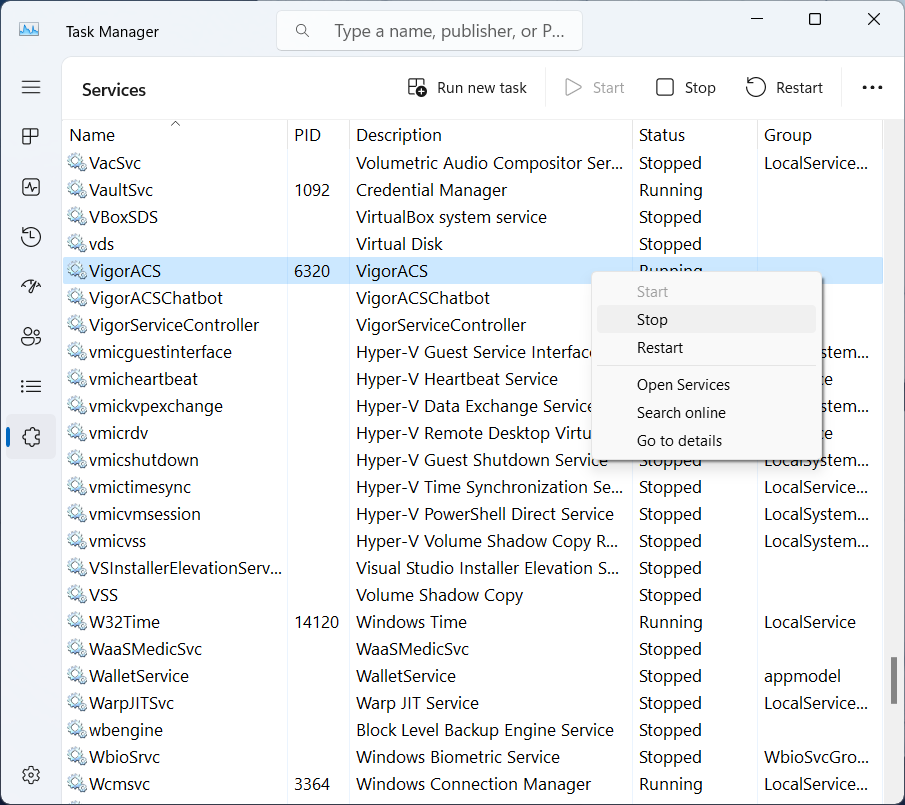
3. Install Git
Download Git here
Install Git with recommended setup
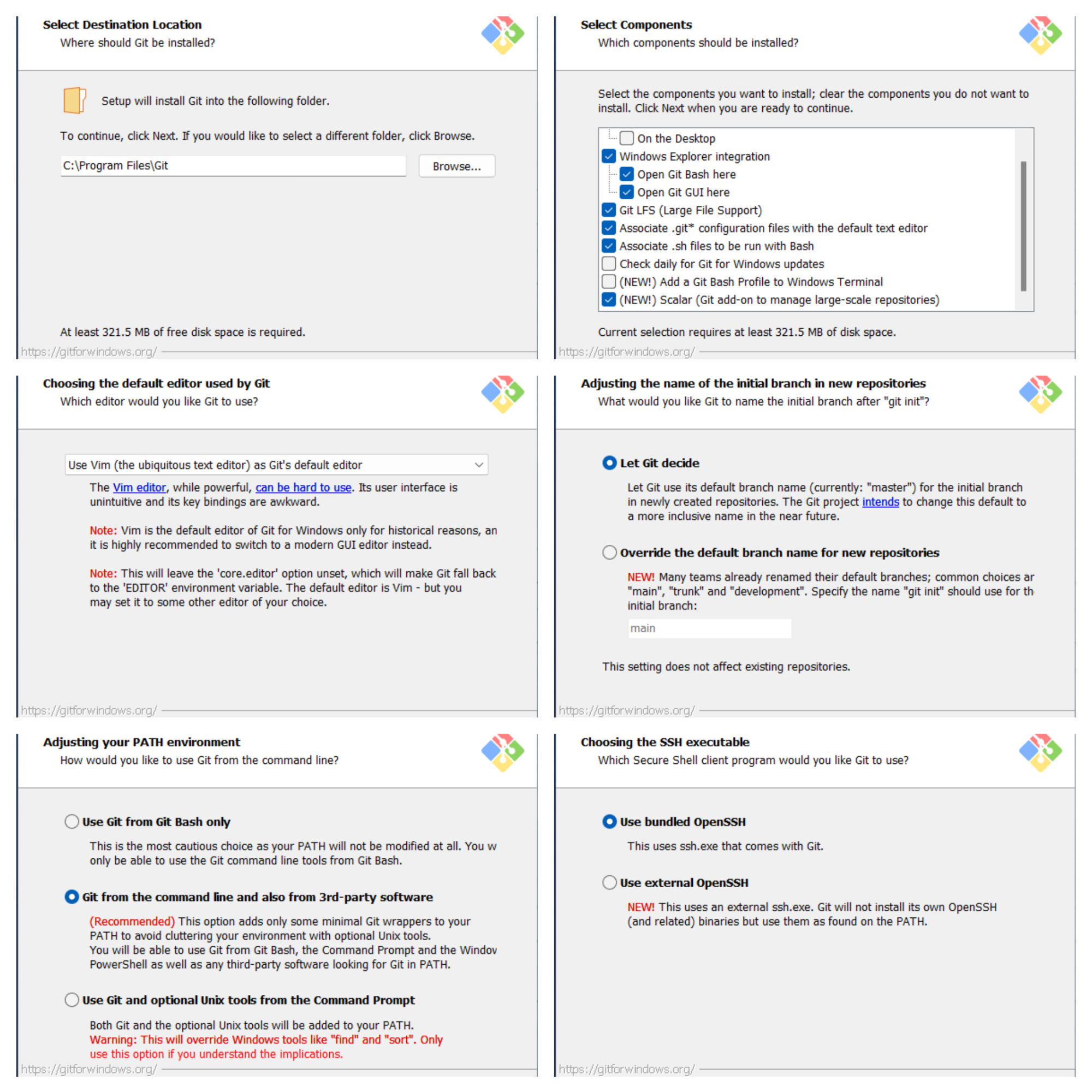
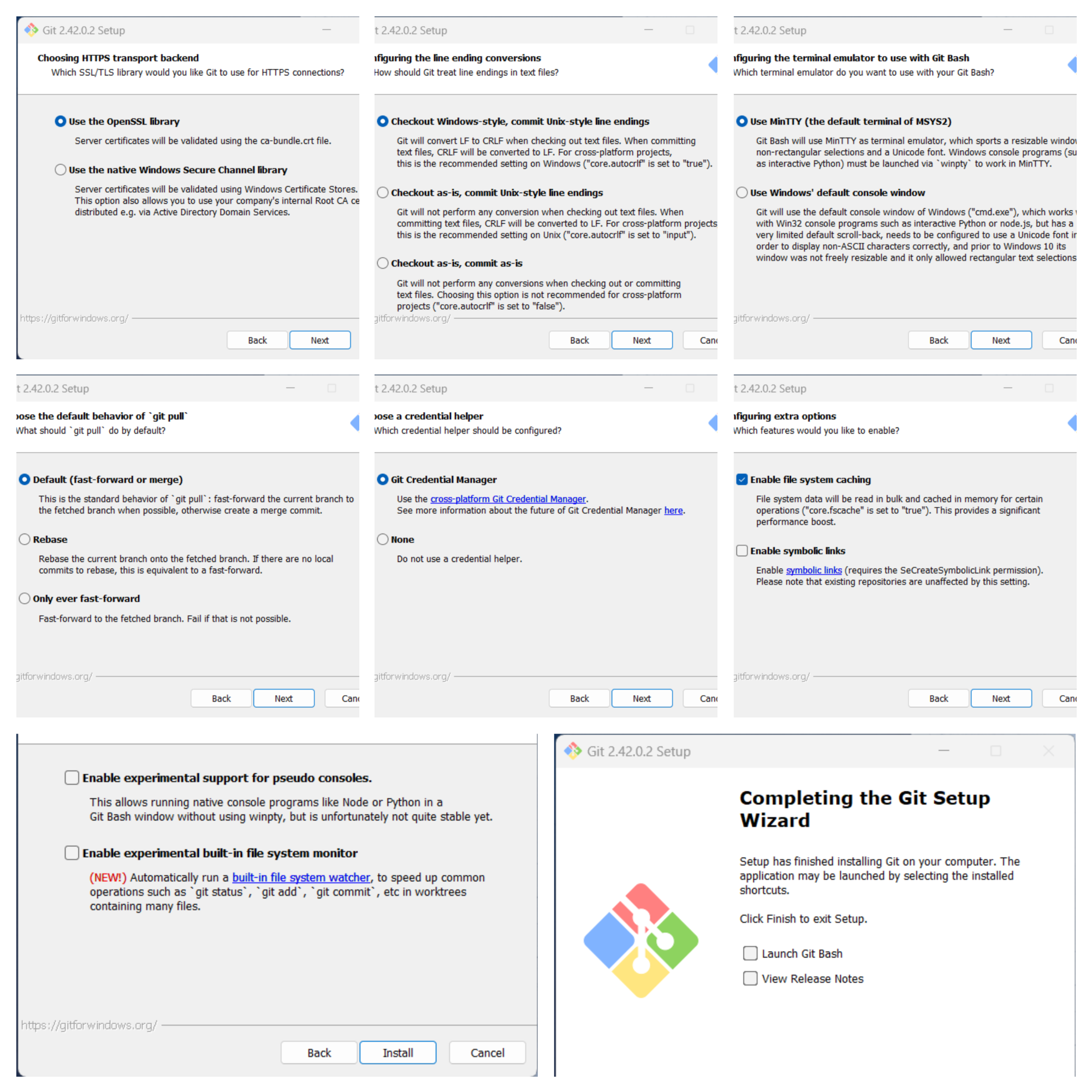
4. Download VigorACS
Extract VigorACS_OTA_Windows_3.x.x.zip
Run Command Prompt as Administrator in the extracted folder
Run ota.bat
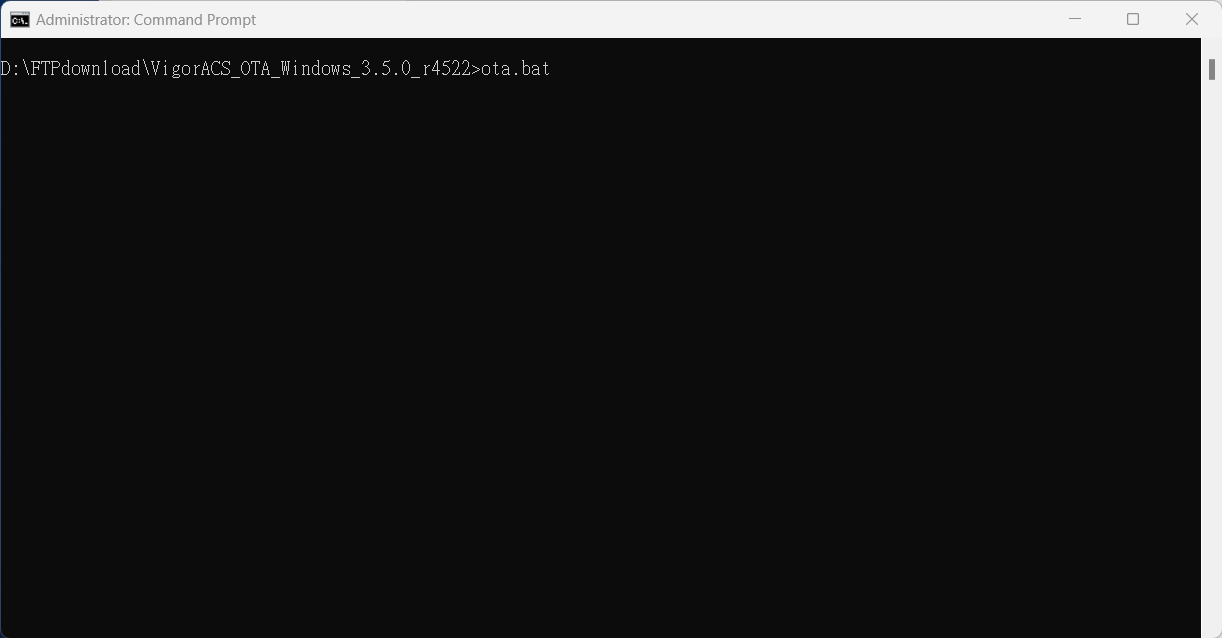
It will start to download the latest VigorACS installation files.
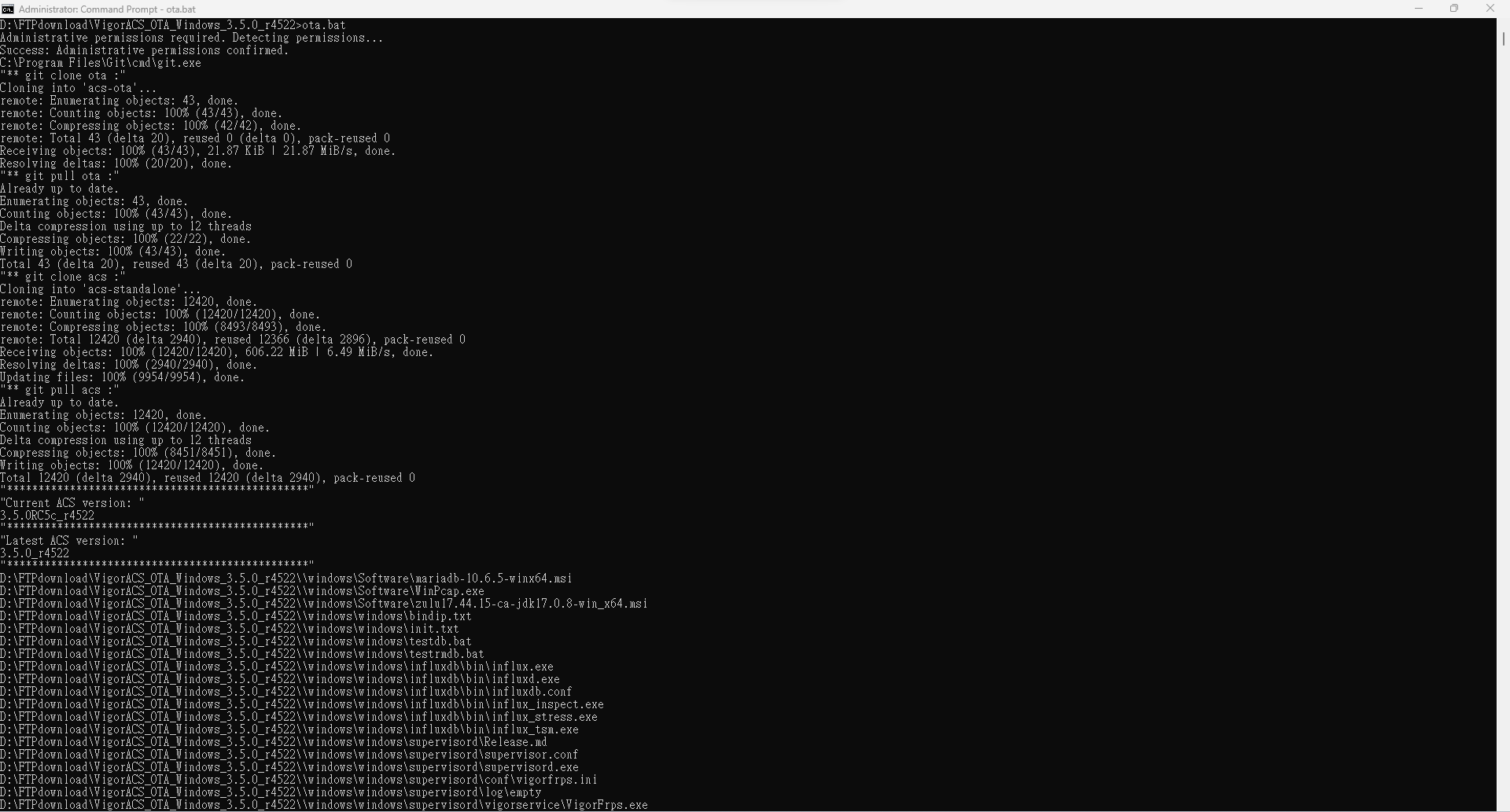
5. Upgrade JAVA
Input y to upgrade OpenJDK
Set JAVA_HOME variable
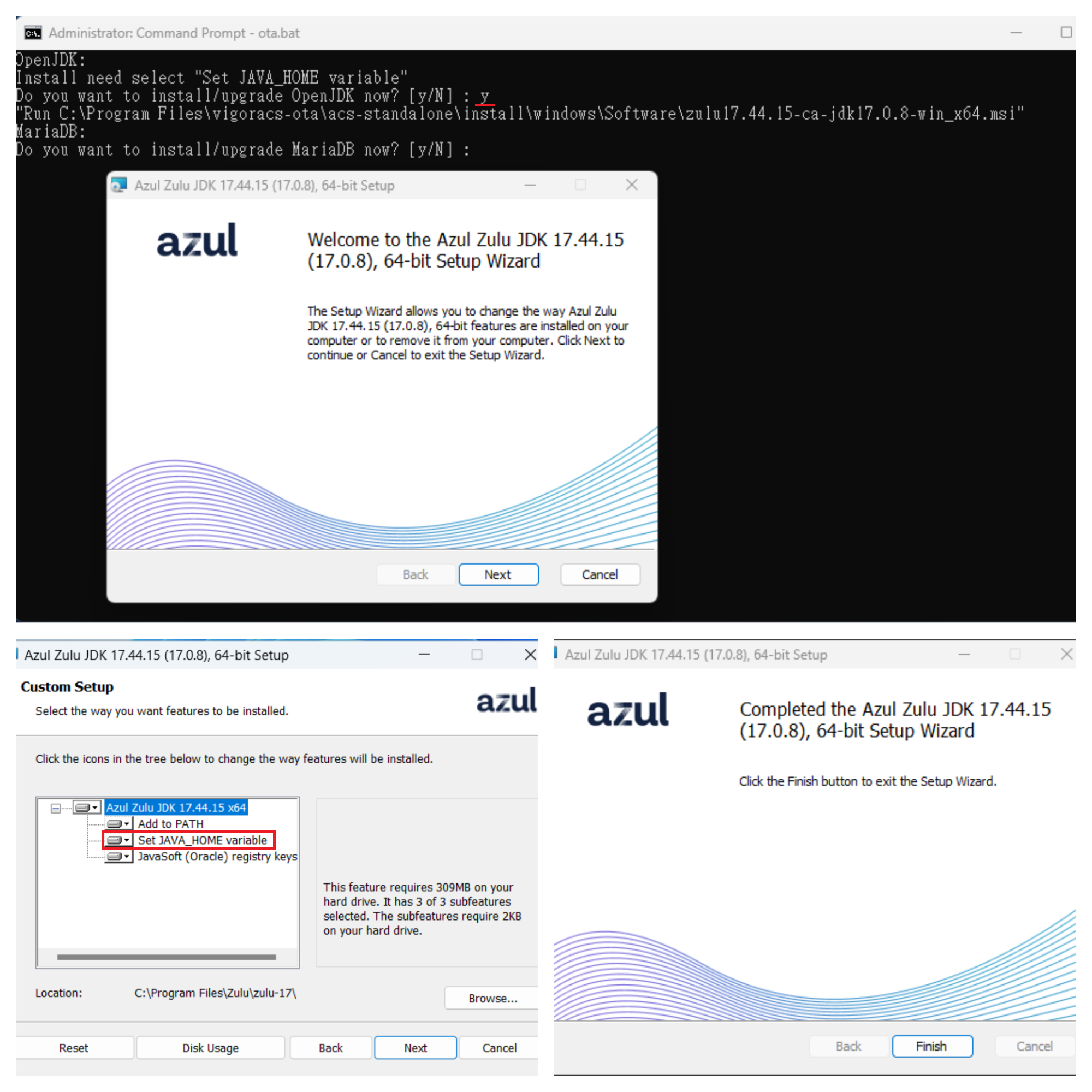
6. Upgrade VigorACS3
Input y to Upgrade VigorACS3
Choose Local Database and click Next
Choose the path to the directory of MySQL
Choose Upgrade
Enter the MySQL root password. Click Check Password
Choose the path to the directory of VigorServiceController
Select the InfluxDB version installed(It’s shown on ACS UI About>Software Update>System Info)
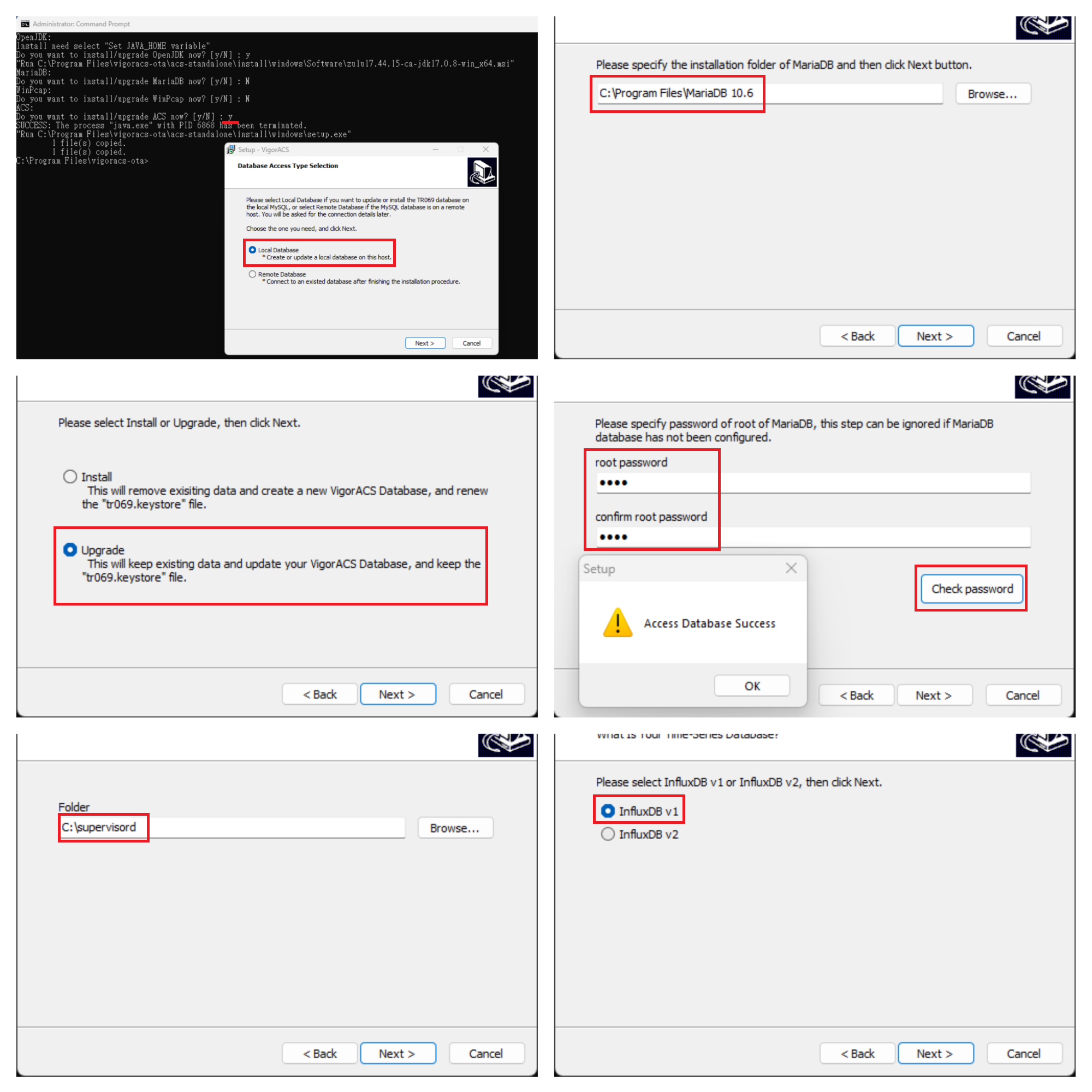
Choose the path to the directory of InfluxDB
Enter the memory, port settings for VigorACS, the wizard will fill in the current settings by default, you may click Next if you are not going to change the settings
Check Launch Vigor ACS and click Finish
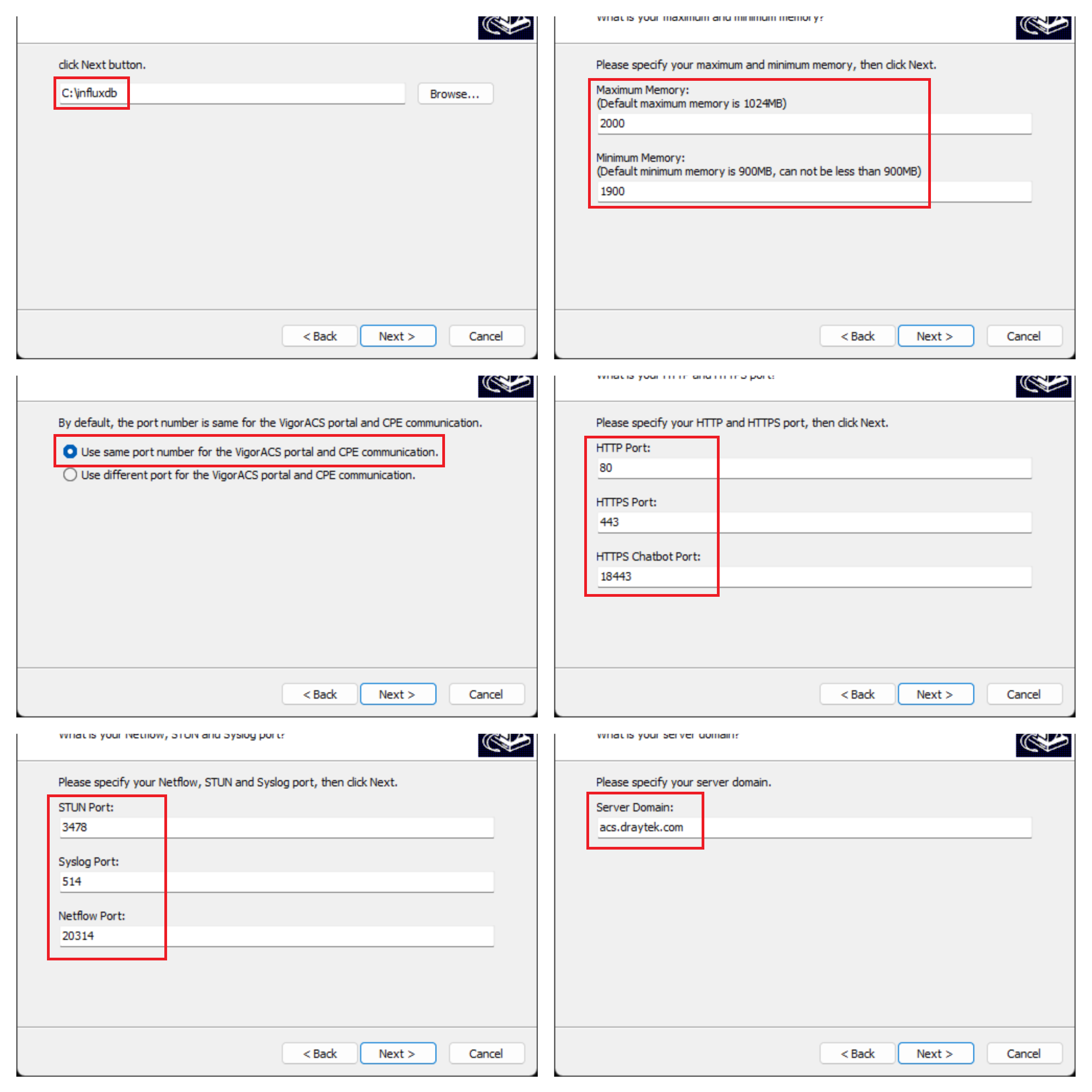
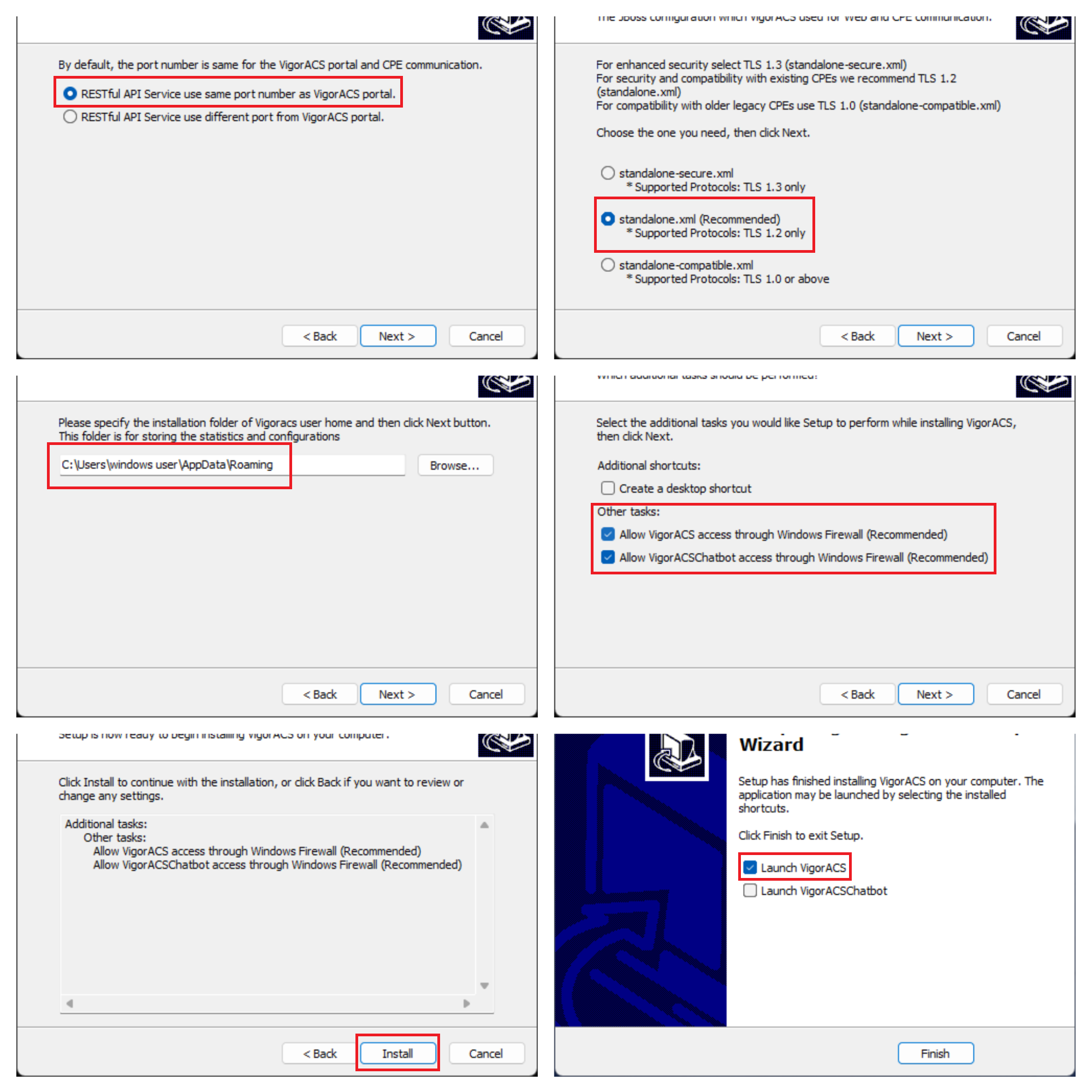
Now the new VigorACS3 is ready to go.