Vigor3912S, equipped with 256GB M.2 SSD, supports the new Linux Application function. It allows professional users to use Vigor3912S as an additional Linux computer in the network and can build servers to work with the router by themselves.
Below are some Q&A for the Linux Application feature.
What is the Linux OS?
The Linux OS is Ubuntu 22.04.
What can I do to keep Linux running with the latest security update?
Nothing. We enable Ubuntu's native "unattended upgrade" function, which can automatically install security patches so that we can keep the Ubuntu system up to date with necessary updates, reduce the risk of security vulnerabilities, and minimize the need for manual intervention.
I don't like Linux, what should I do ?
The Linux Application is disabled by default. You can keep the Linux Application function disabled if you don’t need the function. If it has been enabled and you want to disable it, just remember to delete the Linux IP.
Is it safe if I have set Linux IP?
It should be safe if we just set Linux IP without enabling any service (Unless there is Linux kernel vulnerability). If you enable some services, such as telnet/ssh/web server, and open the ports on your Vigor3912S, then the Internet user can log in to Linux via the services if they have the login credentials. Only the LAN subnet users can access the Linux IP if there are no gateway settings. We provide the option to upgrade the Linux package so that we can keep the Linux with the latest update.
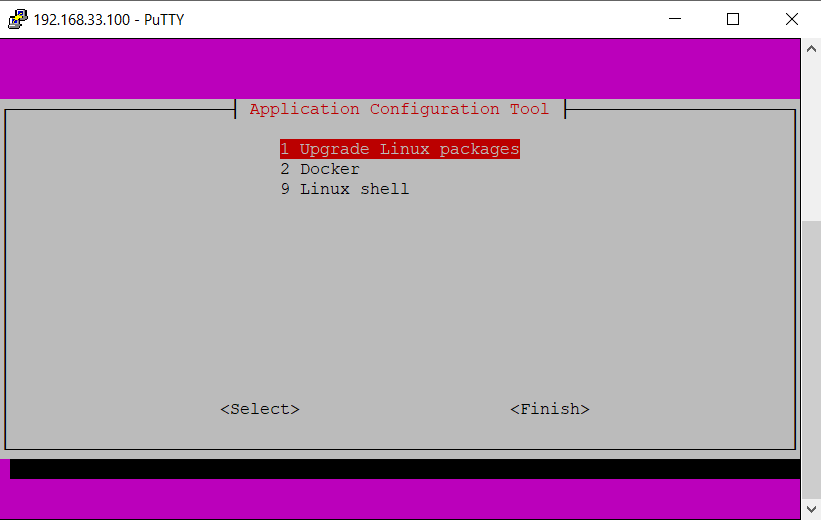
I cannot see the Application Configuration Tool menu. How do I bring it up?
This can be due to the "no_menu" env variable not being set. In the v3912 Linux prompt, check the following: root@Vigor3912:~# sudo fw_printenv no_menu no_menu=1
If this is the case, go: root@Vigor3912:~# sudo fw_setenv no_menu
This command clears out the “no_menu” env variable. At this point, let's say the v3912 Linux IP is 192.168.1.2, and you go "ssh [email protected]", then you should be able to see the purple menu now.
Is root access available to the Linux system?
You have full access to everything once you have the Linux command prompt and root privilege. (i.e., you can do anything as if this is an Ubuntu PC, can access you can install software by >apt get-install) One can have root access by typing >sudo -i // followed by password "admin" or whatever password has been configured in the DrayOS WUI for admin
Users need to know what they are doing in Linux to avoid malfunctioning the whole router, e.g. fiddling around, deleting stuff they are not supposed to...etc. The good thing is that a user who knows what they are doing can have extra freedom to customize things and install software by >sudo apt-get install. Etc.
What can I do via Linux Applications on Vigor3912S?
You can do anything like what you can do on a Linux PC. The limitation will be on the size of the storage (256G SSD) and the memory (DDR 8 GB). Note that some applications are just for the x86 system; we are armv8 architecture.
What kind of Linux application is recommended ?
Do you have UI for docker/container management ?
No, if you need this, you can install Portainer. It runs well in our system.
Will I destroy the DrayOS router system when installing linux application ?
Yes, it is possible. Especially when you run with the sudo command (root permission) The default user "admin" is a normal user; we suggest only using the sudo command if needed.
If you destroy the DrayOS router system, you can recover it by:
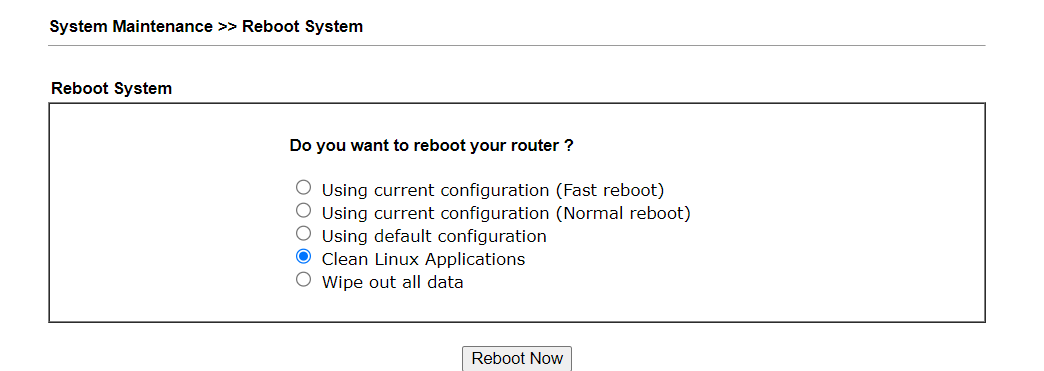
Is any of the Linux configuration saved to the router backup file?
Only the DrayOS configuration is saved to the Vigor3912s backup config file.
If the Linux OS becomes damaged, do we have the option to re-install the firmware with the .rst extension to have a fresh copy of the Linux OS?
To get a fresh copy of both Linux OS and DrayOS, you can either do (1) or (2) below:
(1) Reboot the router with the Clean Linux Application or the Wipe Out All Data option from the Web interface.
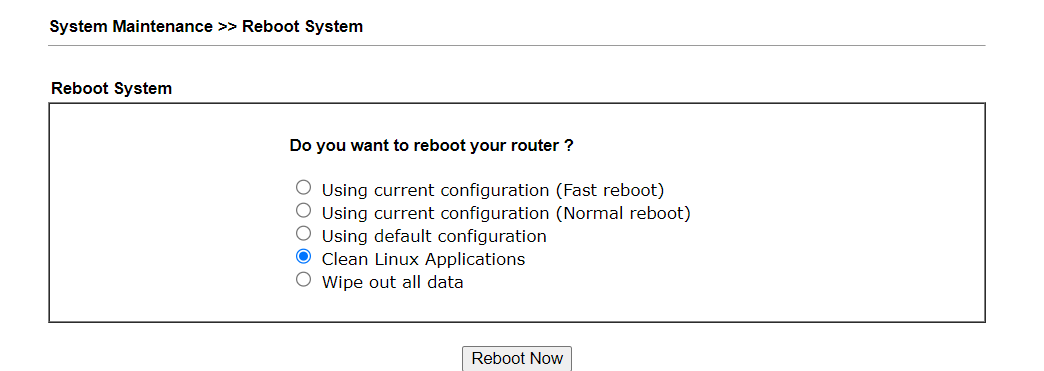
(2)Press the Factory Reset button for over 10 seconds when the Web interface is unavailable.
Note that using the default configuration or pressing and holding the button for 5 seconds will get you a fresh copy of the DrayOS but will not get you a fresh copy of the Linux OS. After performing “Using default configuration”, all the customized settings seen on the WUI will be gone. (Suricata can be configured via WUI, so the settings on WUI are also defaulted), but the configuration for, say, VigorConnect in LinuxOS is intact, which is still unavailable on WUI at the time of speaking.
What will happen if the SSD inside 3912S is broken?
If the SSD in your 3912S becomes faulty, there's no need to worry about the primary system being affected. The primary Linux operating system runs on an 8GB eMMC, separate from the SSD. The SSD acts only as an overlay to the primary system.
When encountering an SSD failure, the primary system and the router functionality will continue to operate seamlessly. The only consequence would be the loss of applications and data installed on the SSD.
Published On:2024-06-26
Was this helpful?
