This document demonstrates how to use Wholesale Wizard to create a user account, user group and network.
- Go to User page, click Wholesale Wizard to start creating user accounts.
- Setup the user account details:
- Type the UserName and Password
- Type the Email and telephone number if the user needs to receive some logs by mail and message
- Choose Active as the status
- Check the Mail Notify and SMS Notify if needed
- Choose the role to give the account a different level of authority
- Click Next
- Choose an existing group or create a new user group:
- Type the group name
- Check EnableGlobalMailServer if needed
- Enter the maximum CPE of the group in the node field (Default is -1 which means there are no limits)
- If the administrator wants to set the date when the user access permission expires, enable EnableExpireDate then choose the Expire Date
- Click the Next
- Choose an existing network or create a new network:
- Choose one of the existing networks as the Parent Network
- Type a brief description or address for the new network Location
- Type the User Name and Password of the new network
- Click the Next
- Confirm the information of user, group and network in the summary page. Then click Finish.
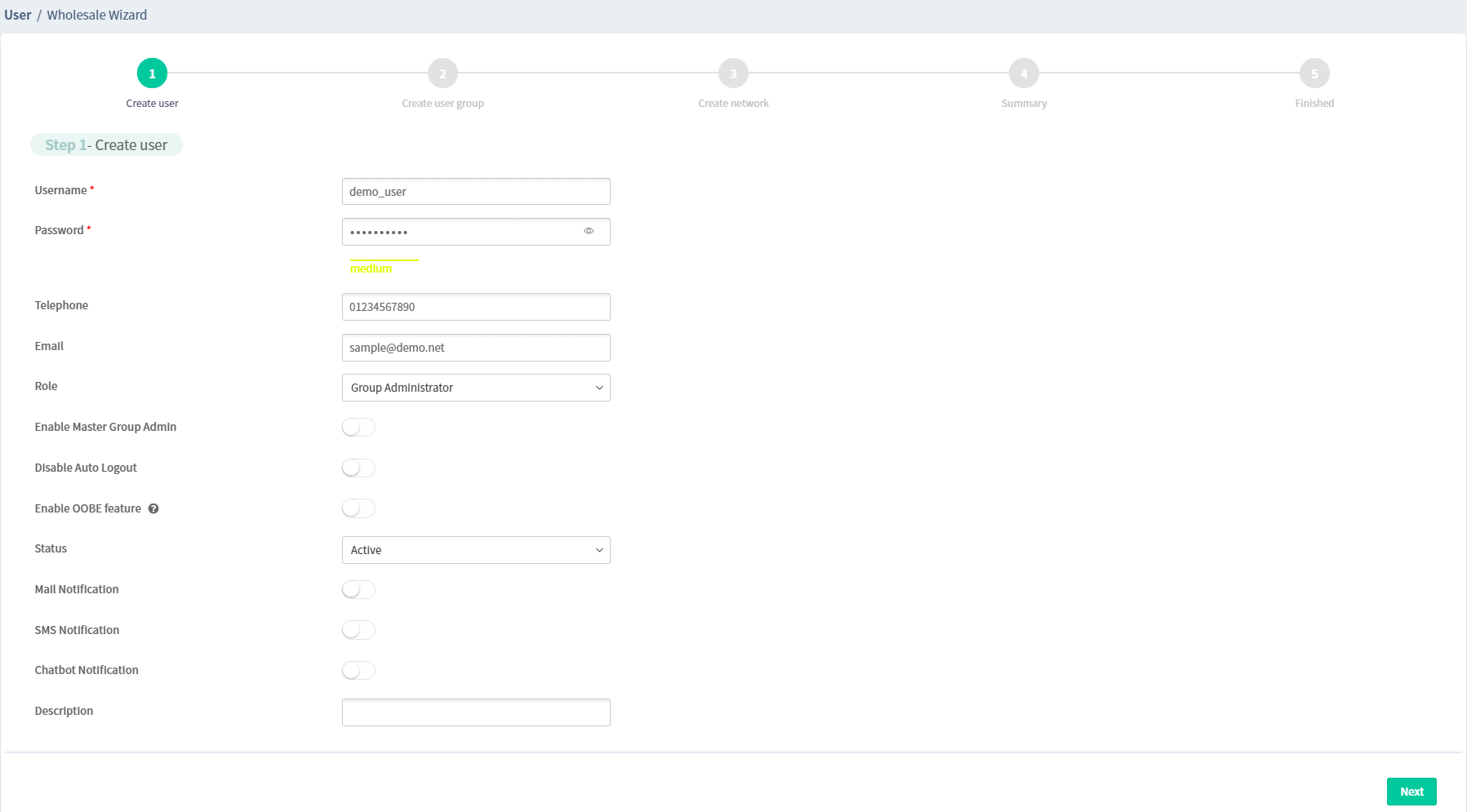
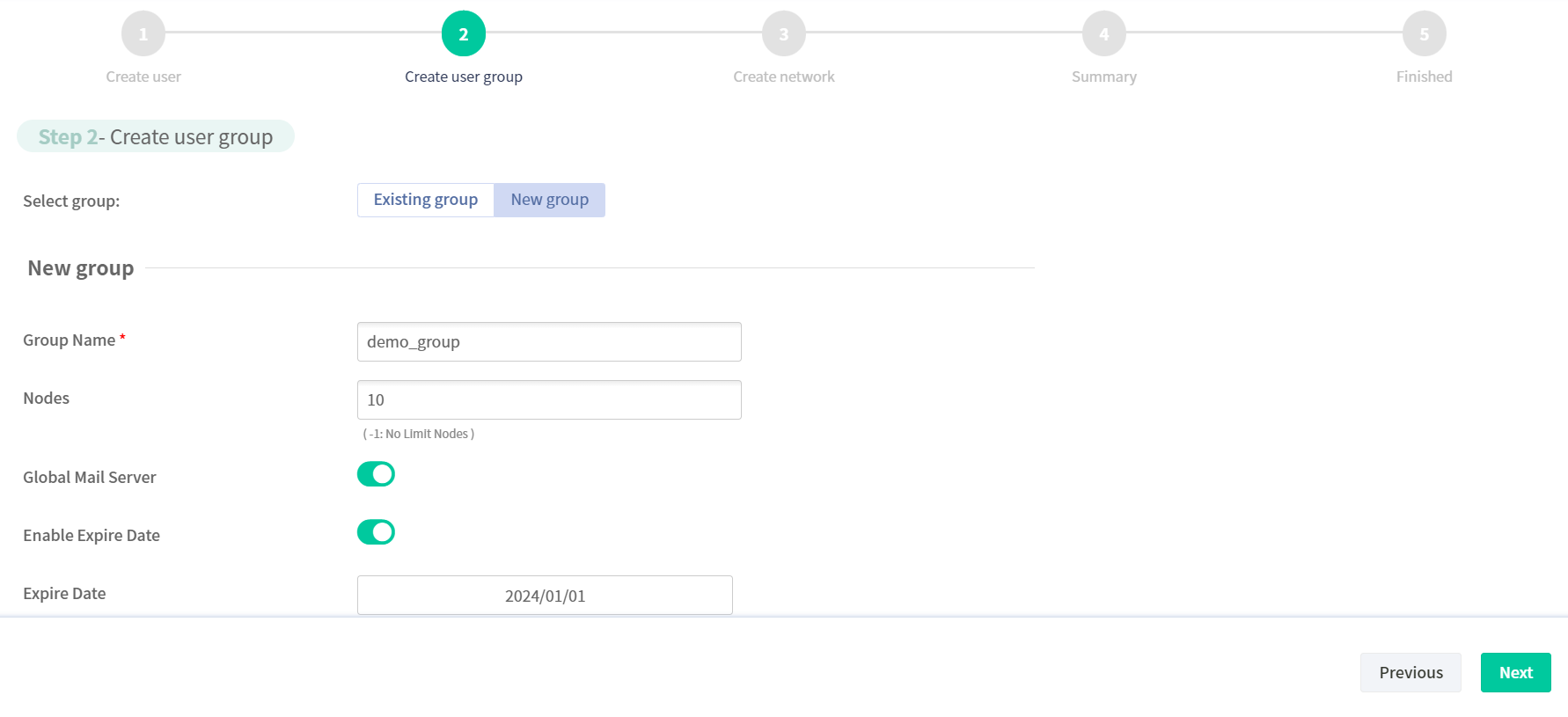
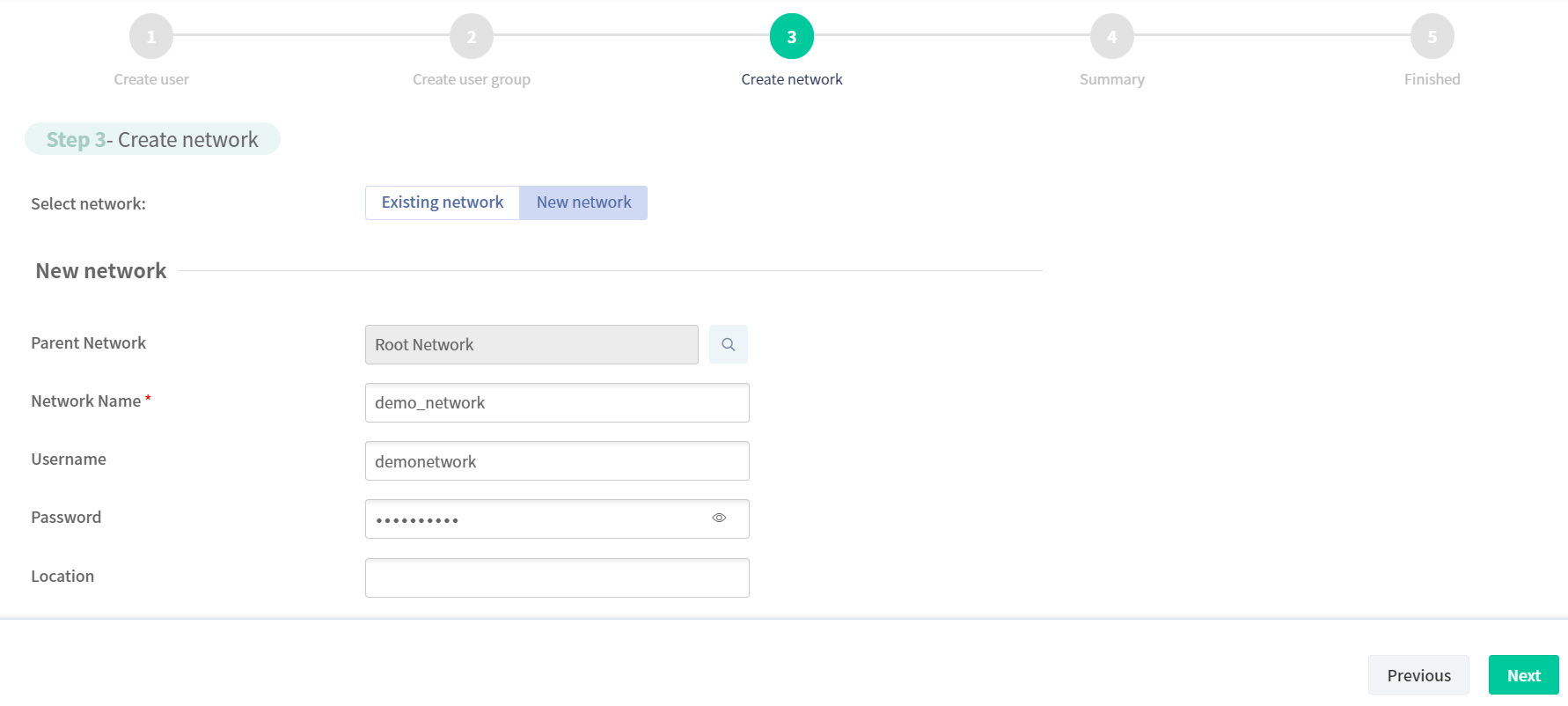
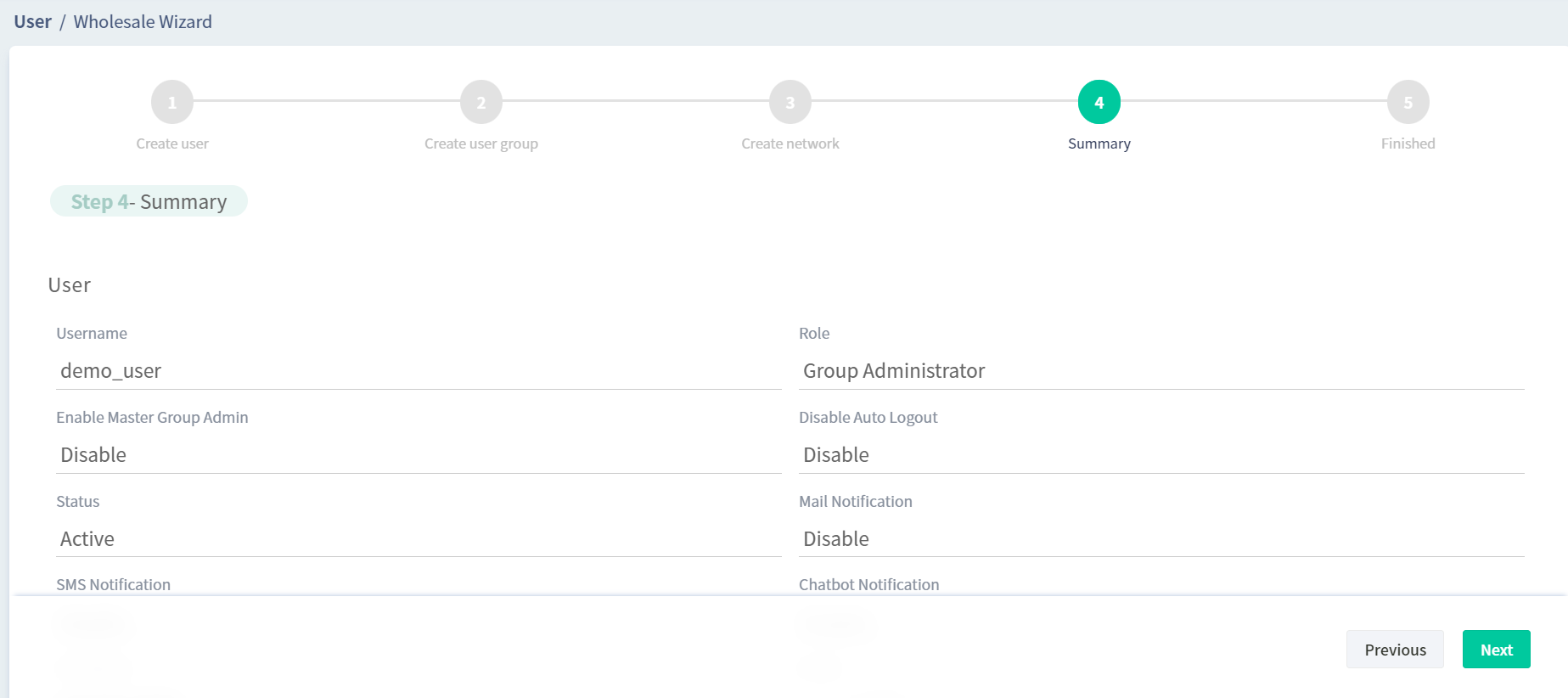
The new user, user group and network are created now.
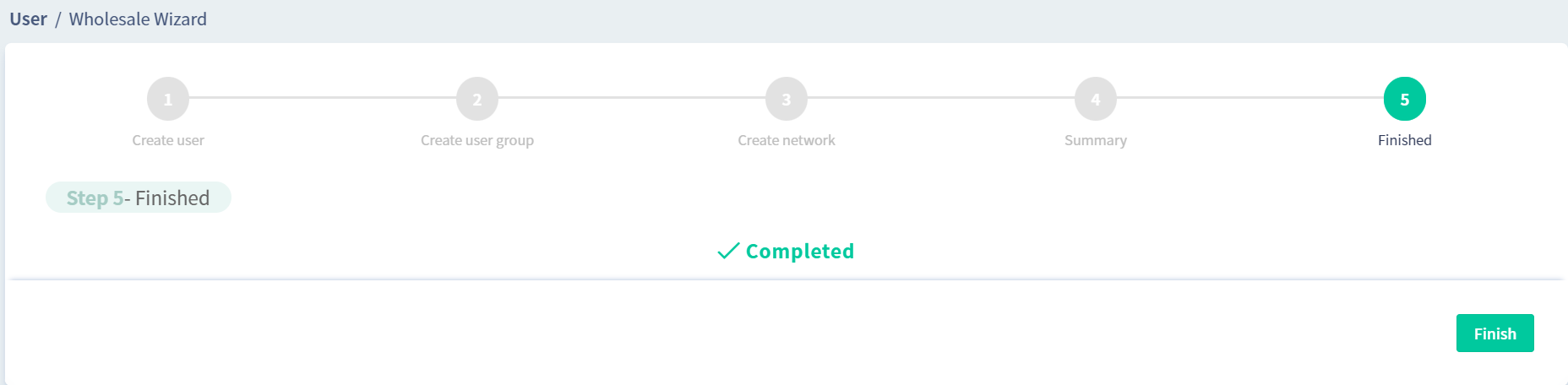
Moreover, we can also delete users, user group and networks with wholesale.
- Go to User / Group Management, and select the user group to get deleted, and click Delete with wholesale
- Select the Networks and Devices to be removed, then click Next
- Select the Users to be removed, then click Next
- Confirm the selected items, and click Delete Now to delete them

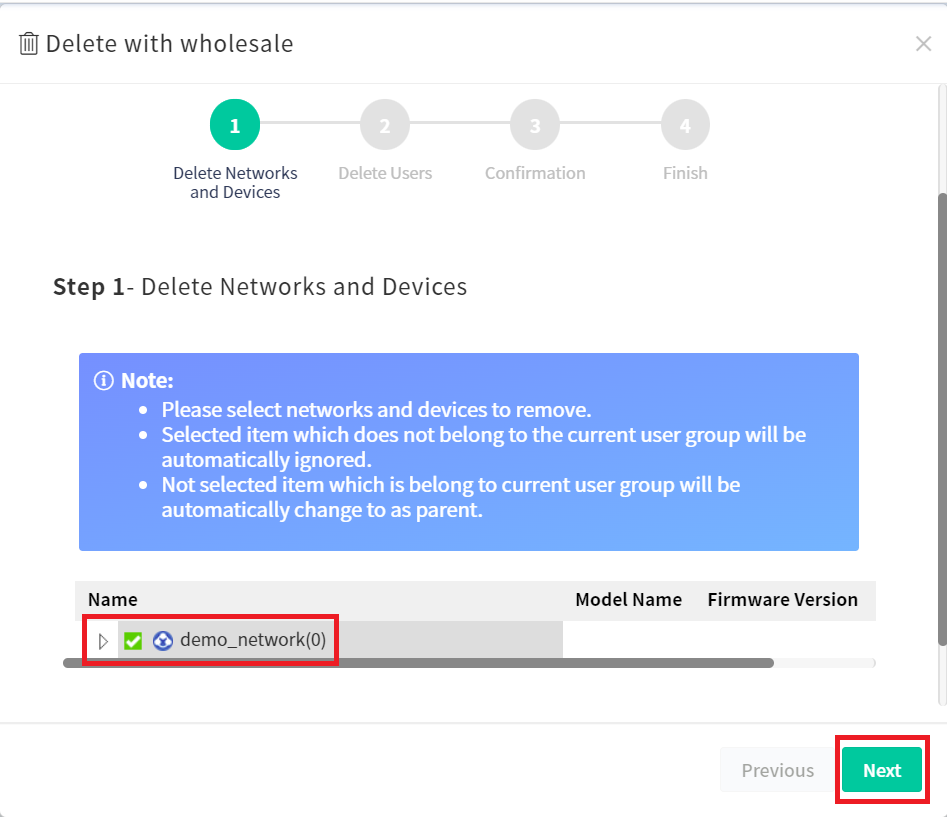
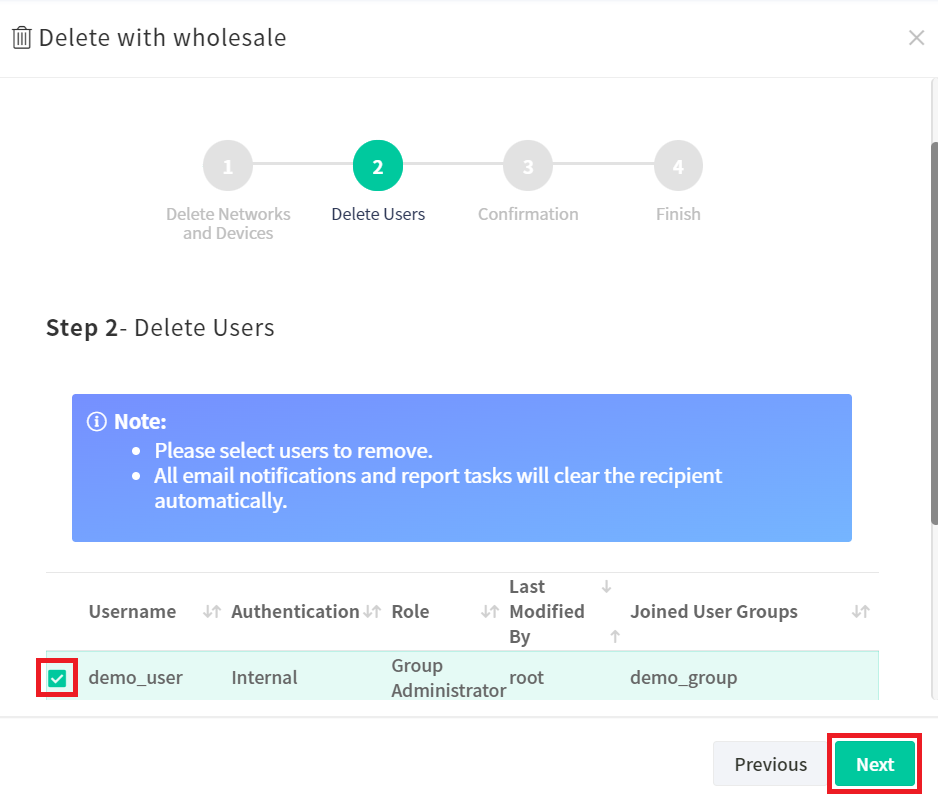
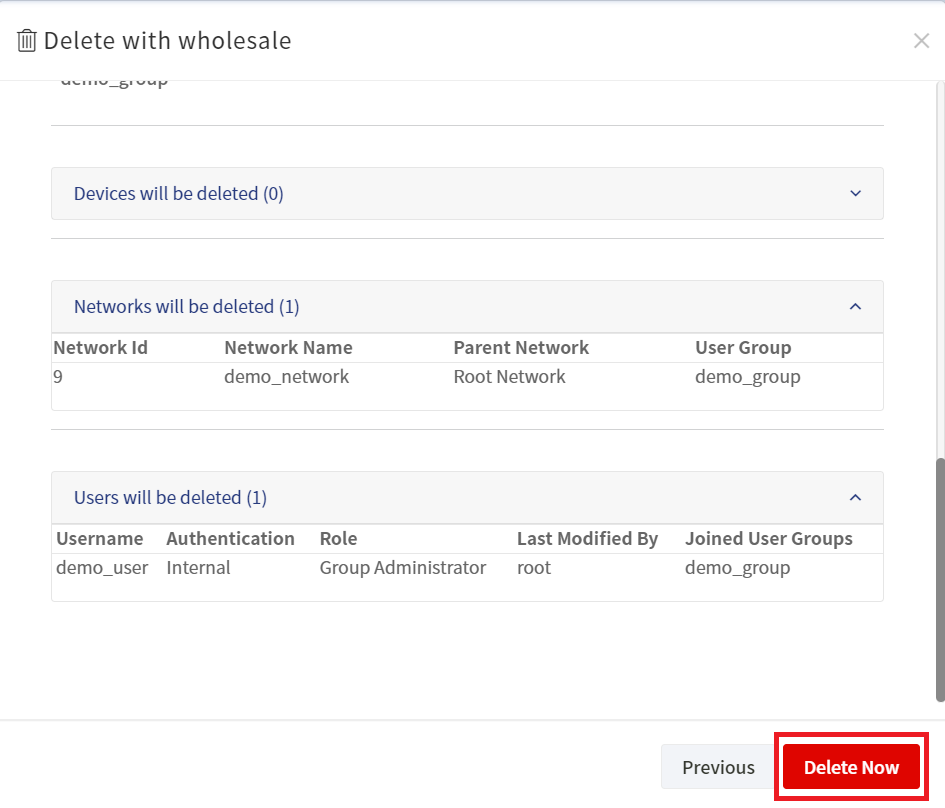
The user, user group and network are deleted now
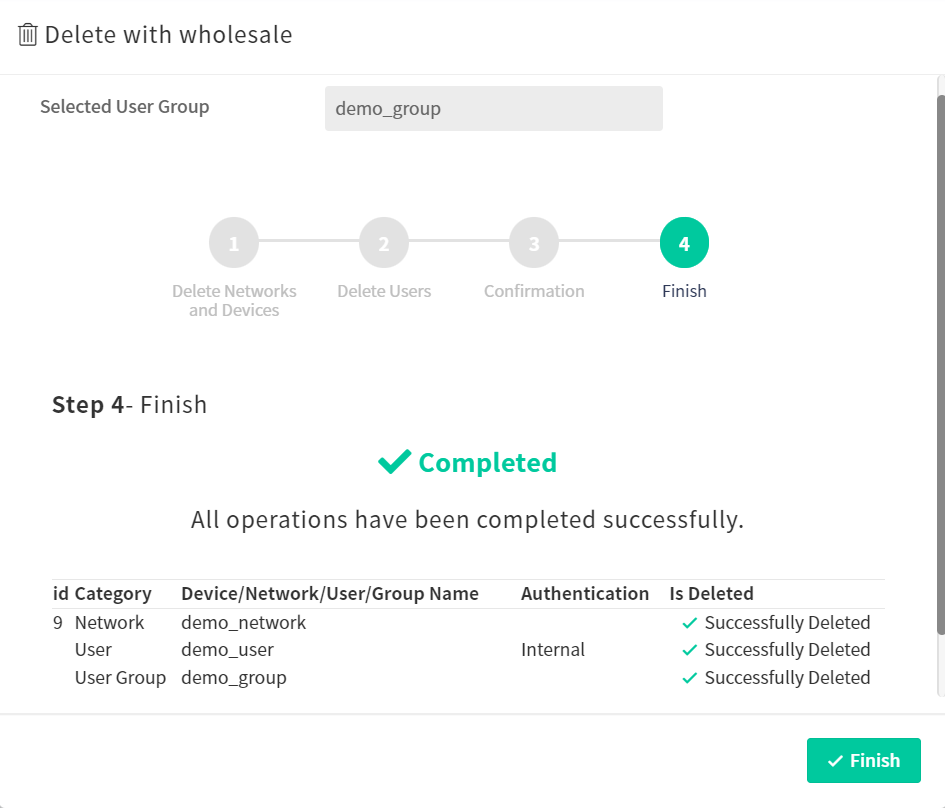
Published On:2024-01-10
Was this helpful?
