Vigor Router Setup
1. Create Root CA and a Local Certificate for VPN Service by referring to this article.
2. Active IPsec Service and Select the Self-Signed Certificate for IPsec VPN service.
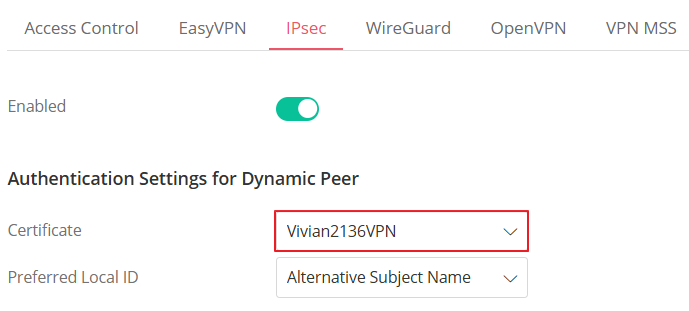
3. Create a Teleworker VPN User Profile.
Go to VPN > Teleworker VPN, click Add, and enter the Username and Password.
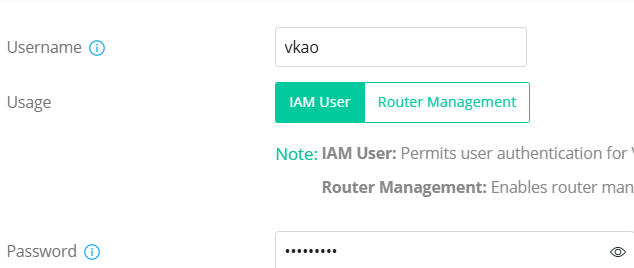
In General Tab,
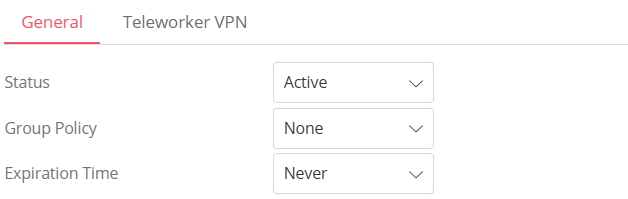
In the Teleworker VPN tab,
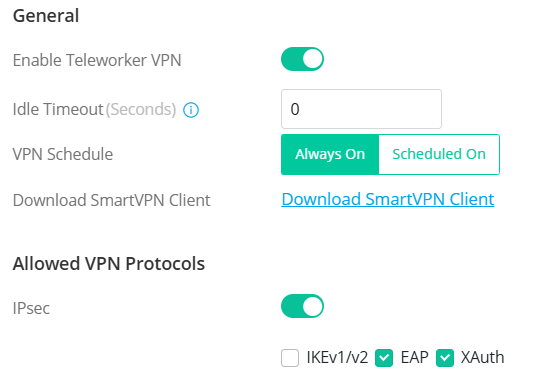
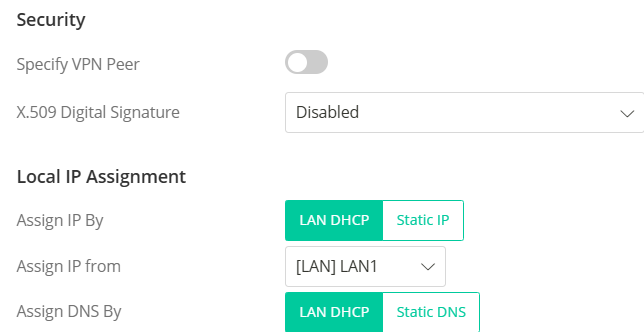
Import Root CA to Windows from Microsoft Management Console
4. Enter mmc in the search field then select Open to open the Microsoft Management Console.
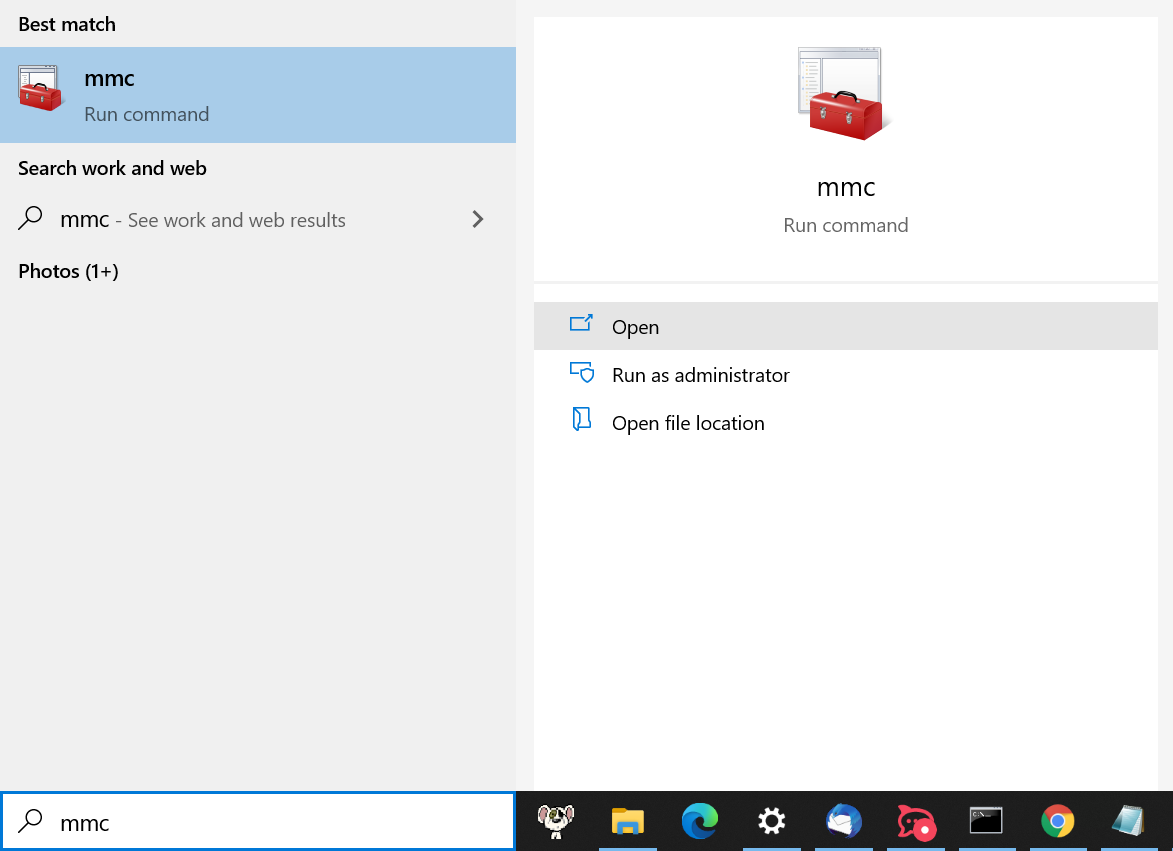
5. Select Add/Remove Snap-in via File.
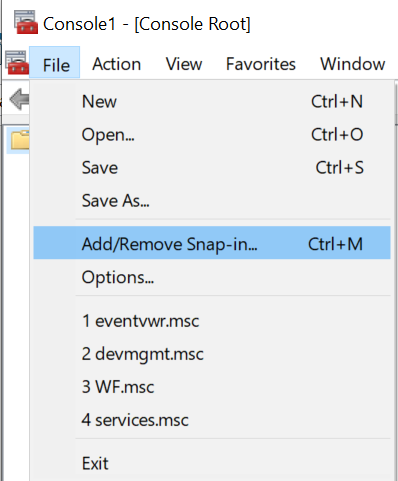
6. Select Certificate, click Add, select Computer account then click Next.
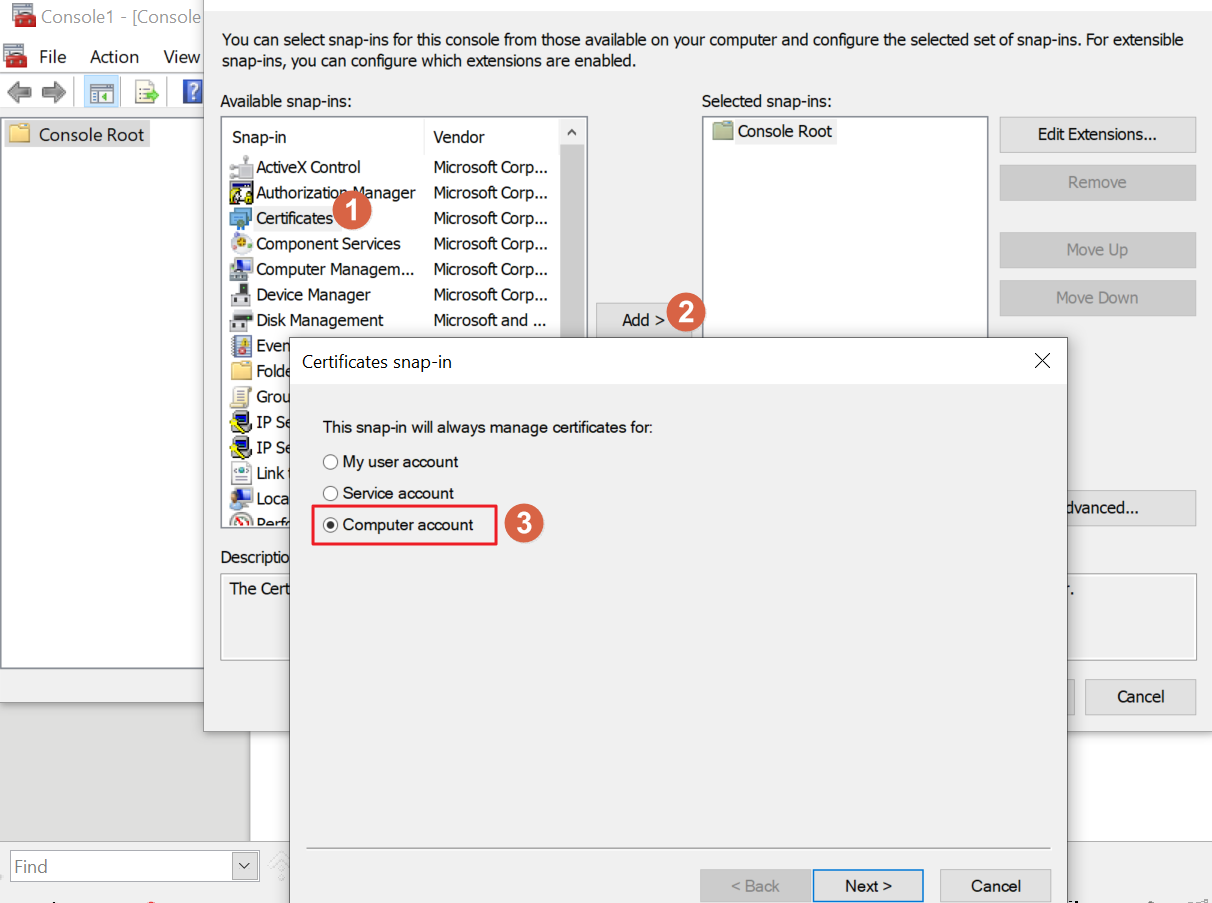
7. Select Local computer then click Finish.
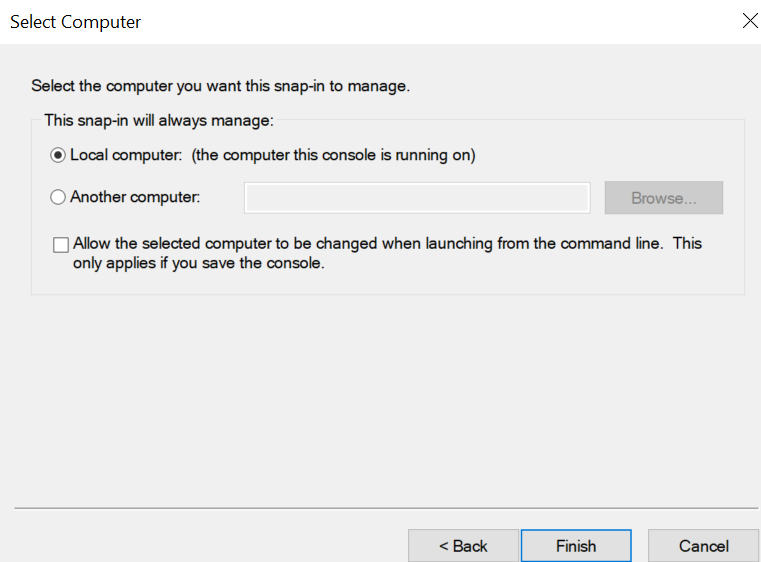
8. Click OK to finish the add snap-in process.
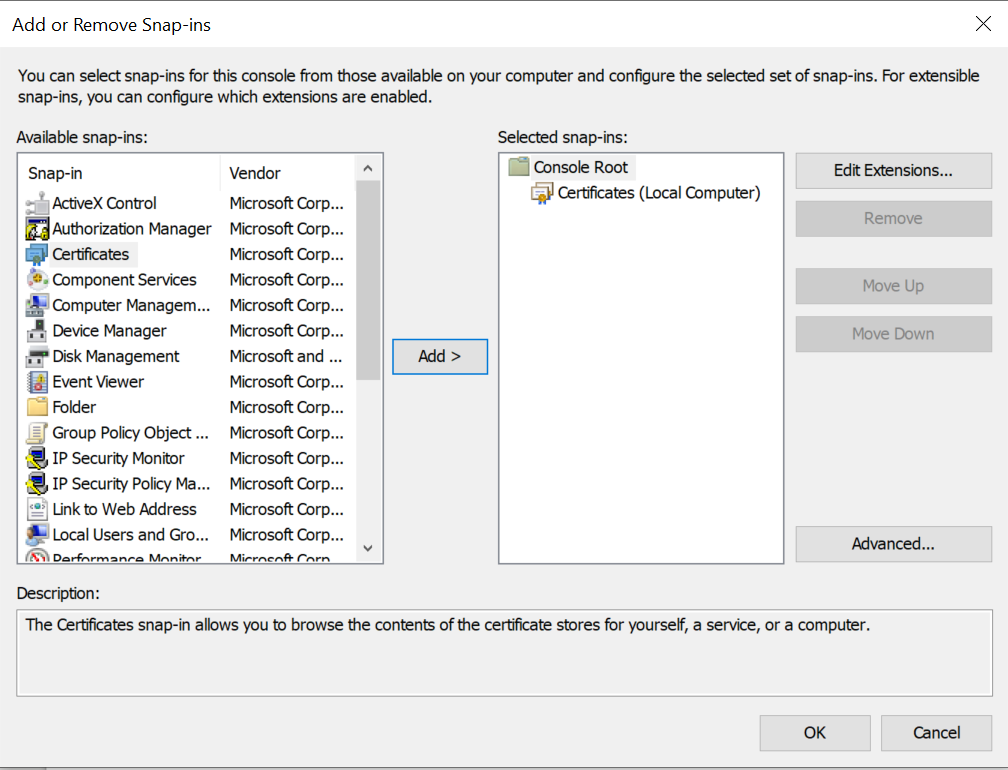
9. Right-click the Trusted Root Certification Authorities, select All Tasks and Import.
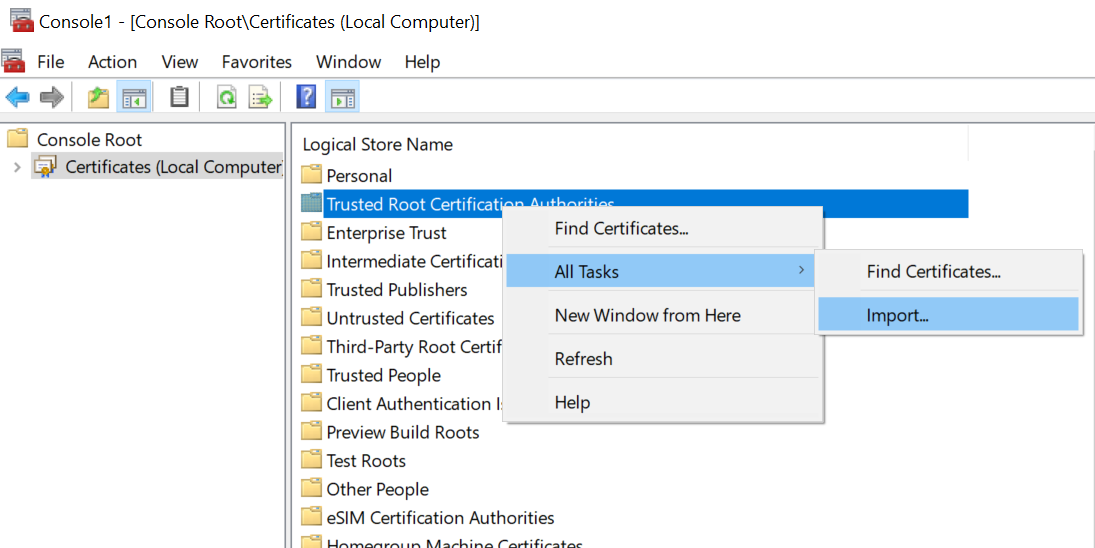
10. The Certificate Import Wizard will pop up. Click Next to start the import.
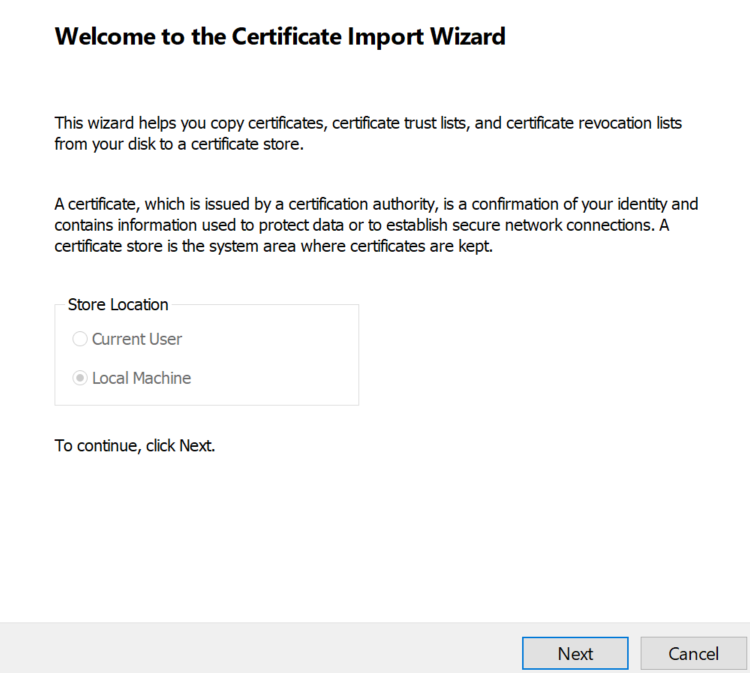
11. Click Browse to select the Root certificate, then click Next.
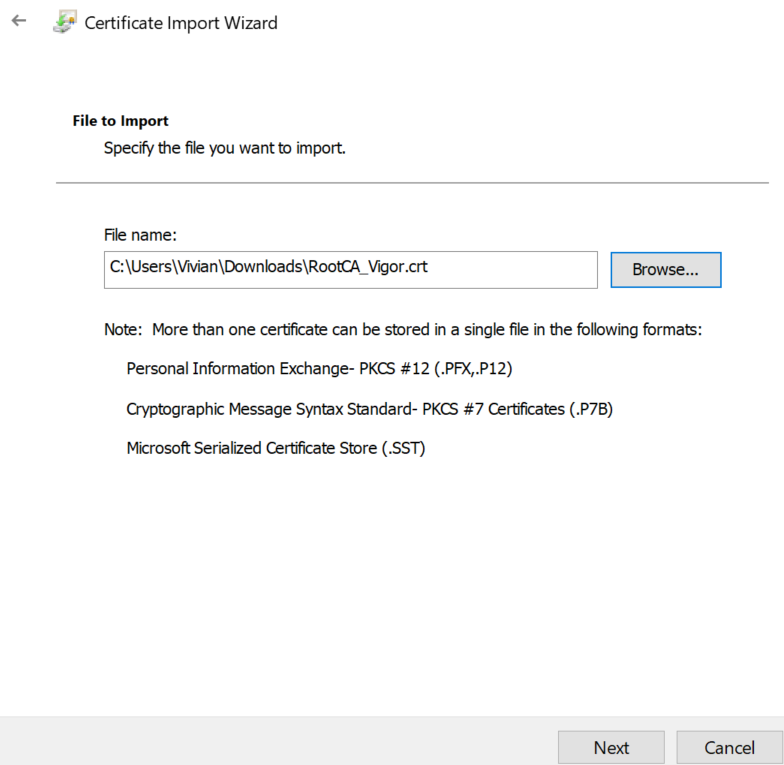
12. We will see the message “The import was successful”. That means the certificate has been imported to this computer successfully.
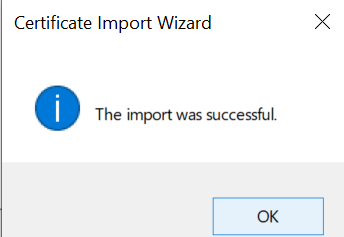
Windows SmartVPN Client Setup
13. Open Smart VPN Client. Click Add to create a VPN profile.
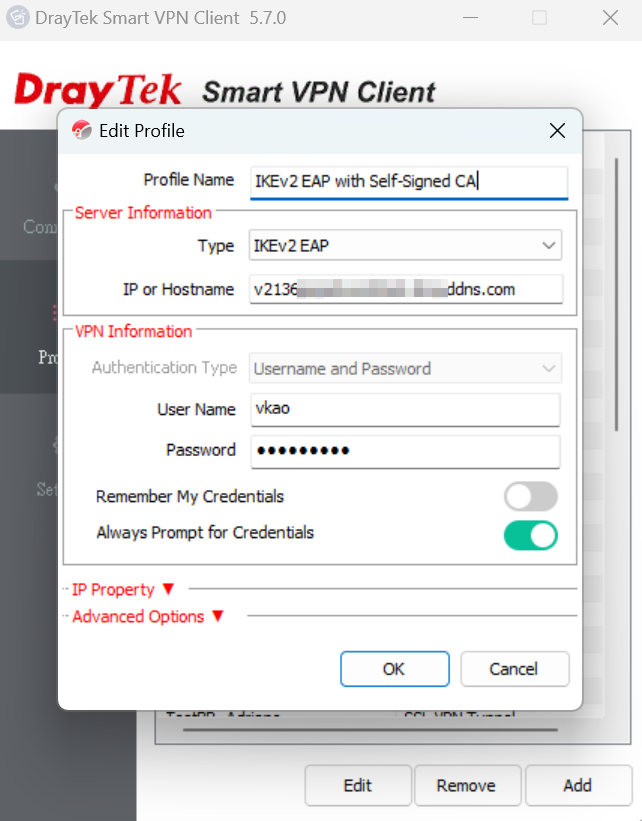
14. Switch On Connect. The Dial to VPN window will pop up. Confirm the User Name and Password settings, then click OK.
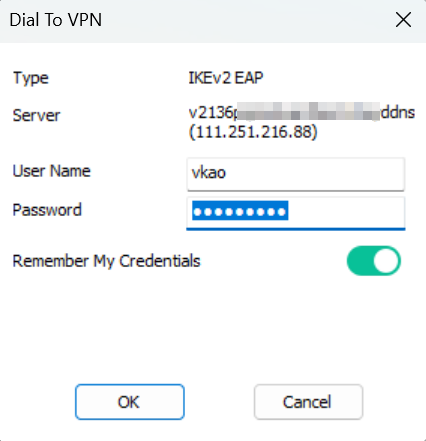
15. IKEv2 EAP connection by using the Router's self-signed certificate is up.
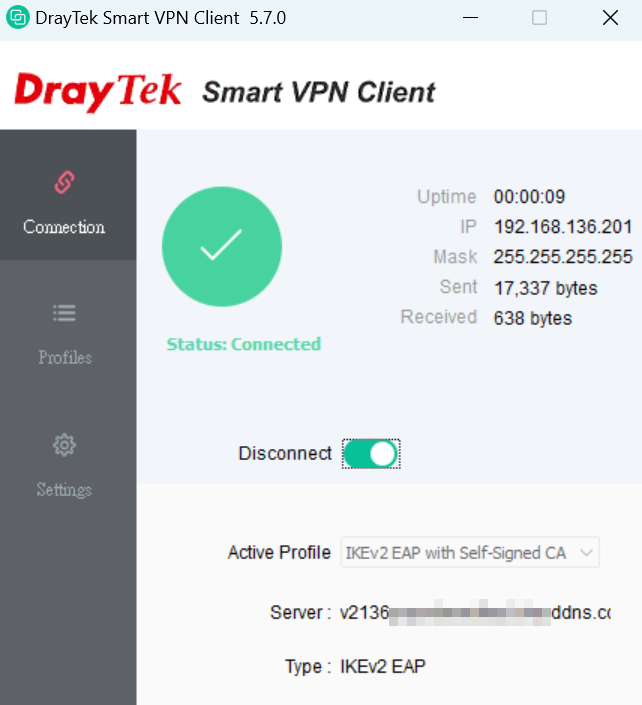
Published On:2025-01-14
Was this helpful?
