This application note demonstrates how to establish IPsec VPN tunnel between Vigor router and Zyxel VMG router. Suppose the Vigor Router has LAN subnet on IP address 192.168.24.0/24, and Zyxel VMG is on 192.168.1.0/24.
Vigor Router Settings
1. Go to VPN and Remote Access >> IPsec General Setup, and enter Pre-Shared Key 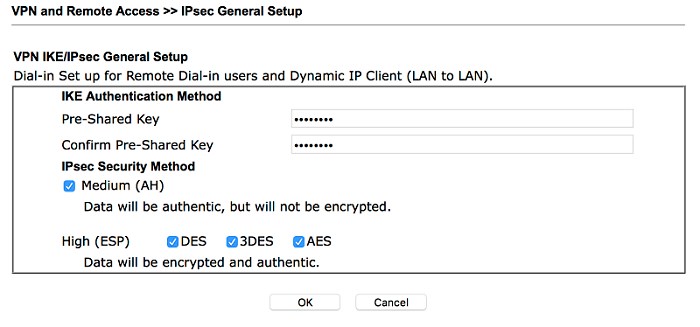
2. Go to VPN and Remote Access >> LAN to LAN, and click an available index,
- Give Profile Name
- Enable the profile
- Select Dial-In for Call Direction

- Allow IPsec Tunnel in Dial-In Settings
- Enter VMG router's LAN network in TCP/IP Network Settings > Remote Network IP/Mask

Zyxel VMG Router Settings
1. Go IPsec VPN Setup page and click Add New Connection
- Check Active
- Give an IPsec Connection Name
- Enter Vigor router's WAN IP or domain in Remote IPsec Gateway Address
- Select Subnet for Tunnel access from local IP addresses and enter VMG's LAN network
- Select Subnet for Tunnel access from remote IP addresses and enter Vigor Router's LAN network
- Enter Pre-Shared Key

2. Click more in IKE Advanced Settings
- Select "Main" for Mode
- Set Phase 1 Encryption Algorithm to "AES128_SHA1_G2"
- Set Phase 1 Key Lifetime to 86400
- Set Phase 2 Encryption Algorithm to "AES128_SHA1"
- Set Phase 2 Key Lifetime to 3600

Dial VPN
Switch to IPsec VPN Monitor page and click Trigger

We can see the VPN status after VPN is connected
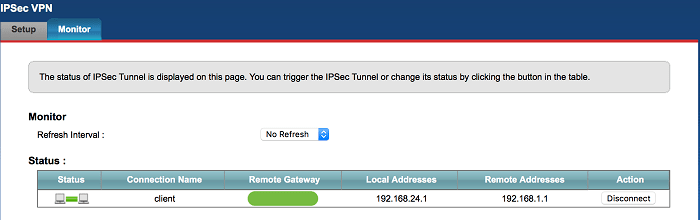
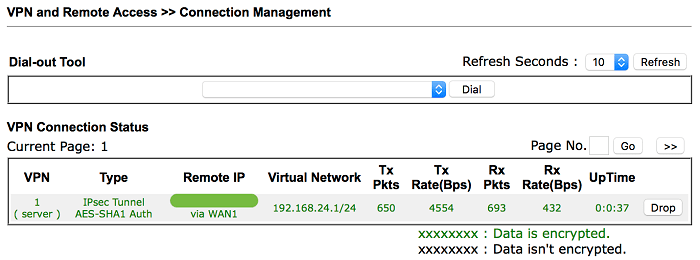
Published On:2018-04-24
Was this helpful?
