This article shows how to specify the MAC address of the WAN Interface on Vigor Router. This is a workaround if your ISP restricts Internet access to their modems by recognizing the MAC addresses, or if you are in a network where the Network Administrator requires registering the MAC address first for a device to get Internet access, which is quite common in dormitories.
1. To change the MAC address of the WAN interface, go to WAN >> Internet Access, click Details Page of the WAN you are going to configure.

2. At the lower right of the profile box, select "Specify a MAC Address" and enter the MAC Address, then click OK to save.
For PPPoE:

For Static or Dynamic IP:

-
To change the MAC address of the WAN interface, go to Configuration / WAN / WAN Connections, click “Edit” of the WAN interface you are going to configure.
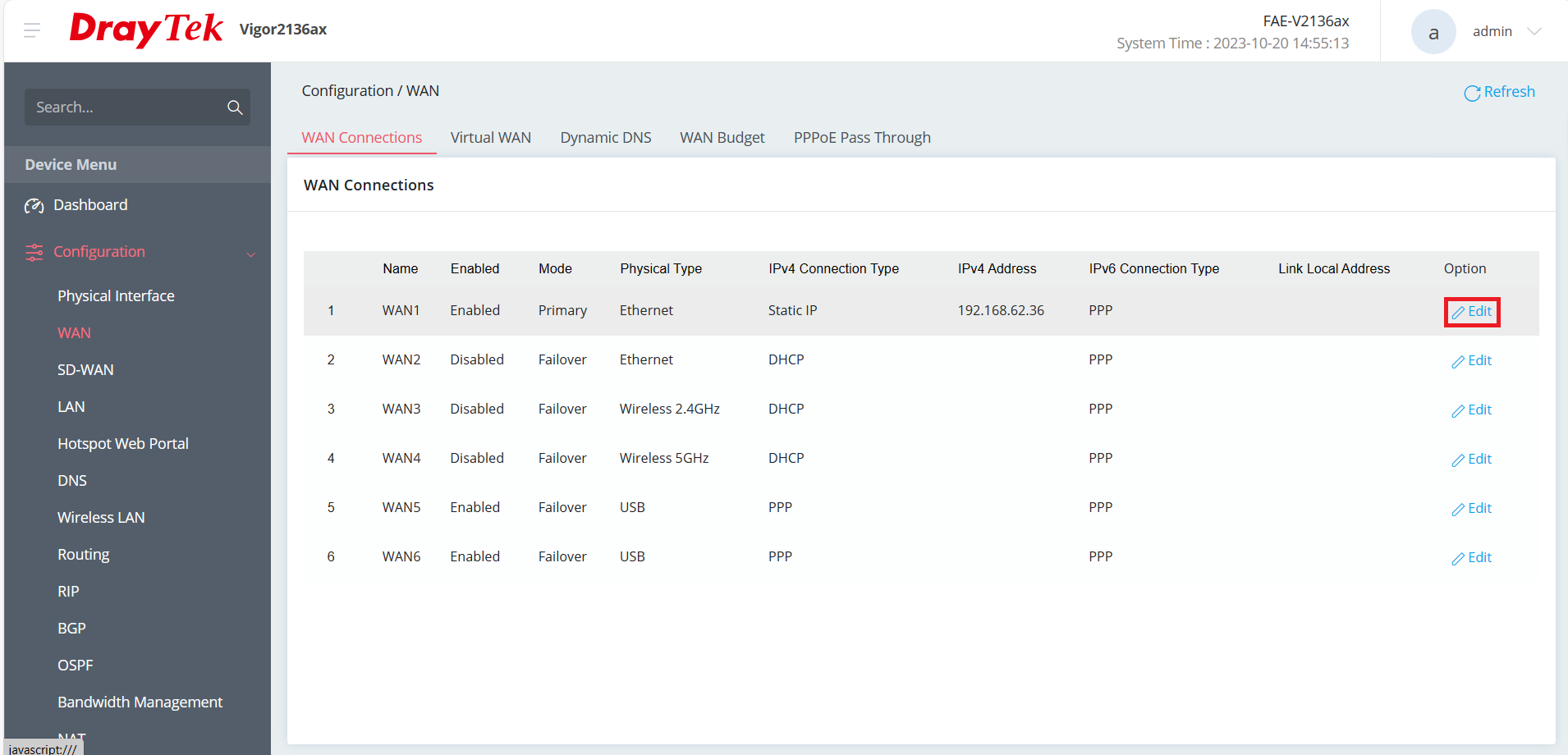
- Click the top-right to turn on Advanced mode.
- Scroll down to the WAN MAC Address section.
- Select “Customized” and enter the new MAC Address.
-
click Apply to save.
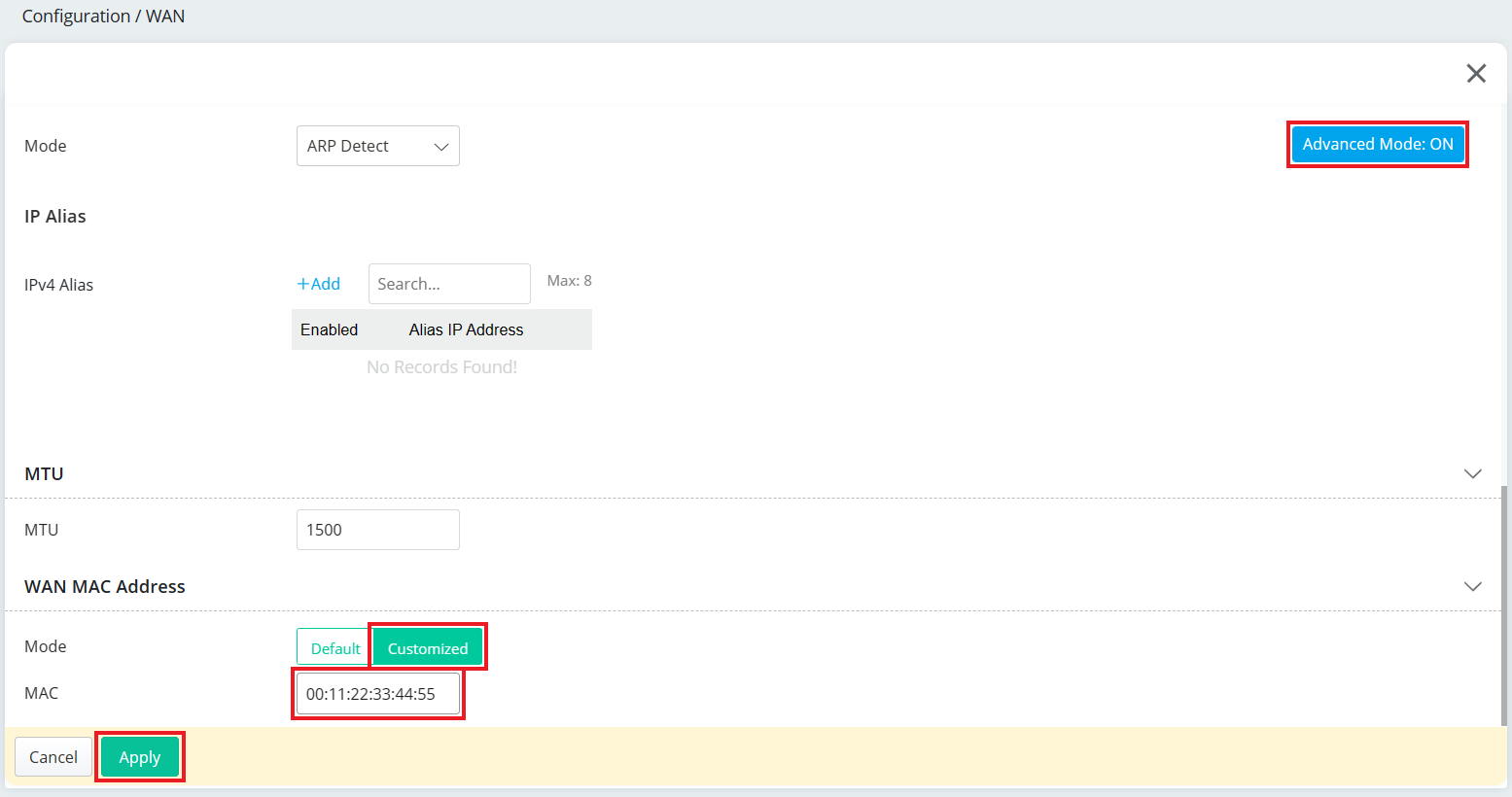
1. Go to WAN >> General Setup >> General Setup, select the WAN you want to change the MAC address and click Edit.

2. Disable Default MAC Address, enter MAC address, click Apply.

Published On: 2016-08-17
Was this helpful?
