By using Route Policy, you can map a LAN client to one of the WAN IP in the IP Alias. This article introduces how to set up Route Policy for address mapping purpose.
1. To add more IP addresss for the WAN interface, go to WAN >> Internet Access >> WAN >> Details Page.

2. For address mapping, go to Routing > Load Balance/Route Policy: create a Route Policy for specific IP address to send from specific WAN IP Address.
- Enable this policy.
- Enter Source IP as the local IP address to which the rule should apply.
- Leave the Destination IP and Port as "Any".
- Select Interface as the outing WAN, then select Interface Address from the drop-down list. (These are the IP addresses configured atbWAN IP Alias.)
- Enable Auto Failover to other WAN so the traffic can take other interfaces when the path fails. But do not enable this option if you want the traffic only use the designated IP address.
- Click OK to save.

3. With the configuration above, the outgoing traffic sourced from the range of 192.168.1.20 to 192.168.1.30 will use the WAN IP 172.17.1.1
-
To add more IP Addresses for the WAN interface, go to Configuration / WAN and click "Edit" of the WAN interface you are going to configure. Turn on Advanced Mode and find IP Alias settings.
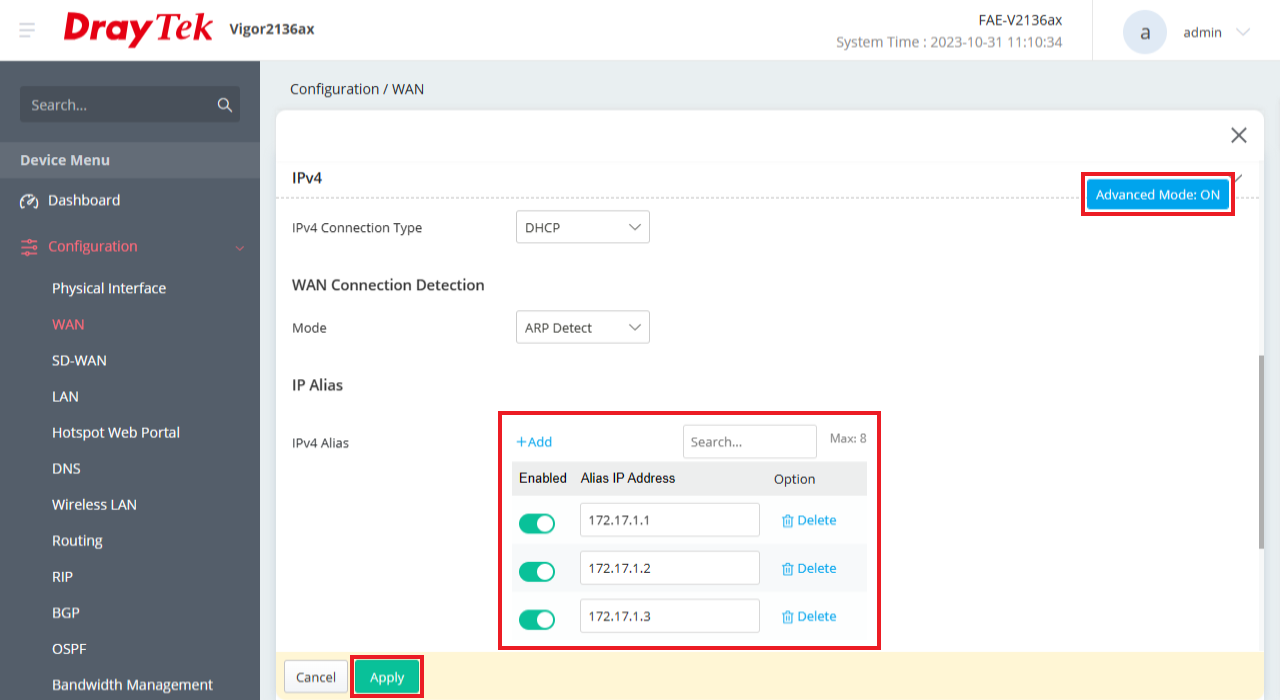
- For address mapping, go to Configuration / Routing / Route Policy page, click "Add" to create a Route Policy for specific IP Address to send from specific WAN IP Address.
- Enable the policy profile.
- Enter Source IP as the local IP address to which the rule should apply.
- Leave the Destination IP and Protocol as "Any".
- Select Primary Path to WAN.
- Select the WAN interface and Interface IP from the drop-down list.
- You may enable Second Path or Last Resort Path so the traffic can take other interfaces when Primary Path failed. However, do not enable these options if you want the traffic only uses designated IP address.
- Click Apply to save.
- With the configuration above, the outgoing traffic sourced from the range of 192.168.36.20 to 192.168.36.30 will use the WAN IP 172.17.1.1.
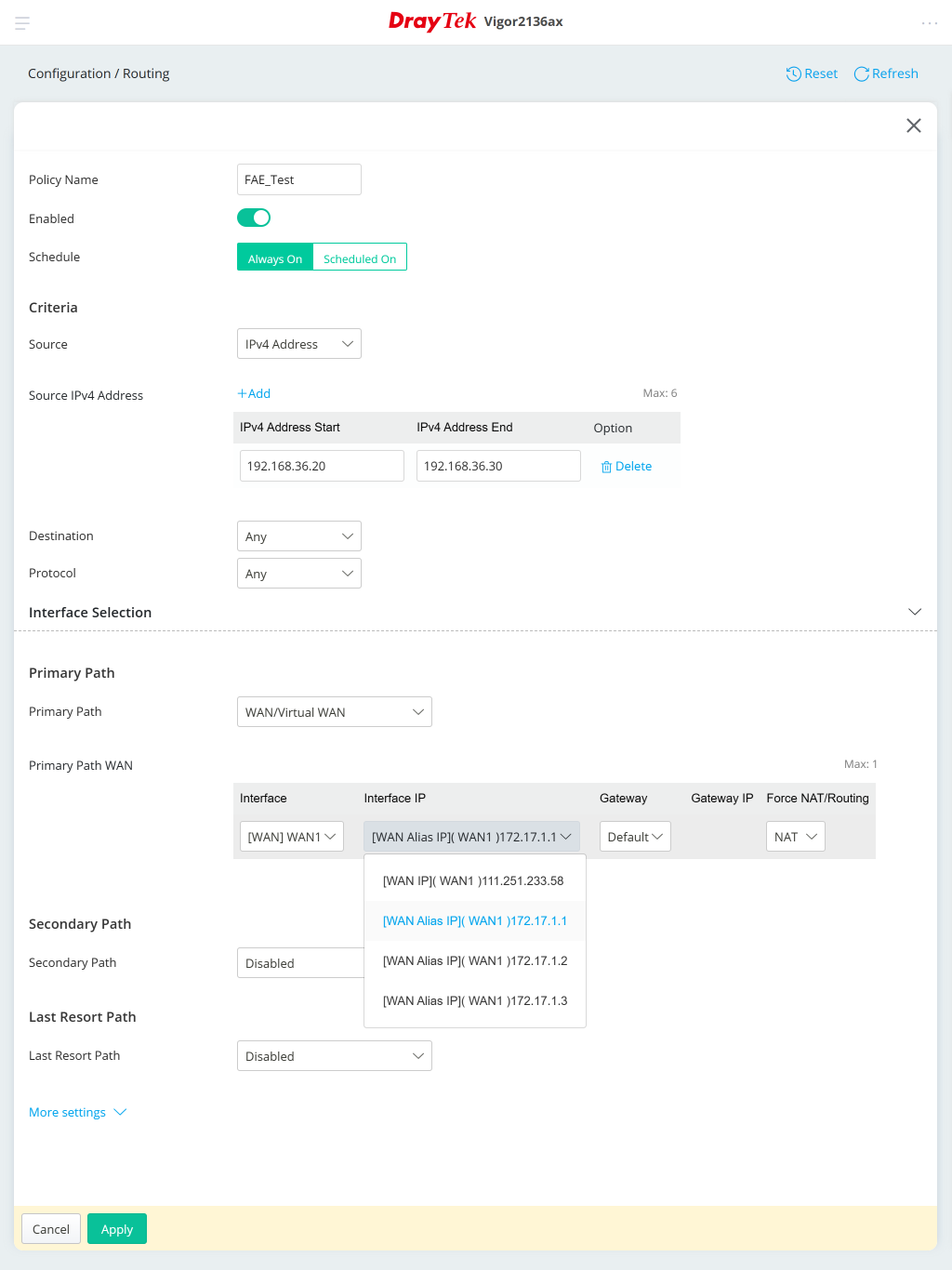
1. To add more IP addresses for the WAN interface, go to WAN >> General Setup, double-click on the WAN profile, enter the available IP address in IP Alias, and Apply.

2. For address mapping, go to Routing >> Policy Rule to add a new rule as follows:
- Give a Profile name and check Enable
- At Source, enter the IP Address/Range/Subnet that you want to specify the outgoing IP
- Set Out-going Rule to "User-Defined"
- Select Enable for Use IP Alias and select the IP address you want to use.
- Click Apply to save the settings.

3. With the configuration above, the traffic that sent to the Internet sourced from IP address 192.168.1.1 will always use the WAN IP 10.0.0.3.
Published On: 2016-05-13
Was this helpful?
