With URL Content Filter and DNS Filter, Vigor Router can block the LAN clients from Facebook games, while allowing them to access the Facebook main page and messenger.
1. Create a Keyword Object Profile at Objects Setting >> Keyword Object, click an available Index number:
- Enter Profile Name
- Enter "apps.facebook" for Contents
- Click OK to save

2. Create a URL Content Filter Profile at CSM >> URL Content Filter Profile, click an available Profile number:
- Enter Profile Name
- Select Priority as "Either: URL Access Control First"
- Enable URL Access Control.
- Select URL Access Control Action as "Block".
- Click Edit and select the Keyword Object created in Step 1
- Click OK to save.

3. Create a DNS Profile at CSM >> DNS Filter, click on an available Profile number in DNS Filter Profile Table:
- Enter Profile Name
- Select UCF as the URL Content Filter Profile created in Step 2
- Click OK to save

4. To apply the URL Content Filter and DNS Filter to the Firewall Rule, go to Firewall >> General Setup >> Default rule:
- Select URL Content Filter as the profile created in Step 2
- Select DNS Filter as the profile created in Step 3
- Click OK to apply
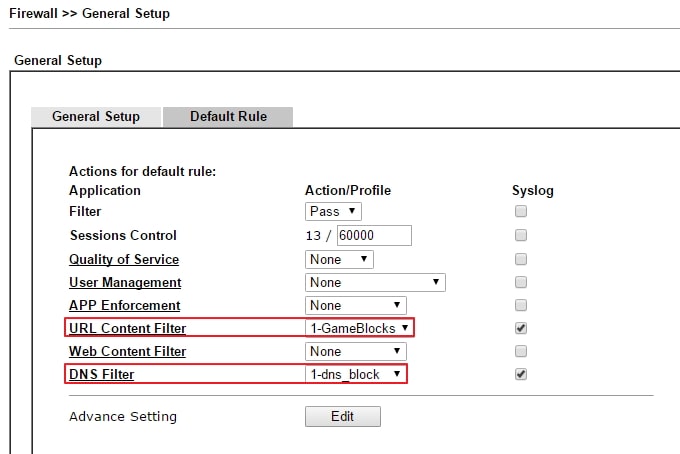
Verification
Open https://www.facebook.com and click Games. It is still possible to see the pages that list all the games.

However, select one of the games and we will see the page is blocked.

Trouble Shooting
If Facebook Game service is not blocked as expected, try:
- Clear browser's cookies and history.
- Clear DNS cache on the computer, for Windows users, this can be done by entering the command "ipconfig/flushdns" on command prompt.
- Make sure the computer's default gateway is the Vigor Router.
- Enter "nslookup" to check the DNS server, then:
- If the server is a public DNS server, please make sure the computer's gateway is set to the Vigor Router. Please also check if there is another Filter Rule that may pass the packets already.
- If the server is an internal DNS server, please make sure the internal DNS server's gateway is set to Vigor Router.
- If the server is your Vigor Router, please enable DNS Filter Local setting in CSM >> DNS Filter, instead of applying DNS Filter Profile to a Firewall Rule. Also, note that DNS Filter Local Setting will apply to all LAN clients who use the router as DNS server.
Published On:2017-04-11
Was this helpful?
