This document demonstrates how to restore the backup SQL file to the database of VigorACS on Windows platform and Linux platform. Since the column and tables might be different for each version, please make sure the current ACS version is the SAME as the version where we backup the SQL file.

Windows Platform
-
Go to the path
{ACS Installed path}\bin\acs_util\dbutil\BackupRestoreScript\Windowsto find the file "backupconfig_windows.txt".
-
Edit the file backupconfig_windows.txt :
- USERNAME: Input the MySQL account to access the database. If you install the MariaDB from VigorACS installed package, the default account should be
root. - PASSWORD: Type the password of MySQL account to access the database.
- Database path: Specify the correct path of MariaDB bin folder.
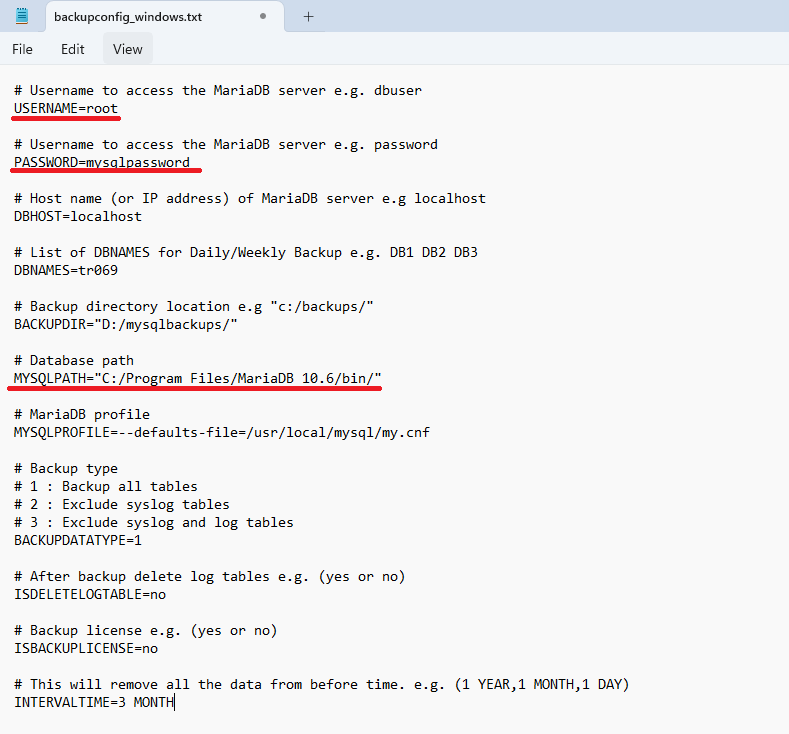
- USERNAME: Input the MySQL account to access the database. If you install the MariaDB from VigorACS installed package, the default account should be
-
Run the Command Prompt as administrator and change the path to current path
{Installed path}\VigorACS\dbutil\BackupRestoreScript\Windows.Use the batch file mysqlrestore.bat and add the SQL file (including path) for running database restore by command# mysqlrestore.bat C:\Users\user\AppData\Roaming\EMS\sql-backup\backup_backup_ACS_3.1.0RC5_r2687_FullVer_2021-06-03.1051.sqlYou will see the messageRestore process is finished. Please restart ACS service and check itafter restore process is completed.Note: If the backup SQL file path contains space, please quote the SQL file in the command, e.g.
# mysqlrestore.bat "C:\Program Files\mysqlbackup\backup_backup_ACS_3.1.0RC5_r2687_FullVer_2021-06-03.1051.sql"
Linux Platform
1. Go to the path /usr/local/vigoracs/VigorACS/bin/acs_util/dbutil/BackupRestoreScript/Linux to find the file "backupconfig.txt"

2. Edit the file backupconfig.txt :
- USERNAME: Input the MySQL account to access the database. If you install the MariaDB from VigorACS installed package, the default account should be "root".
- PASSWORD: Type the password of MySQL account to access the database. The default password should be blank if you never change it before.
- Database path: Specify the correct path of MariaDB bin folder. If you install the mysql via ACS installation program, the path should be
/usr/local/mysql/bin

3. Use the shell file mysqlrestore.sh and add the SQL file (including path) for running database restore by command# mysqlrestore.sh /home/mysql_backup/backup_restore_ACS_3.6.3_r6143_ExcludeSyslogAndLogVer_2024-10-14.1610.sql
You will see the message Restore process is finished. Please restart ACS service and check it after restore process completed

Published On:2018-12-26
Was this helpful?
