VigorACS allows the network administrator to maintain multiple CPEs effectively. The firmware upgrade is one of the useful features that improve maintenance of lots of devices. ACS provides 3 methods to do the firmware upgrade for more flexible usage.

Content:
- Prepare firmware file
- Firmware upgrade for single CPE
- Multiple CPEs - Maintenance Firmware upgrade
- Multiple CPEs - Provisioning Firmware upgrade
- How to check the result of firmware upgrade
Prepare the firmware file
Before we set the firmware upgrade job, we may need to prepare the firmware file on ACS > SYSTEM MENU > Maintenance > File Manager. There're two ways to get the firmware file:
- Upload firmware file manually:
Go to SYSTEM MENU > Maintenance > File Manager, click the Upload button and select the firmware file from your local disk. You may choose the path or create the folder to save your firmware file together.
- Download the firmware from the FTP server:
Go to SYSTEM MENU > Maintenance > File Manager, click Draytek FTP button and the folder list of FTP server will be displayed.
Choose the model/firmware version which you want to apply for the CPE, then press the Download button.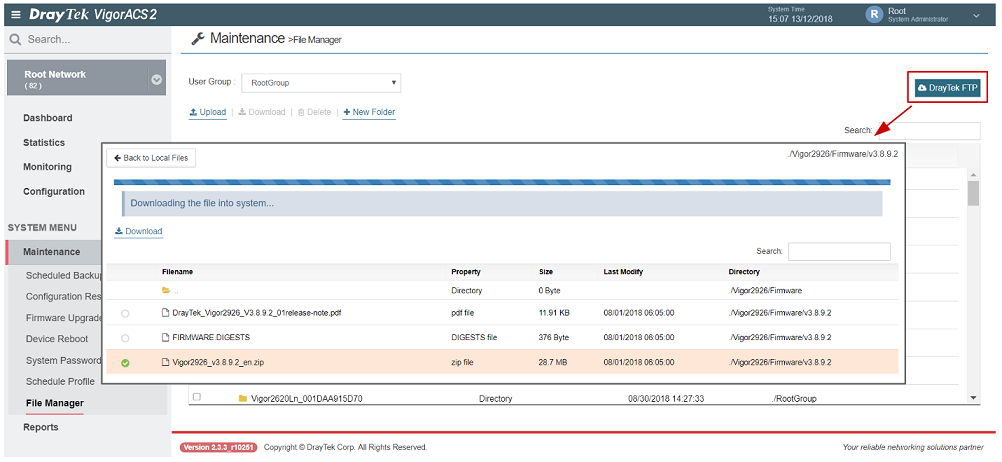 Once the file downloads successfully, it will be extracted automatically and could be found on SharedFirmware folder.
Once the file downloads successfully, it will be extracted automatically and could be found on SharedFirmware folder.

Firmware upgrade for single CPE
Click one of the CPE which you'd like to upgrade and go to DEVICE MENU > Configuration > System > Maintenance. Select the source of firmware file and press Upgrade Now button to upgrade the firmware immediately:
- Local File: Select the firmware file from your local disk
- Shared Folder: Select the firmware file from the Maintenance > File Manager
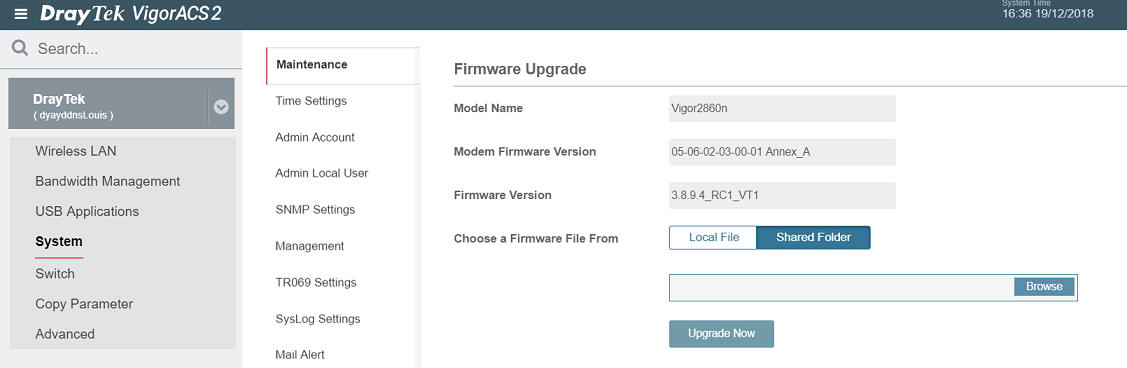
Multiple CPEs - Maintenance Firmware upgrade
Go to SYSTEM MENU > Maintenance > Firmware Upgrade and press Add New Job:
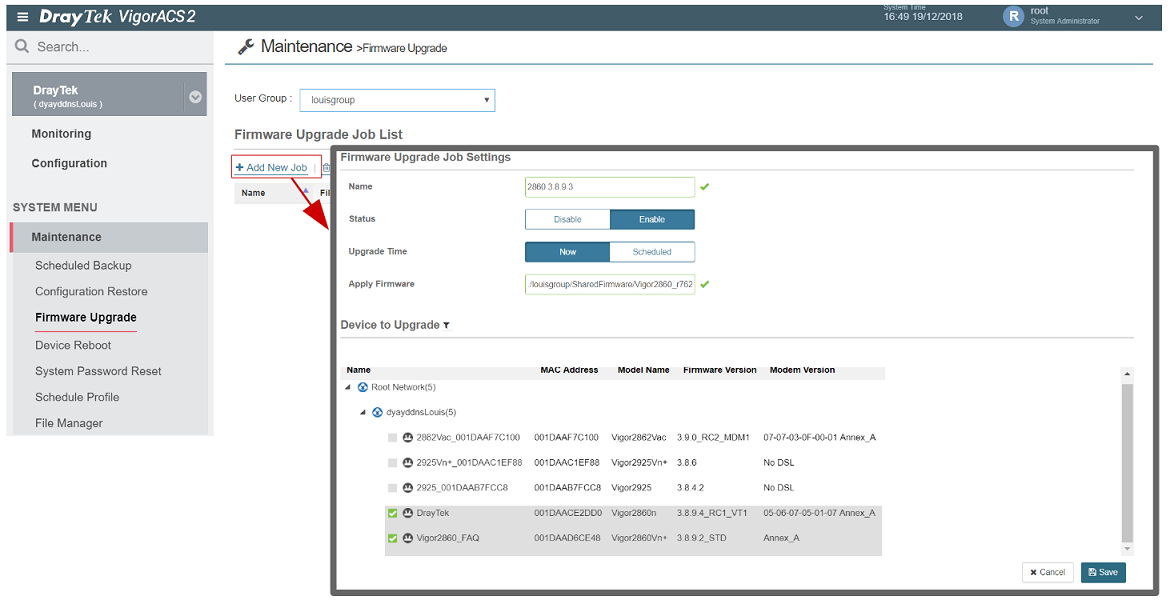
- Name: Specify the name of the firmware upgrade job
- Status: Enable or disable the job
- Upgrade time
- Now: ACS will request CPE to do the firmware upgrade while receiving the next TR-069 inform from CPE.
- Scheduled: Specify the start time/end time. ACS will only request the firmware upgrade while it receives TR-069 inform from CPE during the scheduled time. - Apply Firmware: Select the firmware file from Maintenance > File Manager.
- Device to upgrade: Check the CPE which you'd like to upgrade the firmware. Please double confirm whether the model of select devices matches the firmware file.
After saving the job, we will see the status from the job list.

Multiple CPEs - Provisioning Firmware upgrade
For provisioning firmware upgrade, It's based on the network group for batch firmware upgrade. ACS will only request the CPE to upgrade firmware if the CPE meet all of the criteria. Go to SYSTEM MENU > Provisioning > Firmware Upgrade and press Add to start creating the profile:

[Firmware Upgrade Job Settings]
- Name: Specify the job name
- Status: Enable or disable the job
- Upgrade Time
- Now: ACS will request CPE to upgrade firmware while receiving the next inform from CPE.
- Scheduled: Specify the start time/end time. ACS will only request the firmware upgrade while it receives TR-069 inform from CPE during the scheduled time.
- Schedule Profile: Select the schedule profile which could be created from Maintenance > Schedule profile. - Job Type: Please keep the value as default "Normal"
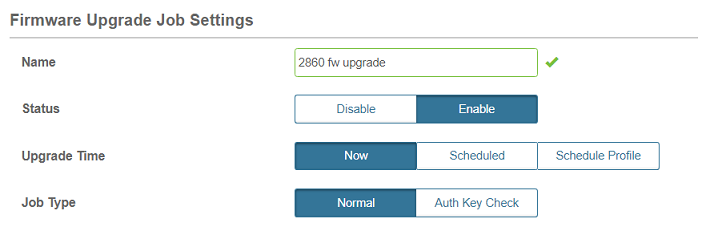
[Device Criteria]
- Model: Select/Type the model name of CPE. We could use the wildcard(*) to apply the job for the whole series.
(e.g. Vigor2860* will apply the job for Vigor2860 series; Vigor2860 only apply the job for Vigor2860) - Upgrade Type
- Target: If the firmware of CPE does not match the setting, ACS will request this CPE to upgrade firmware.
- Current: If the firmware of CPE matches the setting, ACS will request this CPE to upgrade firmware.
ACS will compare the string of firmware version, please use the complete name of the firmware version (e.g. 3.8.9.4_STD). - Modem Version: Select/Type the DSL Modem Code of CPE, you could use the wildcard(*) if you want to ignore the criteria.
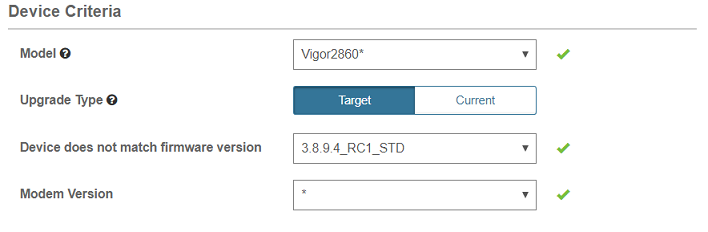
[Firmware upgrade & Network selection]
- Apply Firmware: Select the firmware file from File Manager
- Network selection: The provisioning firmware upgrade is based on the network group. The default will follow the setting of the parent network.
Change the value to "YES" if you want to apply the job to this network group.
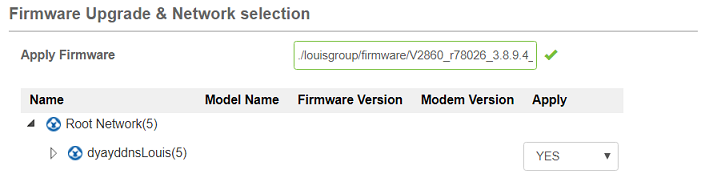
You may also add the CPE into excluded Devices list so that ACS will ignore those CPEs even though they belong to the applied network.
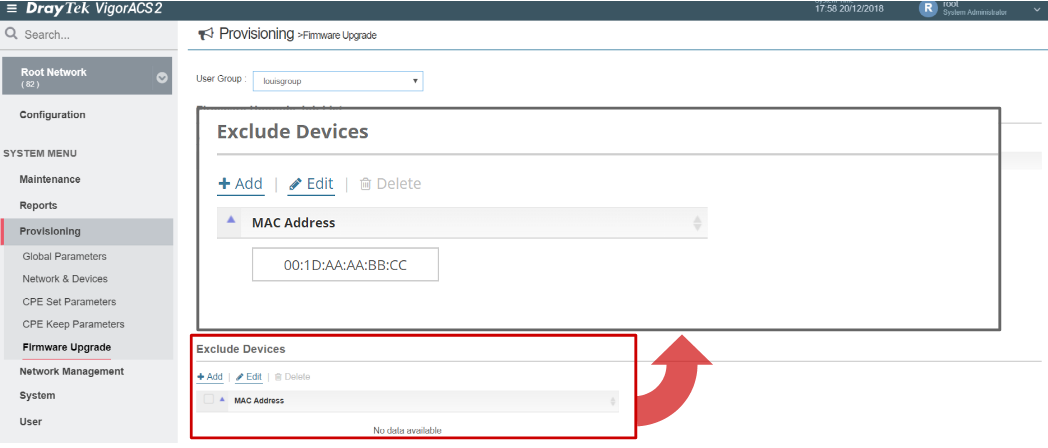
How to check the result of firmware upgrade
We can find the log if the firmware upgrade event occurred from Monitoring > Log > File Transfer. The prefix of CommandKey describes the upgrade type:
- ManuFirmUpgr: ACS request CPE to upgrade firmware while user click firmware upgrade from DEVICE MENU > Configuration > System > Maintenance
-
FwUpgrWizard: ACS request CPE to upgrade firmware by SYSTEM MENU > Maintenance > Firmware upgrade
- InfoFirmUpgr: ACS request CPE to upgrade firmware by SYSTEM MENU > Provisioning > Firmware upgrade
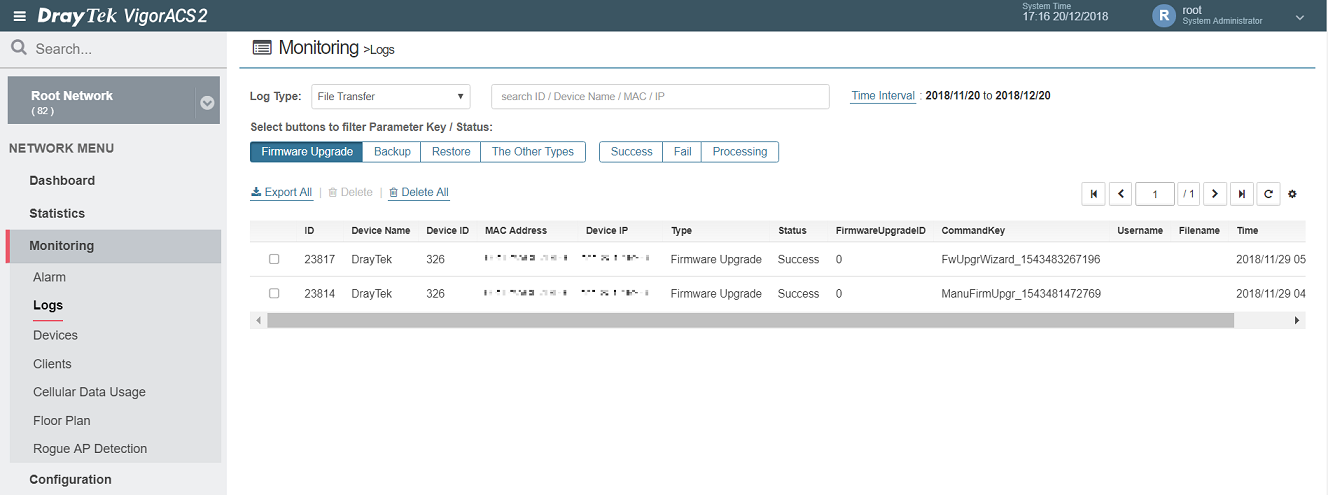
Published On:2018-12-26
Was this helpful?
