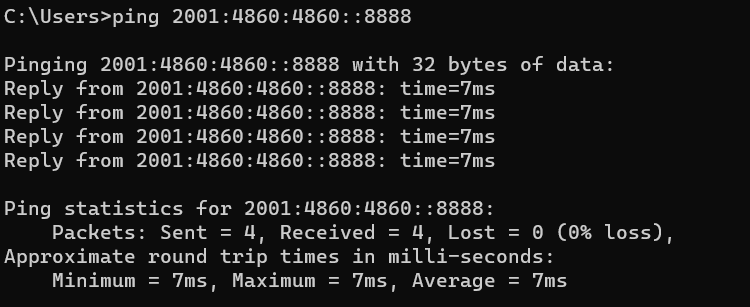This document introduces how to add an IPv6 address on Vigor Router's LAN interface and set up the router to assign IPv6 address to LAN clients.
1.Make sure there is a WAN interface that has IPv6 access available. (See Add IPv6 address on router's WAN interface.)
2. Go to LAN >> General Setup, and click on “IPv6” for the LAN subnet to enter IPv6 setting page.
3. In IPv6 Setup page,
- Enable IPv6.
- Set WAN Primary Interface to the WAN interface that has IPv6 service available.
- Enable DHCPv6 Server.
- Click OK to apply.
4. With the above configuration, LAN clients will be able to obtain an IPv6 address and an IPv6 Gateway settings from Vigor Router. For windows PC, we may check this by command “ipconfig”.
5. And the PC will be able to ping and get response from an IPv6 host, e.g., “ipv6.google.com”
1. Make sure there is a WAN interface that has IPv6 access available. (See Add IPv6 address on router's WAN interface.)
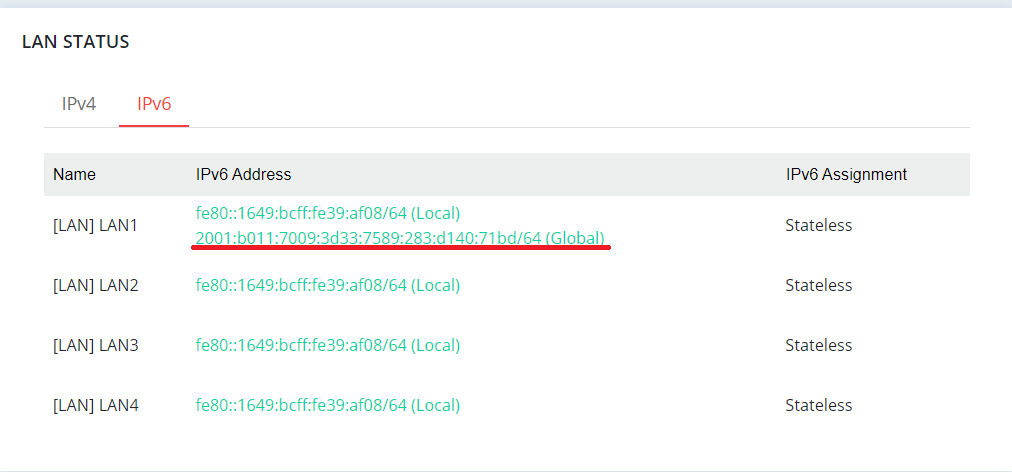
2. Go to the Configuration / LAN / LAN Networks menu page
- Click on Edit for LAN1
- Scroll down to IPv6 section
- Select IPv6 Assignment method
- In Router Advertisement Configuration, select WAN interface
- Click Apply to save the settings
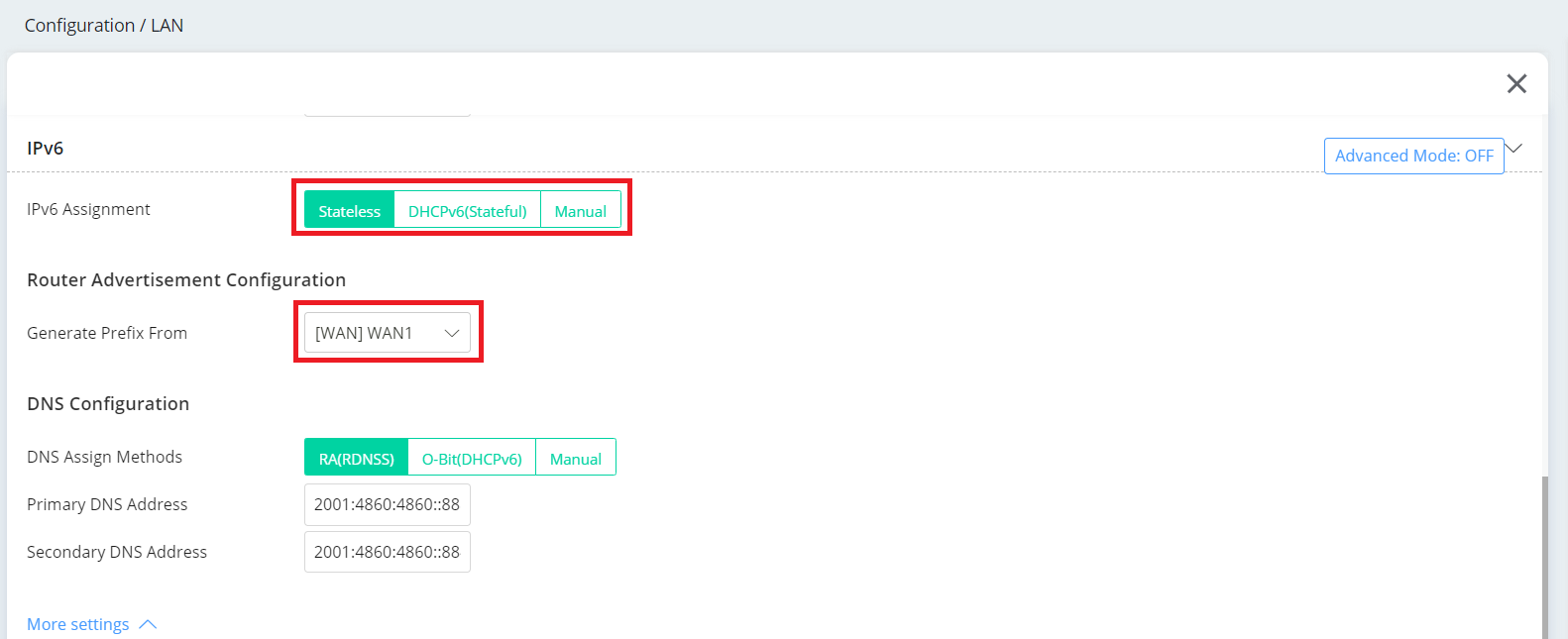
With the above configuration, LAN clients can obtain an IPv6 address and an IPv6 Gateway settings from Vigor Router. For Windows PCs, we may check this by command “ipconfig”
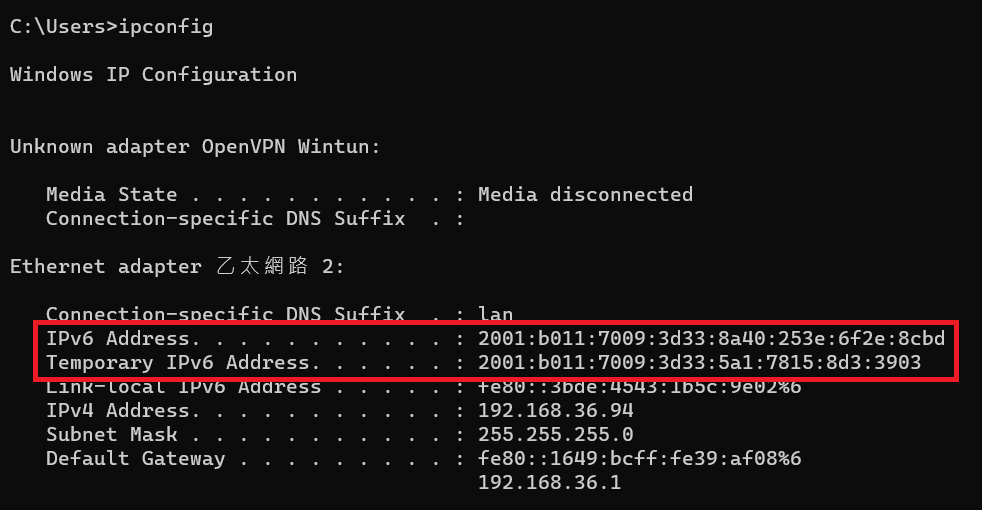
The PC will be able to ping and get a response from an IPv6 host, e.g., “2001:4860:4860::8888”