There are many functions in Vigor Router can work with the schedule such as Firewall, WIFI, VPN, etc. And we can manage a facility automatically as shown in the table. This document will introduce how to enable firewall during working hour.
| 8:00-12:00 | 12:00-14:00 | 14:00-18:00 | 18:00-8:00 | |
| Block | Pass | Block | Pass |
In this article, we block Facebook in the period 8:00-12:00 and 14:00-18:00 as an example, and please check the following links for more information about How to Block Websites by Web Content Filter or URL Content Filter and DNS Filter.
1. Go to Applications >> Schedule. Click an available Index to set a schedule.
2. First Enable Schedule Setup, then follow the steps below to finish the settings:
- Give a Comment for the Index.
- Set a Start Date.
- Set the Start Time. (For example, if you want to block users from 8:00-12:00, the Start Time is 8:00.)
- Set the Duration Time. (It is 4 hours from 8:00 to 12:00. So you should fill 4 in the hour box, and the End Time 12:00 will show in the below box automatically.)
- Set How Often you want the Schedule to work, there are some options for customizing.
- Click OK to save the settings.
Note: Firewall is enabled at the time set in the schedule profile, action setting is ignored.
Now, you can see the Index had been completed and shown on the table at the Schedule page.
4. Go to Firewall >> Filter Setup.
- Click Set2.
- Select an available Rule index.
- Enter the WAN IP of the router for Server Address.
- Enable the Rule.
- Select a schedule profile.
- Select LAN/DMZ/RT/VPN -> WAN.
- Select pass immediately.
- Select a content filter.
- Click OK.
Then the firewall rule will be activated at the Start time, and we can’t access Facebook during 8:00-12:00 and 14:00-18:00.
We can access to Facebook during 12:00-14:00.
Vigor Routers have several functions that can be scheduled to work, including Firewall, Wi-Fi, and VPN. Additionally, we can automate facility management, as shown in the example in the table below. This guide will explain the steps to enable the firewall during working hours.
This article demonstrates how to block Facebook between 8:00-12:00 and 14:00-18:00 using the Vigor2136ax in the configuration example.
| 8:00-12:00 | 12:00-14:00 | 14:00-18:00 | 18:00-8:00 | |
| Block | Pass | Block | Pass |
Step 1: Create Schedule Profiles
(In this example, the firewall rule is active at 08:00-12:00 and 14:00-18:00, so we must create two schedule profiles. The first one starts at 08:00 and ends at 12:00; the other starts at 14:00 and ends at 18:00)
Profile 1
Go to the Configuration / Objects / Schedule menu.
Click +Add to create a schedule profile.
- Give a profile name.
- Select Enabled for this profile.
- Set the Start Time and End Time.
- Set the frequency of this schedule profile.
Click Apply to save the settings.
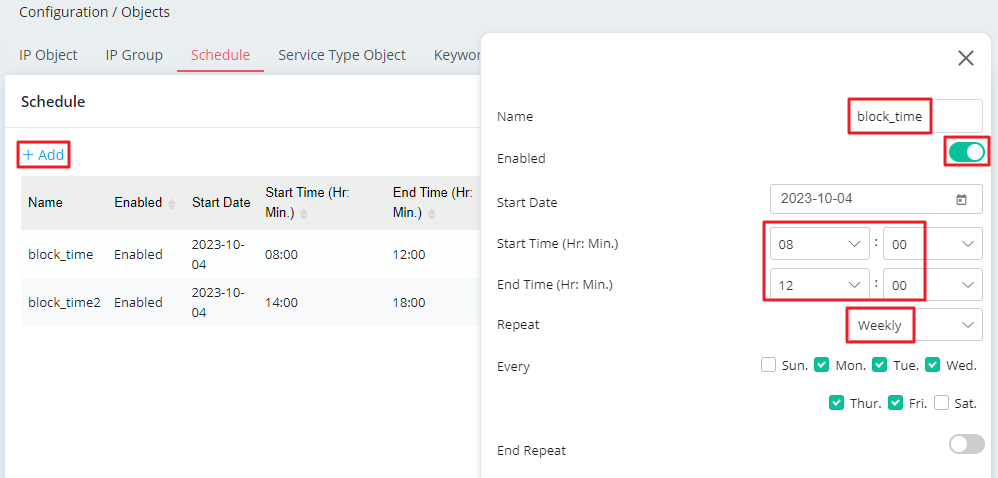
Profile 2
Follow the steps used to create profile 1 to create the second profile.
This profile is for the time range 14:00-18:00.
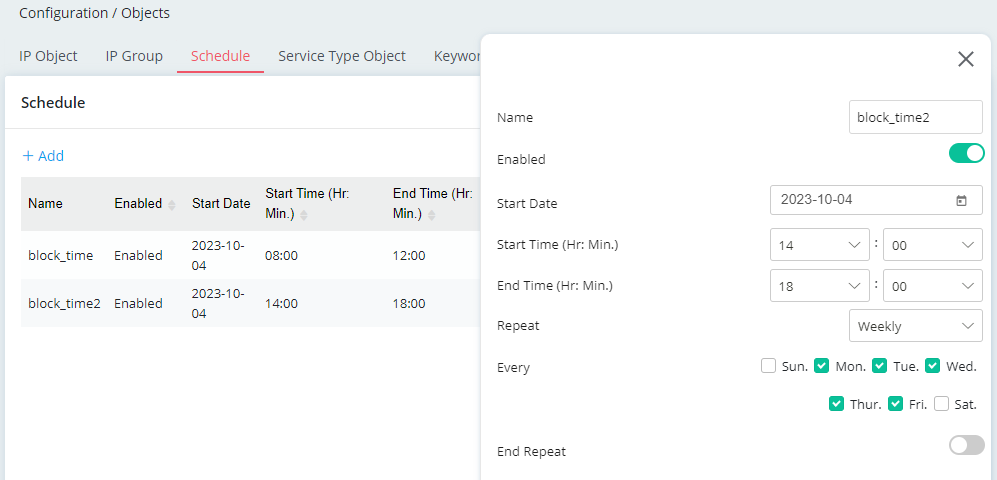
Step 2: Create a firewall rule to block the access to Facebook
Go Security / Firewall Filters. Create a filter rule to block the access to Facebook in Content Filters.
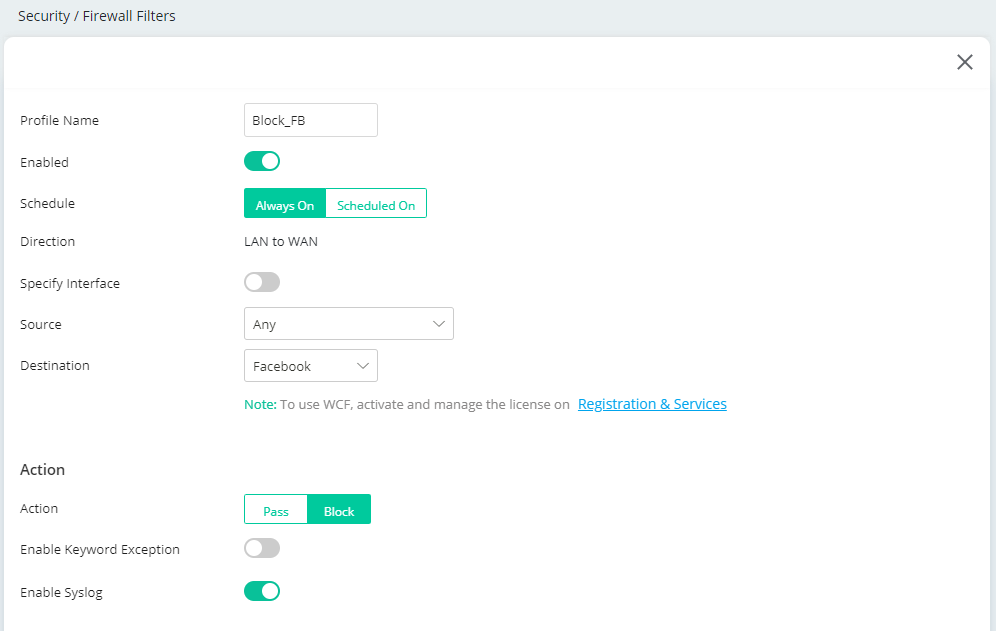
Please check the following links for more information about How to block websites by web content filter, URL content filter, or DNS filter.
Step 3: Apply Schedule Profiles in the Firewall Rule
Go Security / Firewall Filters. Edit the firewall rule that we want to be active by schedule.
- Select Enabled for this rule.
- Choose Scheduled On.
- Select the schedule profiles created in step 1.
- Click Apply to save the settings.
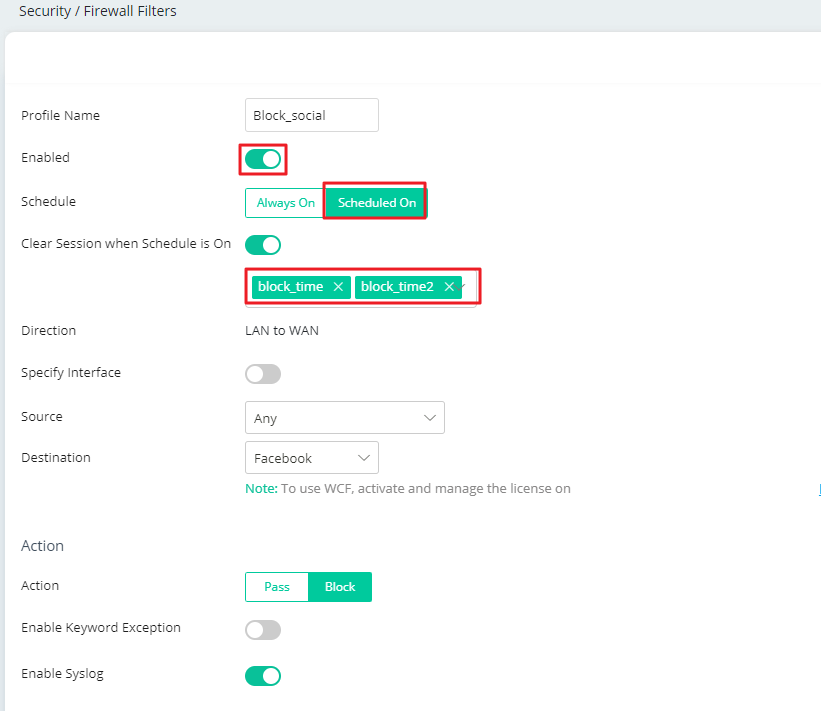
Once the firewall rule is activated, you should not be able to access Facebook between 8:00-12:00 and 14:00-18:00, Monday to Friday. You should see something like the details below indicating that access to Facebook is blocked.
Published On: 2019-07-08
Was this helpful?
