If there are multiple subnets on the router, Network Administrator may set up LAN-based or IP-based access control at system maintenance >> management to prevent un-authorized LAN clients from logging into the router and change the router's settings.

By default, router's management page is accessible to all the LAN client, to set up access control based on the LAN subnet, go to System Maintenance >> Management >> LAN Access Setup. Un-check the LAN subnets that are NOT allowed to access the router at Apply To Subnet.

Or you can set up allow specific IP to access Management Web. Enter in IP object index number on LAN1, so that only IP object index number 1 of the LAN1 subnet could access Management Web. Note that the IP object could be a single IP or group IP.

Please note that if you disable Allow management form LAN then no LAN devices will be able to access the Management web, make sure users can access from the remote access.
By default, the router's management page is accessible to all the LAN clients.
For setting up access control for the specific LAN subnet only, go to Configuration / Objects / IP Object, and add an object of the LAN subnet.
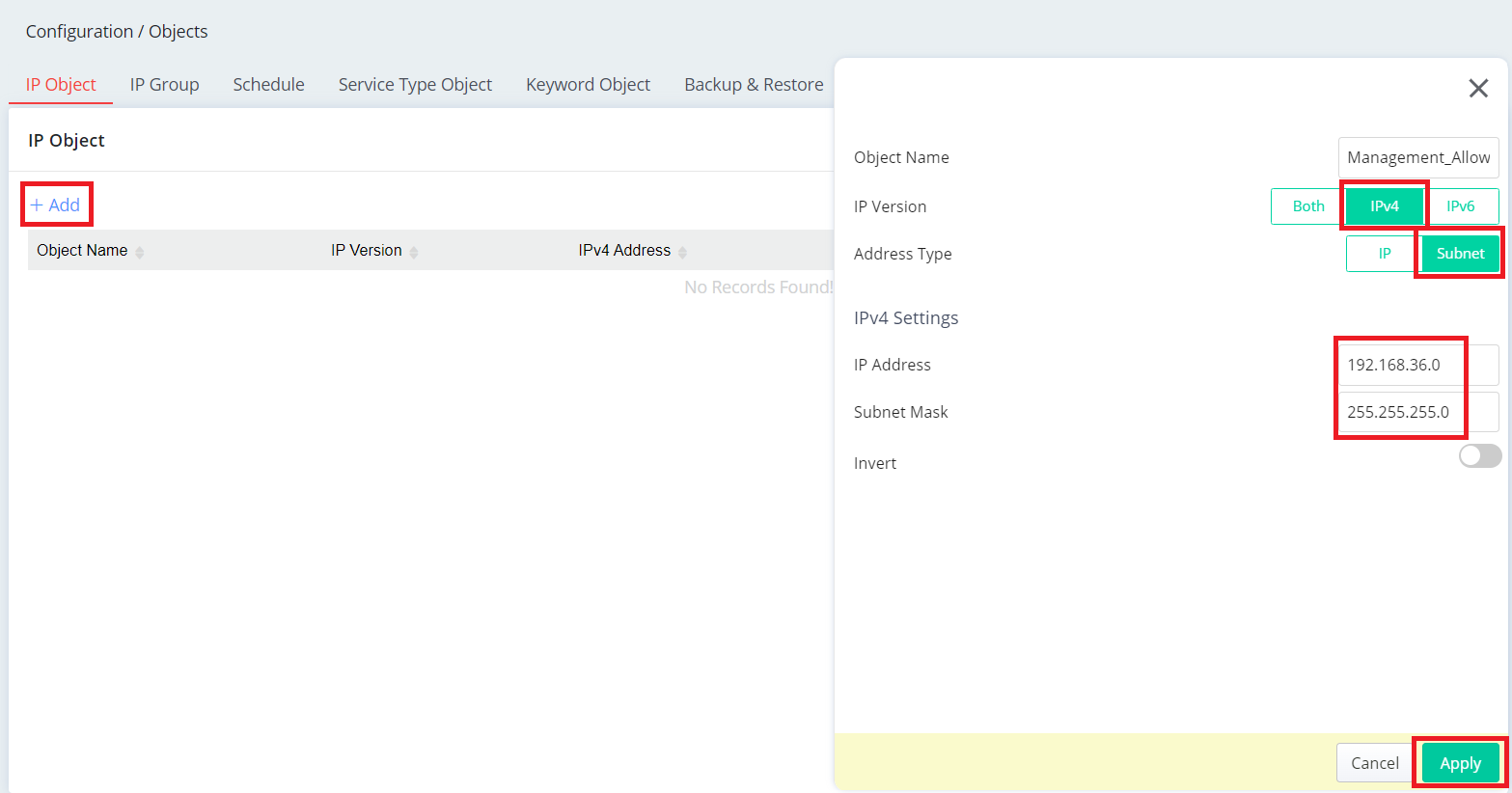
Then go to Configuration / Objects / IP Group, add a group, select the IP object created, and Apply.
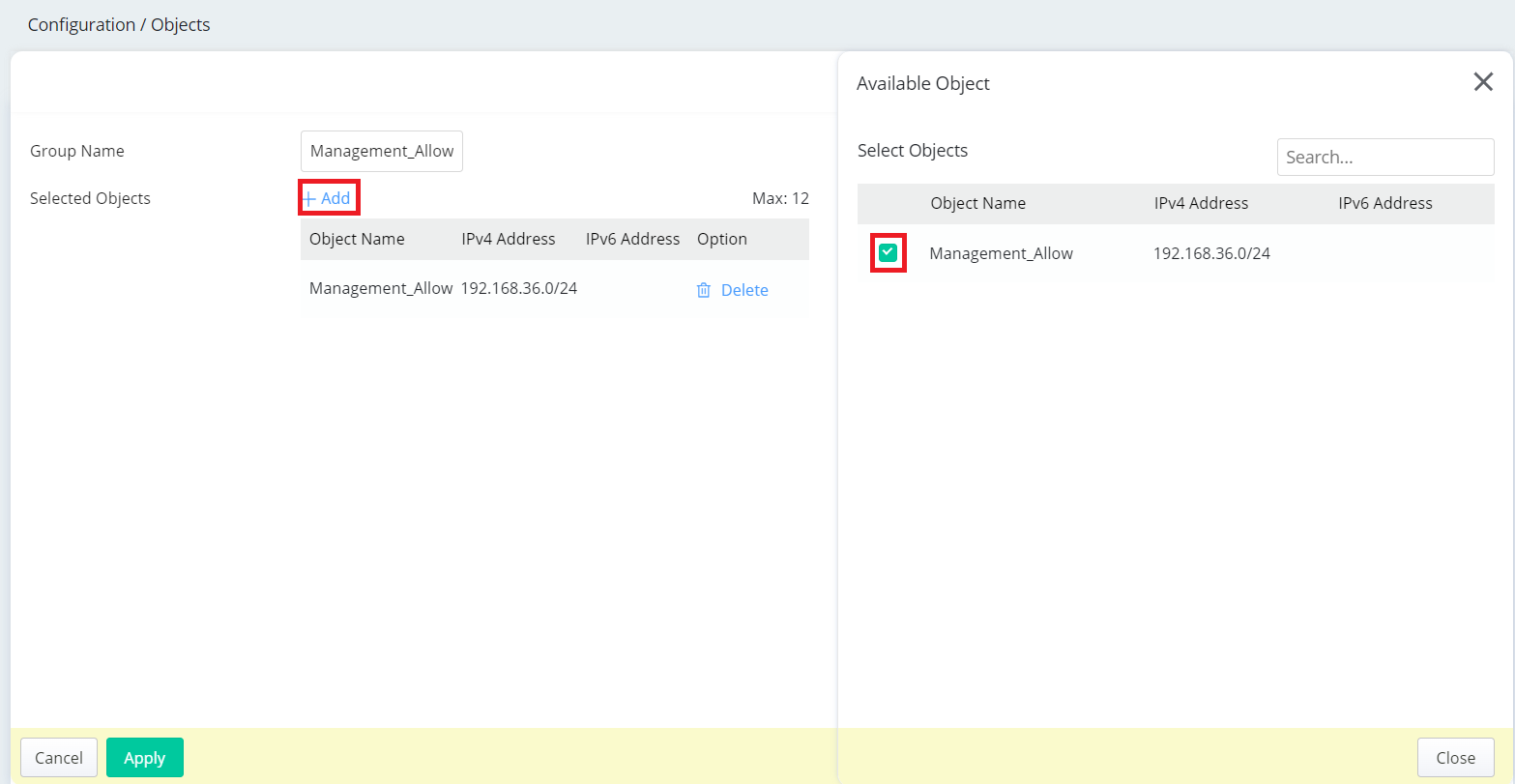
Go to System Maintenance / Management / Service Control, use Allow List LAN Access Control mode, then add the IP group to the Allow List and apply.
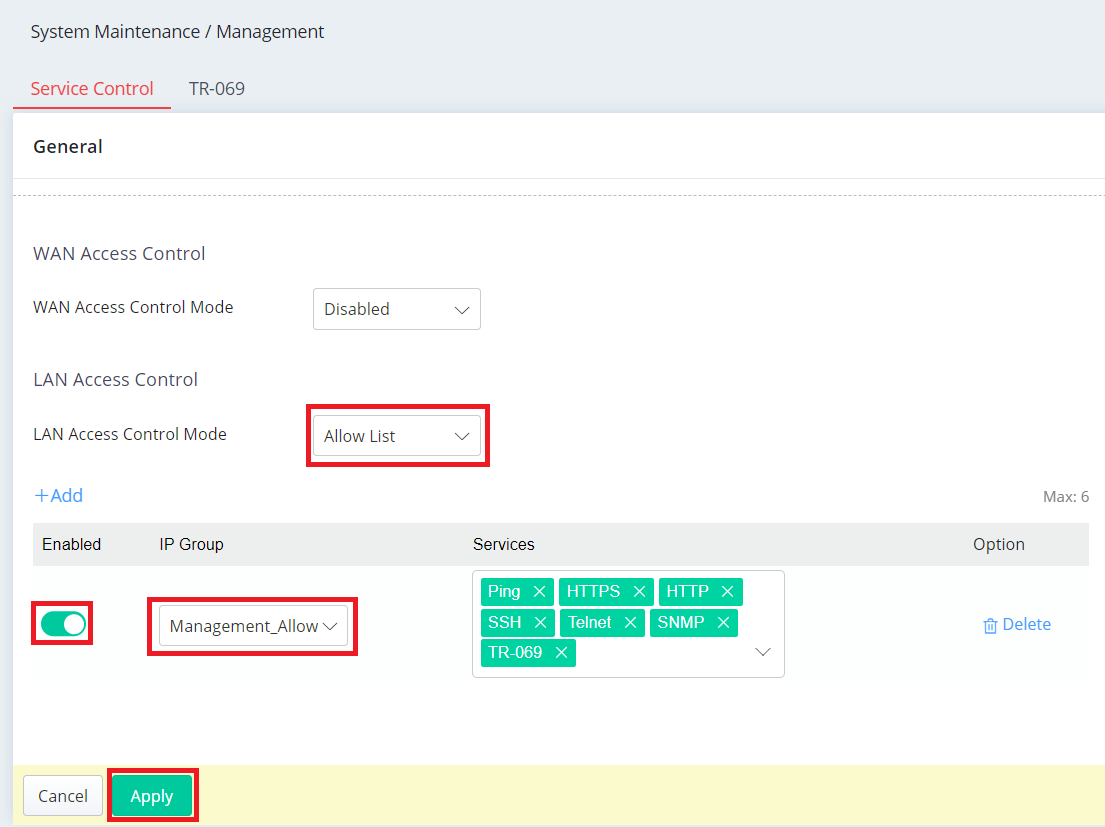
To block the second subnet from the router's management page, go to System Maintenance >> Access Control >> LAN Access Control, un-select lan2 (the LAN profile that guests connected to) in "Apply to LAN Subnet", and then apply.

Published On: 2013-11-08
Was this helpful?
