The Vigor Router offers NAT settings, including Port Redirection and Open Ports, which allow for the redirection of connection requests from the WAN to an internal server on the LAN. However, for HTTPS requests that use TCP port 443, a NAT setup alone will not suffice. The router's HTTPS and SSL VPN service port must also be changed, as these functions also listen to TCP port 443 by default and have a higher priority than the NAT settings. This article provides a step-by-step guide on redirecting HTTPS requests to an internal server.

1. Change the port for HTTPS management: Go to System Maintenance >> Management, change HTTP Port from 443 to another number, then click OK to apply.

2. Change the port for SSL VPN function: Go to SSL VPN >> General Setup, change Port from 443 to another number, then click OK to apply. (For the models that do not support SSL VPN, you may skip this step.)

3. Now, you can use TCP port for Port Redirection. Go to NAT >> Port Redirection, click on an available index.

4. Enable the profile, and configure the profile as follows, then click OK to apply:
- Mode: Single
- Protocol: TCP
- Public Port: 443
- Private IP: The IP address of the internal server
- Private Port: 443

Now, when there are HTTPS requests sent to the router's WAN interface, it will be redirected to the internal server.
The DrayOS5 router offers Port Forwarding setting, which allow for the redirection of connection requests from the WAN to an internal server on the LAN. However, for HTTPS requests that use TCP port 443, a NAT setup alone will not suffice. The router's HTTPS and SSL VPN service port must also be changed, as these functions also listen to TCP port 443 by default and have a higher priority than the NAT settings. This article provides a step-by-step guide on redirecting HTTPS requests to an internal server.
The Vigor2136 will be used in the configuration example.
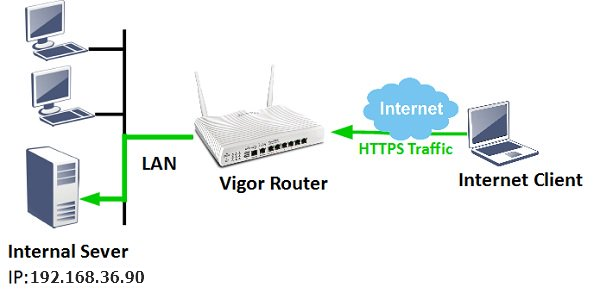
Step 1. Change Router HTTPS management port
Go System Maintenance / Management / Service Control
- Change the HTTPS Port from 443 to another number
- Click Apply to save the setting
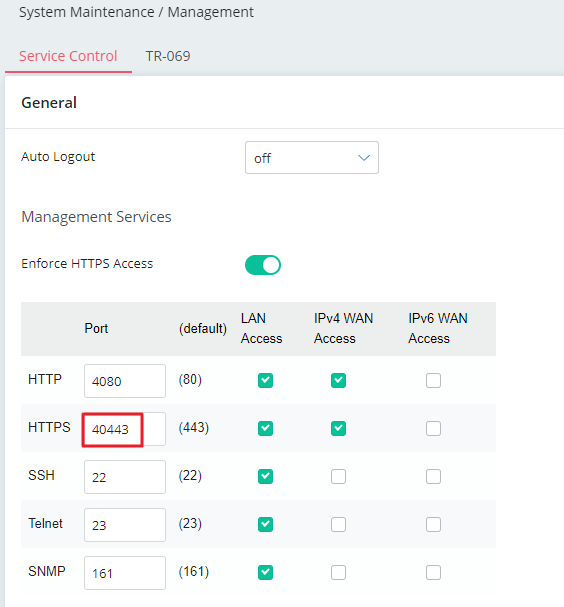
Step 2: Configure TCP port 443 for Port Forwarding
Go to the Configuration / NAT / Port Forwarding menu. Click on +Add to add a Port Forwarding profile
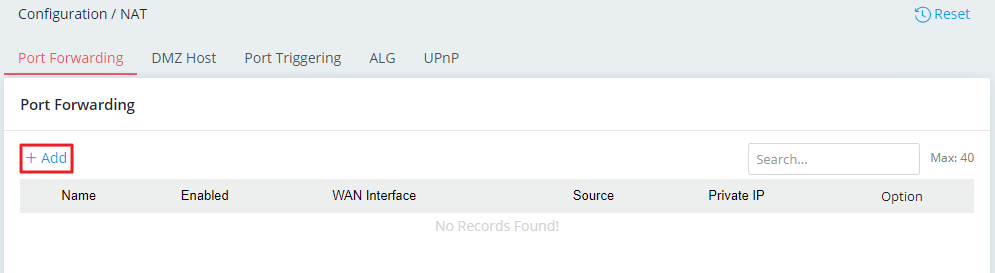
Enable this profile and configure it as shown below:
Name: Give a profile name
WAN Interface: Specify a WAN Interface
Source IP: Any
Private IP: The IP address of the internal server
Under the Port Forwarding section:
Click on +Add
Select Protocol: TCP
Public Port Range: 443~443
Private Port Range: 443~443
Click Apply to save the settings.
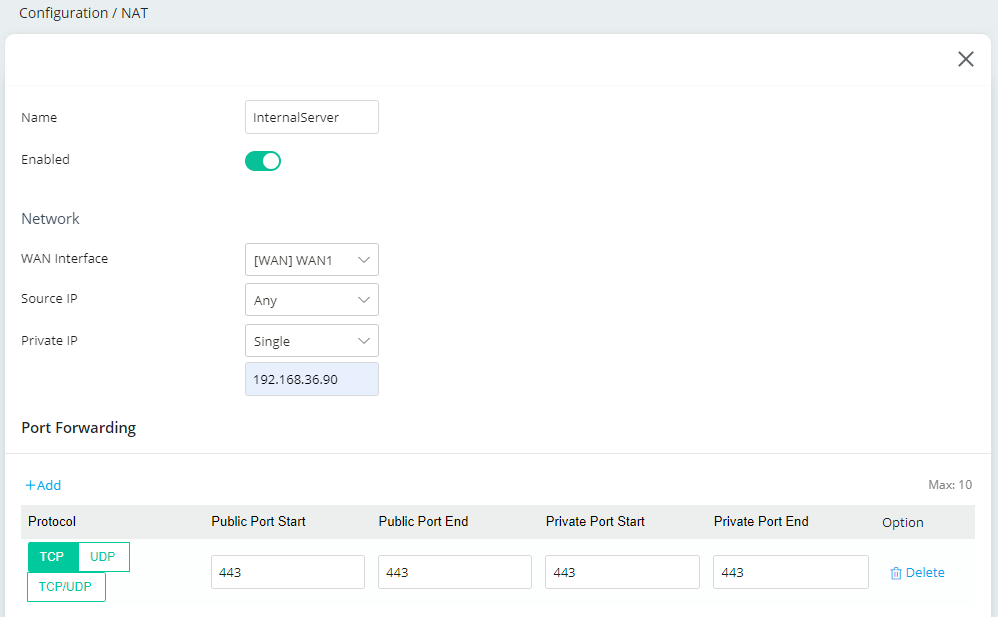
When HTTPS requests are sent to the router's WAN interface, they will be redirected to the internal server.
Published On: 2016-03-31
Was this helpful?
