When we have multiple public IPs from the ISP, we can set up WAN IP Alias and multi-NAT to give access to different servers on different public IP and ports. In the following scenario, the router has 4 WAN IP addresses, and there are 3 web servers on the LAN. We will demonstrate how to set up WAN IP Alias and configure Multi-NAT by Open Port setup to allow Internet users to access these servers.

1. Go to WAN >> Internet Access, select "Static or Dynamic IP" or "PPPoE" for Access Mode, and click Details Page.

2. Select “Specify an IP address” under IP Network Settings, and input one of the WAN IP Address that ISP provides. Then, click “WAN IP Alias” to add the other IP addresses provided by the ISP to WAN IP Alias. And now, we have multiple IP addresses associated with this WAN interface.

3. Go to NAT >> Open Ports, and click on an available index to create a new profile for the first server.

4. On the profile setup page
- Check Enable Open Ports
- Enter a descriptive Service Name to identify the profile at Comments
- Select the WAN Interface to which the WAN IP Alias were set up.
- WAN IP: choose the alias IP through which Internet clients will access this server
- Private IP: the server’s local IP address
- Protocol: the required protocol (TCP or UDP) for accessing the service
- Start Port and End Port: the service port that Internet client should connect through (for example, 80 for web services)
- Click OK to save the settings

5. Similarly, create another profile for another server. Select another WAN Alias IP this time.

And for the third server.

6. Now, these three servers behind the router and NAT are accessible from the Internet by the specified WAN IP addresses.

NOTE: The configurations above are for inbound connections. To force servers’ outbound traffic to send through a specified WAN Alias IP addresses, use the Route Policy feature instead. See instructions here.
1. Go Configuration / WAN / WAN Connections menu page. Click Edit on the WAN interface we use.
- Turn on Advanced Mode.
- Add other IPs provided by the ISP to IPv4 Alias.
- Click Apply to save the settings.
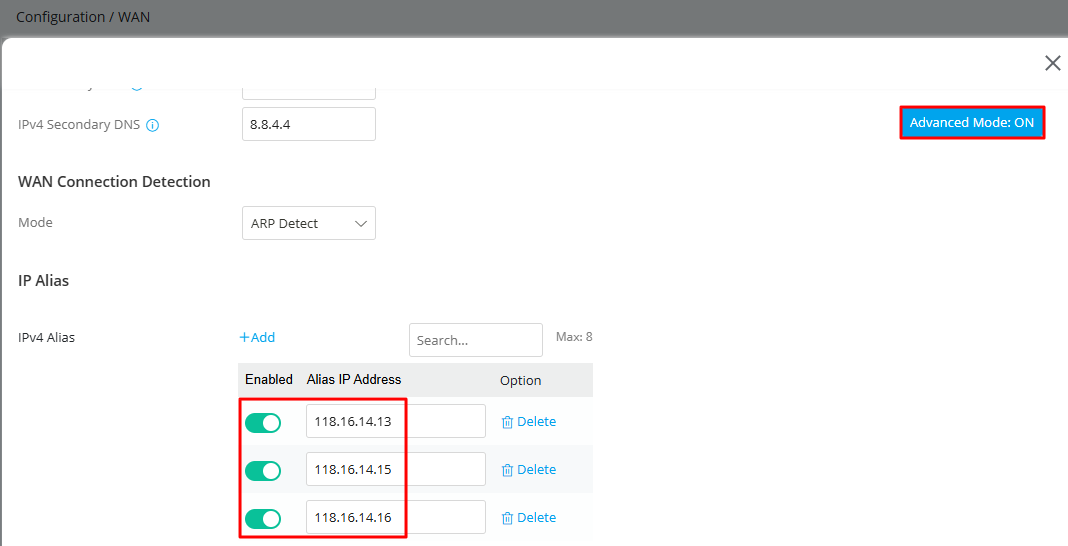
2. Go to the Configuration / NAT / Port Forwarding menu page. Click on +Add to add a Port Forwarding profile.
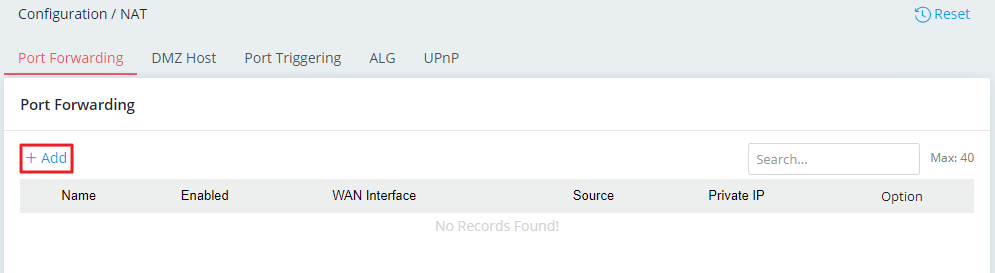
Enable this profile and configure it as shown below:
Name: Give a profile name
WAN Interface: Specify a WAN Interface
WAN IP: Specify an alias IP through which Internet clients will access this server.
Source IP: Any
Private IP: The IP address of the internal server
Under the Port Forwarding section:
Click on +Add
Select Protocol: TCP
Public Port Range: 80~80
Private Port Range: 80~80
Click Apply to save the settings.
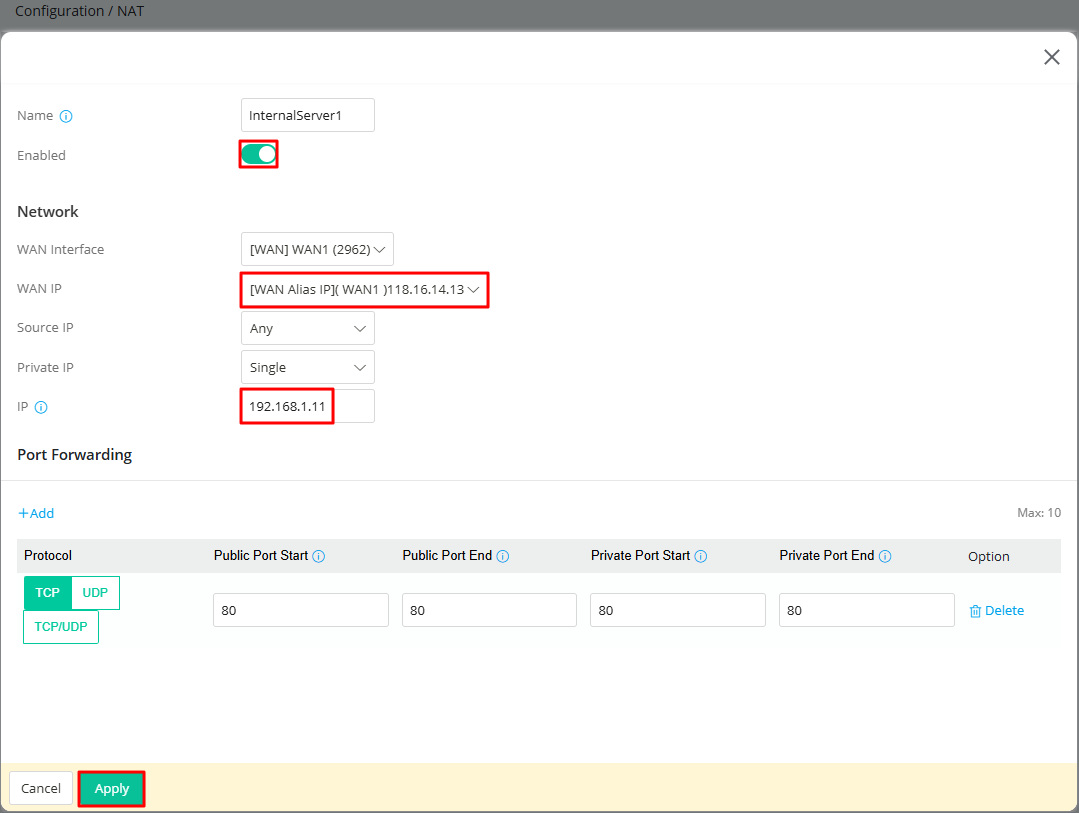
3. Similarly, create Port Forwarding profiles for other servers. Select another WAN Alias IP this time.
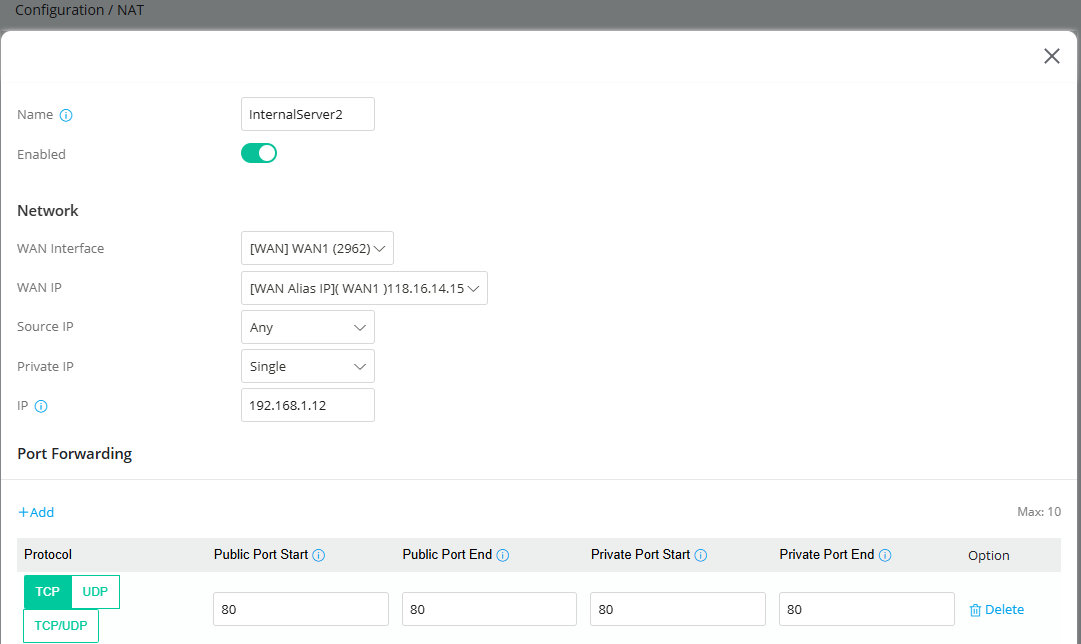
Now, these three servers behind the router and NAT are accessible from the Internet by the specified WAN IP addresses.
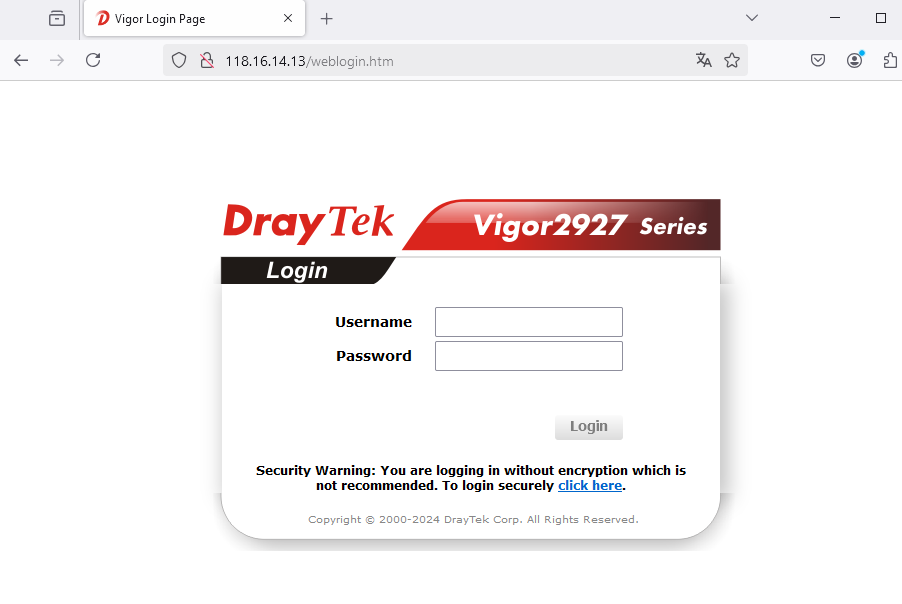
Published On: 2019-01-29
&type=share&url=https%3A//www.draytek.com/support/knowledge-base/5468">Was this helpful?
